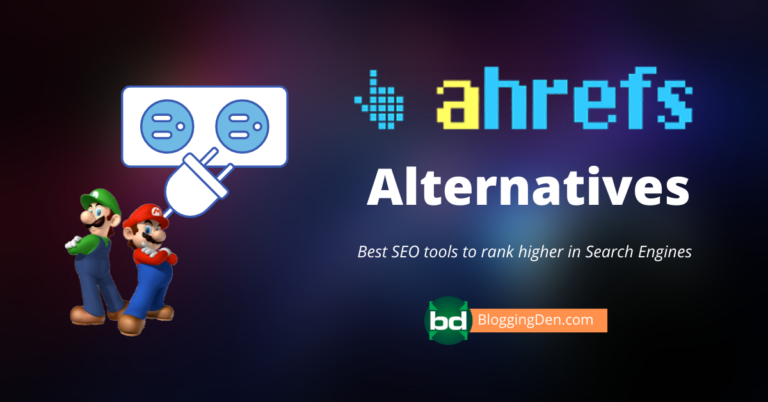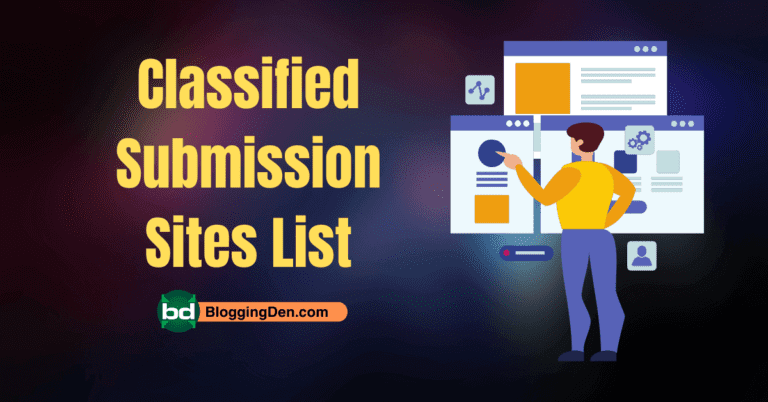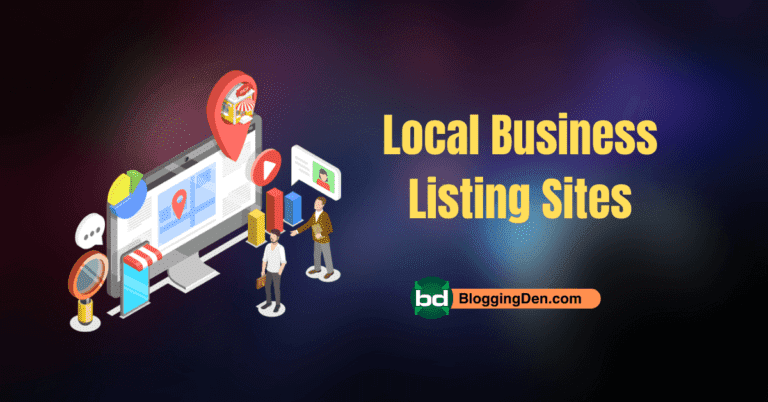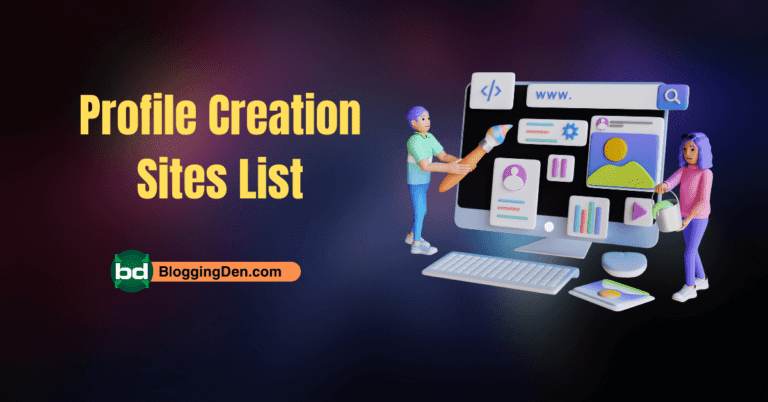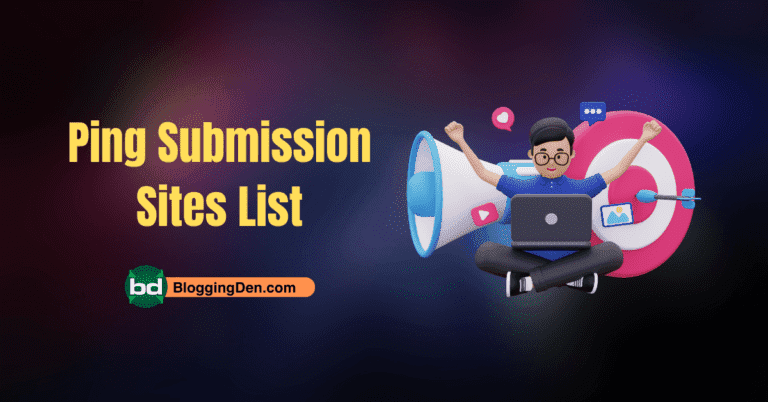Are you looking for the best way to identify broken links? Do you want to fix them as part of your technical SEO strategy? If so, you’re in the right place. This comprehensive guide explains how to find broken links on your website. It covers both internal and external links. You will also learn how to quickly resolve these issues. This will boost your site’s search engine visibility and provide an optimal user experience.
The internet is always evolving. New websites are launched, old pages are removed or changed, and URLs get updated without proper redirects. Over time, these changes result in dead links (404 errors). These dead links hurt your site’s SEO performance. They also frustrate your visitors.

Why are broken links bad for your website? Broken or dead links create poor navigation. They damage your site’s authority. They signal to search engines like Google that your website is not well-maintained. This can lead to lower SERP rankings and decreased organic traffic.
The solution is straightforward: regularly scan your site for broken URLs using specialized tools. In this article, you’ll discover leading platforms and plugins. These include SEMrush, Ahrefs, Google Search Console, and broken link checker plugins for WordPress. They help you efficiently detect, monitor, and repair broken hyperlinks.
Keeping all your internal and external links functional is a vital part of technical SEO audits and routine website maintenance. Especially for WordPress sites, proactive link health management is crucial. It ensures a seamless user journey. It also supports sustained growth in your blog’s rankings.
A soft 404 means that a URL on your site returns a page. This page tells the user that the page does not exist. It also returns a 200-level (success) code to the browser.
Remember, Google considers not just the existence of links, but also their quality. According to Google’s guidelines, a “soft 404” occurs when a page claims not to exist. However, it returns a 200 (success) code. Properly fixing broken links in WordPress or any other CMS keeps your site clean. It ensures the site is crawled efficiently by search engines. This positions your site for higher visibility.
In this guide, you’ll learn actionable steps and best practices to:
- Find both broken internal and external links efficiently
- Use top tools and plugins for automated URL monitoring
- Fix or redirect dead links and improve your WordPress SEO performance
Let’s get started on optimizing your site’s user experience and boosting your search rankings by repairing your broken links!
What is a broken link?
A broken link is also known as a dead link or 404 error. It is a hyperlink on a web page that leads users to a non-existent destination. This results in a poor user experience because the page or resource cannot be found. Broken links can occur for several reasons. One reason is deleted or moved content. Another reason is an incorrect URL structure. Finally, external websites that are no longer active can cause broken links. Detecting and fixing broken links is crucial for technical SEO. It helps you maintain website integrity. It also optimizes site crawlability. Furthermore, it improves your site’s search engine rankings.
When you discover broken links on your WordPress site, it’s important to fix them promptly. For internal links, use search and replace tools. Update outdated URLs within your website’s database. This will help you avoid unnecessary internal redirects. If a URL has changed permanently, always implement a 301 redirect. Redirect from the old address to the new one. This maintains link equity and ensures seamless site navigation.
What Causes Broken Links on a Website?
The most common reasons for broken links on a WordPress website include:
- Renaming or relocating web pages without updating internal or external hyperlinks, leading to outdated URLs in your content.
- Deleting or moving media files—such as PDFs, images, or videos—or other site assets, which breaks the links referencing these resources.
- Removing or changing content structure, such as categories, tags, or permalinks, without applying proper redirects.
- References to external websites that have since been removed, resulting in outbound broken links.
Regularly monitoring and repairing broken links is a crucial website maintenance practice. This enhances the user journey. It also supports your technical SEO efforts. This ensures that your site remains authoritative and fully optimized for search engines.
How do I solve broken link issues on the Blogspot platform?
If you are using a Blogspot blog, you must know the broken link details from their dashboard. This is not the case with WordPress. To check the details, you have to depend on other third-party tools like Screaming Frog and other online tools.
After the analysis, use the URL to fix the issue manually by using the below simple step.
- Open your Blogspot blog platform dashboard with your logins.
- Now go to Settings > Errors and Redirects, then click on Custom Redirects > Add.

- In the From box, paste one of your broken links.
- In the To section, paste the destination or new URL to redirect and make it a permanent redirect. You can enter your homepage instead of the destination URL.
- Finally, check the links and make them permanent redirects; click OK to save the changes.
- Repeat the same process for all of your broken links. That’s it.
What is the difference between lost links and broken links in SEO?
- Broken links are links that do not work. A specific website is no longer available. A particular website is moved to another domain without the need to add a redirect. The URL structure of the webpage could have changed. If you click on the broken link, you will see a 404-error message. But you can repair broken links by contacting your webmaster.
- Lost links no longer exist. That link does not continue to link to your site in search engines. You may have lost the link from a particular location. Either It could have created the link manually or naturally.
How to find Broken Links on your website?
Finding broken links is easy if you are using the WordPress blogging platform. There are few SEO tools available on the online market, both in free and premium versions.
Here I am using the most popular Internet marketing tools to find the broken links in my blogs. They are SEMRush, SEO PowerSuite, and Ahrefs Webmaster Tool. These tools show the broken links in digit format: 4XX and 5XX.
Let us know in detail.
Method 1: Find broken links using SEMRush
SEMrush is an all-in-one digital marketing package with all types of professional tools like SEO, PPC, and keyword research. In layman’s terms, the SEMrush tool is used by bloggers and other digital marketers to increase website traffic and revenue. SEMRUSH is one of the online visibility management platforms for bloggers and webmasters.
SEMRush provides more than 40 tools. These tools help analyze your digital marketing challenges such as SEO and content. They also assist with market research, advertising, SMM, and SERM.
In the SEO section, On-Page SEO has a site audit feature. By using this feature, we can find the broken links on your site.
Follow the steps below to locate broken links on your website.
Step 1: Get SEMRUSH
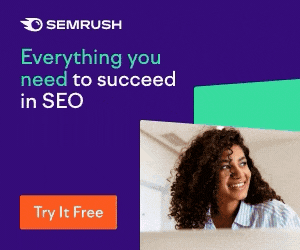
SEMRUSH
SEMRUSH Site audit is a powerful tool to make your site SEO friendly. This tool checks over 130 checks and a high-speed crawler and provides in-depth info about your site’s health. Grab this tool to start.
Grab the SEMRush 14 days trial and register your details, and activate your account.

After login into the SEMRush dashboard, add your domain URL then click on Create

Step 3: Site Audit Setup
After a few seconds, you will be redirected to the project dashboard. Then choose the site audit setup.

Step 4: Start Audit
Now configure the Site Audit basic settings, then click on “Start Site Audit.”

After a few minutes, you will get the complete site health score. Then click on the Errors tab.

Step 5: Export the Links
You will find a list of broken external and internal links. Now you will get the list of broken links in tabular form. You can export the list in CSV format to fix the issue from the primary source page.

You have to remember that this tool gives the list of broken links’ URLs for both external and internal links. To fix this, open each page URL in a new tab and manually type it in. It has no option to rectify these links from the SEMRush dashboard. With this tool, you can find both broken links on your website and broken links on other websites.
What do you think about the price of this tool? Do not worry; we have exciting news for you. It is only for Blogging Den’s valuable readers like you. Here is the SEMRUSH review for more details.
We have an excellent relationship with SEMrush. They are providing a 14-day free trial for valuable services to users. So you can grab the deal after reading this step.
- SEMRUSH chrome extension – SEO Quack
- Best Google Chrome extensions for Bloggers
- 20+ Website Auditing tools for Better Site SEO and Conversions
Method 2: Find and fix broken links by using Website Auditor
A few years back, I purchased website auditor software tools from SEO Powersuite (enterprise edition). Of course, SEO Powersuite is the all-around best SEO software that fills all my SEO needs.
The website auditor is a component of the bundled software. It is the best internet marketing tool that helps you optimise your website for a better search engine ranking.
The website auditor is my all-time favourite tool. It is yet another excellent internet marketing tool for auditing blogs and websites.
Now start the site audit. To create a website audit, you have to download this tool first. Here is the special 14-day trial available for blog readers. Enjoy the tool for up to 14 days. You can also use it with the other three tools—Rank Tracker, Link Assistant, and SEO Spyglass.
After 14 days, the tool becomes a free version with a few limitations, like the export and project saving features. But it works well with lifetime usage. You can read the SEO Powersuite review and the Website Auditor review for more details.
The website auditor will come in the desktop version, which is available for both Windows and Mac users separately. This tool comes with a very good content editor feature that helps you make SEO-friendly content. It is one of the best content optimization tools. First, download the software and install it on your PC.
Step 1: Download Website auditor

Website Auditor
Website Auditor is one of the best SEO tools to make your site audit process easy. You can find broken links and site errors in one place to fix those immediately. Download Website Auditor’s free 14-day trial now.
Download the software and install it on your computer. You have 14 days to use all premium features. After this period, the software functions with limited features, like locking the data export and the project save part.
Step 2: Begin the audit
After trial activation, open the Website Auditor software to start an audit.

After opening the auditor, enter the website’s URL, check the Enable expert options box, and then click the Next button.
Step 3: Choose the source for auditing.
In this step, you have to choose and follow the robots.txt instructions, like filtering, speed, JavaScript, URL parameters, and advanced options.

Place the tick mark as shown on the screen below. Follow the instructions in robots.txt and look for orphan pages. If you want to crawl and audit your site better, choose Sitemap. Keep the remaining features as default, and then click the Finish button.
In my case, I’ve seen that it takes more than 45 minutes to finish the audit as a whole.

It gets the site crawling. The completion of the task depends on the size of the site and its content.
Step 4: Final Audit Report
Now the final audit report is ready. Now open the report from the Site Structure > Site Audit section. Then go to the Resources with 4X and 5X status codes section in the indexability and crawlability.

Tip: If you need additional information like post pageviews, social shares, and domain authority, connect your Google Search Console account. Also, connect your Google Analytics account. To join this, go to Edit > Profile Settings > Accounts and authenticate it. After a few minutes, you will see those details in the specified columns.
Step 5: Export the broken links
In the right-side box, you will find a list of broken link report as 4xx resource links. Now open the source page link where you found the broken link in the Found on Pages column. The page will open in the default browser. You can fix the link manually.
You can use this site audit report to start the issue fixation process and fix URL errors. If you need more details, you can read the Website Auditor Review and the SEO PowerSuite Review for detailed guides.
Method 3: By using Ahrefs Broken link Checker
Ahrefs is another popular all-in-one SEO tool for internet marketing for bloggers, marketers, and SEO professionals. It helps you to analyse the backlinks and site SEO issues.
The tool is providing detailed SEO insights into your site and your competitor site. It has excellent features like Keyword explorer for keyword research. Use Site Explorer for competition analysis. Conduct a Site Audit for site health analysis. Utilize Content Explorer to find the trending content.

Ahrefs
Ahrefs is another popular all-in-one SEO tool that bloggers, marketers, and SEO professionals use for internet marketing. It helps you analyse the backlinks and site SEO issues. This is a free tool from ahrefs or you can try Ahrefs webmaster tool.
It has one of the best keyword research tools. Ahrefs is a premium SEO tool. But it offers a few of their services for free. Recently, the team released the AHRefs Webmaster tool. It’s free to use because the site explorer and site audit features are locked down.
To use this feature, you have to verify your website’s ownership. Give them permission to use Google services like Search Console and Analytics.
After a few minutes of this, you will get the complete details of the domain. These details include the health score, domain rating, referring domains, backlinks, organic traffic, and organic keywords. Just click on the Health Score section.

Then navigate to All issues > Links to see a list of broken links.

AHREFS’s broken link checker is a free tool to scan websites for broken links. Simply open the site. Enter the URL. Click “Check broken links.” Solve the captcha. You will see a list of broken links.
I am using the Ahrefs Premium tool for my site’s SEO analysis. Its search volume, backlinks, rankings, and social sharing data are excellent. To create the best backlink creation strategy, use this popular tool. It helps collect relevant backlink data by analyzing competitor sites.
To access the competitor’s site details, you need premium access. To get this, you have to sign up for an Ahrefs account. It is a paid service that starts at $99 per month. If you want to try this tool, they offer a seven-day trial for $7. You can try.
After logging into the Ahrefs dashboard, enter your website in Site Explorer and press the enter button. After a few seconds of their crawling, it gives the complete report. It took some time for large sites to have more pages.
Once it finishes the report, you can find an overview of your results in the six categories. They are backlink profiles, organic search, pages, outgoing links, paid search, and export.
To get the broken links list, you need to go to Pages > Best By Links.
Now use the filter HTTP code and choose “404 not found.” Your website’s broken links are now available.

You can export this report in CSV format. This will allow you to move on to the next step of fixing broken links on your WordPress site. If you are already using this tool, you can try these Ahrefs alternatives.
Method 4. By using Google Search Console
Another good place to look for 404 pages (404 broken link) is Google’s search console. Most webmasters’ first choice is Google Search Console to get the best insights into their website stats and performance.
To use this search console, you have to prove that you own your site and send in an XML sitemap. After your site has been verified, the audit will take some time. The reports need to be put in their intended format.
You will see the 404 error reports in the search console interface.
To know these details, you need to login to your Google Webmaster account. Then go to the Coverage tab > Details > Error section.
You will get the details of the 404 error pages list.

Method 5. By using the Broken link checker plugin
If you are running your blog on the WordPress CMS platform, you have a fantastic option. There is a plugin to check for broken links. It is the Broken Link Checker WordPress plugin.
First, you have to search for the plugin in the Plugins section of the WordPress dashboard and then install it. Install and activate the plugin. That’s it.
The broken link checker monitors and tests all the links on your site. It checks both internal and external links.

If any link is damaged or lost, it will be notified from the plugin page’s widget area. It helps you to fix the wrong links and improves site SEO and user experience.

Note: Before choosing the Broken link checker plugin, you need to confirm the hosting provider is compatible with your hosting. Because of their heavy use of server resources, few hosting companies accept their use. If this plugin works with your hosting, turn it off as soon as you’re done using it.
Method 6: By using SitecheckerPro
SiteChecker.pro is a comprehensive tool for website SEO audits. It can help you monitor and improve a site’s search engine optimization (SEO) in a simple and fast manner. It helps businesses and website owners monitor the performance of their websites. It provides users with powerful information about the health of their sites. Users can act quickly if they need to.

SitecheckerPro
Sitechecker Pro’s audit tool is a great way to check for broken links on your website. The tool can be used to quickly and easily scan your entire website or specific pages for any broken links.
This tool has the following features.
- Site Audit
- Site Monitoring
- Rank tracker
- Backlink tracker
- Insights
- On Page checker
- WordPress checker
- Traffic checker
- Rank checker
- Link strategy
- Website safety
- Website down
- Page Speed
- Backlink generator
How do I check for broken links with the SiteChecker Pro audit tool?
It will then generate a report that will list all the broken links found and their locations.
First you need to go to Broken link checker tool.
To use the tool, enter the website URL you would like to audit. Then click “Start Audit.”
The tool will then quickly scan your website and display any broken links in an easy-to-read report.
The Sitechecker Pro audit tool is a great way to ensure that all of your website’s links are working properly. This helps visitors easily navigate your site. They won’t get stuck in dead ends.
Pricing of Sitechecker Pro
The SiteChecker Pro has the following prices:
- Basic: This plan is good for people who want to follow a startup. It is also suitable for those who run a small business, blog, or work as a freelancer. The pricing starts at $29 per month.
- 5 websites
- 10,000 pages
- 1000 keywords to track
- Unlimited users
- 3,000 backlinks
2. Standard:
This plan is suitable for in-house professionals and small agencies. Pricing begins at $49 per month.
- All Basic features
- 20 websites
- 50,000 pages
- 4,000 keywords to track
- 5,000 backlinks
- Alerts to Slack
- Pages segmentation
- Broken external links
- Structured data markup
- Google Data Studio integration
- Custom logo in PDF reports
3. Premium:
This is a suitable plan for dedicated SEO teams and mid-size agencies. The plan starts at $99 per month.
- All Standard features
- 50 websites
- 2000,000 pages
- 8,000 keywords to track
- 10,000 backlinks
- Launch site monitoring via webhook
- Alerts to Microsoft Teams
4. Enterprise
This plan is for big agencies and enterprises, and it starts at $399 per month.
- All Premium features
- Unlimited websites.
- 100,000 pages
- Unlimited keywords
- 20,000 backlinks
SiteChecker Pro special discount: Choose the one-year plan and receive a special discount. You can get up to 20% off any of the plans listed above. Grab the tool now
Method 7: By using BrokenlinkCheck service
Your site might not be very large. You could use a free online broken link checker tool. It will help you find broken links. Here brokenlinkcheck is my favourite web app tool and works great. It becomes easy to find the broken links on any website.
Open the site, enter your domain URL, and hit “Find broken links” to use this service. Then you need to add the security code to confirm.

It starts working and checks the site for broken links. It took a few minutes to complete, and finally, you will get the complete list of dead hyperlinks. You can use this BrokenLinkCheck service.
Method 8: Some other Tools to check Broken Links
Of course, there are hundreds of SEO tools on the web. But few tools are gaining popularity. I listed a few of the services below.
1. Screaming Frog

After Website Auditor, the Screaming Frog SEO Spider Tool is also a great desktop tool for checking a website. It helps you find broken links and provides fixation guidance without losing the site’s SEO. It helps you crawl your website.
Obviously, you’ll want to know the source of the broken links discovered. You need to find out which URLs on the website link to these broken links so they can be fixed. If you are new to this tool, you can follow this guide to get started.
2. Xenu Link Sleuth

It is an old tool. It is web scraping software used to check for broken links in images, frames, and CSS scripts on websites. It has a straightforward interface. To work with this tool, you have to download it from their official site and install it on your computer. It is an ancient tool. It has no recent update, but sometimes it works well. It helps you find broken links within pages on your website.
3. Other tools to check broken links
Other Online Services to find Broken Links
- W3 Link checker: It is a free service to contain all links and anchors in web pages.
- Dr Link Check: It helps you find out malicious links, broken links, blacklist check and parked domain check.
- Power Mapper: It assists you in finding error links and missing images. It also helps identify server configuration issues and script errors or warnings.
- Small SEO Tools: provides short and free service, and you can check with a single click.
- Link Tiger: Most trusted service and recommended by big companies like HP, envisia, and many more. It is a premium tool and comes with a 14 days free trial.
- iWeb tool: This is not only a dead link checker. It comes with a complete SEO audit tool .
It helps you give the audit result in six different columns, including links. You can try it once. - SEO Review tools: It comes with 52 real-time free SEO tools, including a lost link recovery tool.
- Google broken link checker: This is another simple service to scan your site with the help of their chrome extension.
How to Fix Broken Links on your site?
I’ve previously discussed six different methods for locating broken links in WordPress sites. After seeing the links, you have to fix those issues to improve SEO and the user experience. Let us discuss how to fix the broken links issue in WordPress within 5 minutes.
You can then see all the broken links on your site and the internal pages they are appearing on. You should then update the broken links with the correct ones.
It is a manual method. After checking the broken links:
- Download the list.
- Open the source page where the 404-error link is present as an internal link. Find the linked anchor text. Unlink it or remove the link.
- Save the page by hitting on the update button.
If you have fewer dead links, you can follow the manual method to remove the broken internal dead links. After this, you need to fix the redirection path for better SEO.
Now you have to use the redirection method to finally fix this issue. I am personally using the Rank math SEO plugin. It helps make my site more SEO-friendly to my readers and search engines.
If you are using this plugin on your site, you will find most 404 error pages. They can be found in the Rank math > 404 Monitor section.
Suppose you found that link important or your article moved to another location or deleted. In that case, you can redirect those links to similar page URLs or closely related content of the past article.
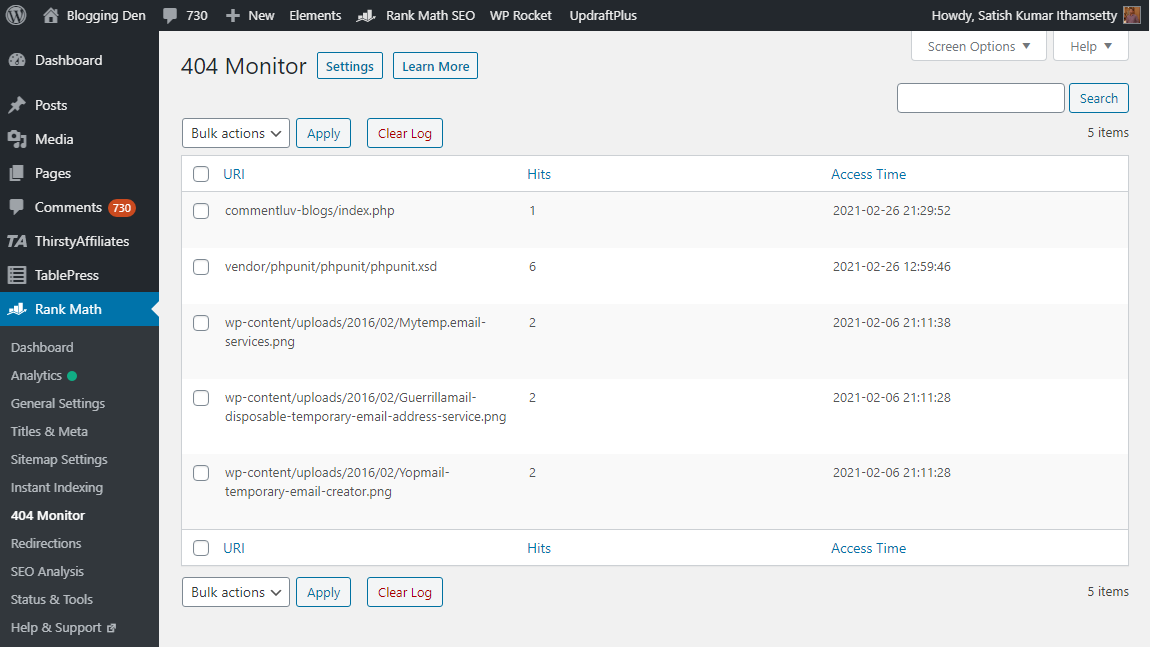
You can use the Redirection feature from the Rank math SEO plugin section. It helps redirect the links collected from the site audit tools. You need to set up 301 redirects for this solution.

If you are not using Rank math SEO, you have to install a Redirection plugin to make the above process. After activation of the redirection plugin, go for the Tools > Redirection page.
You have to add the broken link URL in the source URL section. Next, add the new URL in the Target URL section. Then hit the Add Redirect button to save your changes.

After saving the changes, you can test the old broken link. Check if it is redirecting to a new connection. If it is redirecting, then repeat the above process for all broken links on your website.
Frequently Asked Questions (FAQs) on Broken links on your website
What causes broken links?
Broken links can occur when web pages are removed, URLs are changed, or external websites are shut down. Common reasons include deleted content, changed permalinks, moved media files, or mistyped URLs. Using a broken link checker tool regularly can help you easily detect and fix dead links on your website.
How often should I check for broken links?
Ideally, you should check for broken links at least once a month, especially after site updates or content changes. Routine link audits using a 404 error finder or automated plugins ensure your website remains healthy and user-friendly.
Do broken links hurt SEO?
Yes, broken links hurt SEO. They create a poor user experience. They increase bounce rates and make it harder for search engines to crawl your website. A large number of dead links can signal to Google that your site isn’t maintained. This may result in lower rankings.
What are 404 errors?
A 404 error is an HTTP status code. It indicates that the web page a user tried to reach could not be found on the server. These 404 errors are typically the result of broken or outdated links. They can be discovered with a dedicated 404 error finder tool.
What is broken link building?
Broken link building is an SEO strategy. You find broken external links on other websites. Then you reach out to suggest your own relevant content as a replacement. This not only helps webmasters fix internal broken links but also earns you valuable backlinks.
Why are broken links harmful? / Why Are Broken Links Bad for SEO?
Broken links harm your website’s reliability, disrupt the user experience, and negatively affect your SEO rankings. If visitors frequently encounter dead links or 404 errors, they may leave your site, decreasing engagement and trust. Search engines also see this as poor site maintenance, which can lower your visibility in search results.
Final Thoughts on Identifying Broken Links Within Your Website
Addressing broken links—whether internal or external—is essential to effective technical SEO. It also improves user experience and ensures optimal site crawlability by search engines. Unchecked dead links or 404 errors can harm your site’s SEO rankings and frustrate your audience.
That’s why it’s crucial to use a trusted broken link checker. You should utilize a 404 error finder tool to regularly scan and fix dead links across your WordPress blog.
For best results, leverage both web-based SEO audit solutions and desktop software to quickly find and fix broken links. Platforms like Ahrefs, SEMrush, Google Search Console, and dedicated WordPress plugins help you detect non-working URLs.
They enable you to set up proper 301 redirects. This process prevents unnecessary internal redirects and maintains healthy site architecture.
By following the Sevenactionable methods discussed above, you will effectively check for broken or outdated hyperlinks. This will resolve those issues, making your content more user-friendly and SEO-optimized.
If you encounter any difficulties, please share your concerns in the comments below. Do you have questions about how to check dead links or use a particular tool? Please get in touch via the contact form for tailored solutions.
If you know of other reliable broken link finder services, please add them. This information benefits fellow readers.
Regularly fixing internal and external broken links is crucial. This practice ensures your WordPress site remains authoritative and user-focused. It also stays search engine-friendly for the long run.