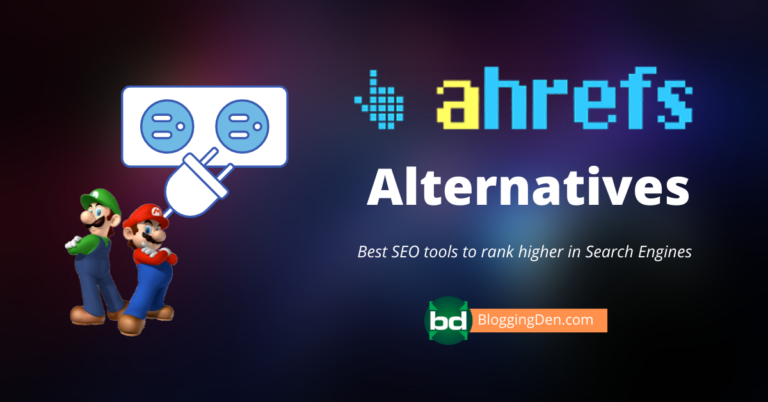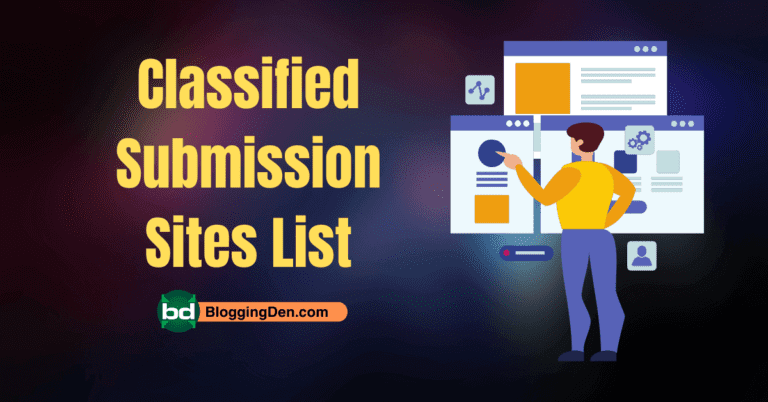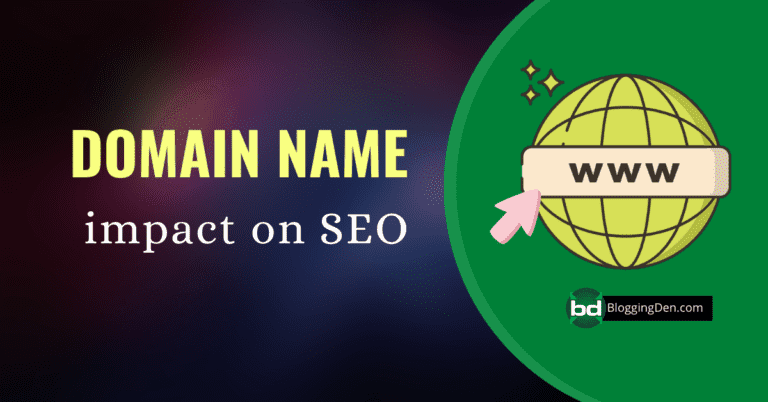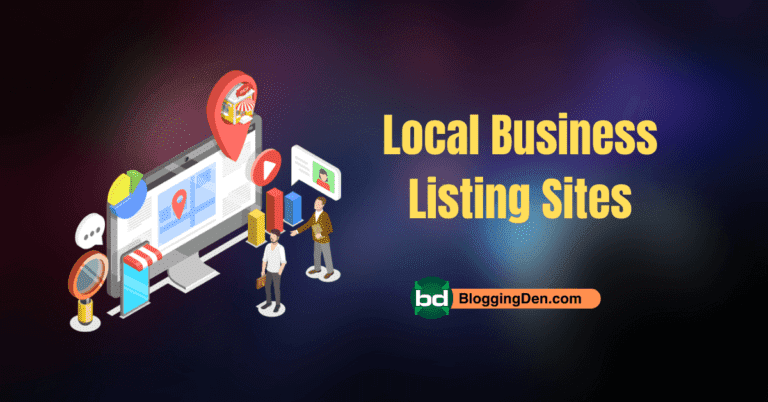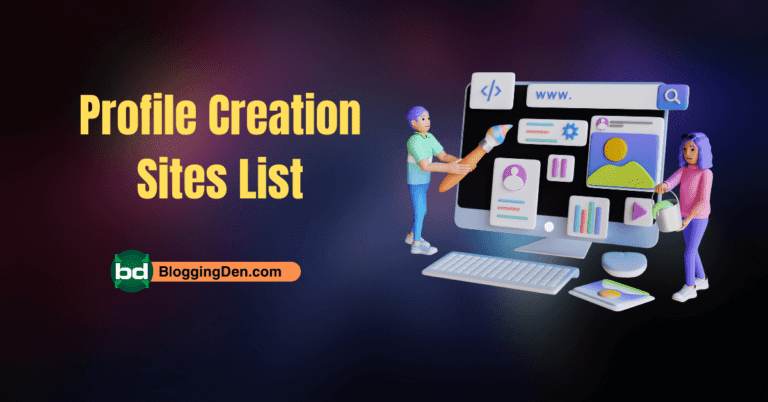WordPress is a popular website platform that relies heavily on images to convey messages and engage visitors. However, large image files can significantly slow a website’s loading time. This leads to a poor user experience. It also results in reduced search engine rankings. Optimizing images for WordPress to boost performance and enhance user experience is essential to avoid these issues.
Optimizing images for your WordPress blog is no longer optional—it’s essential. Images play a crucial role in engaging your audience, improving user experience, and boosting your SEO rankings. However, unoptimized images can slow down your website, leading to higher bounce rates and lower search engine rankings.
This comprehensive guide will walk you through everything you need to know. It covers how to optimize images for a WordPress blog. From choosing the right image formats to leveraging plugins and tools, we’ll cover it all. Let’s dive in!
1. Why Image Optimization is Crucial for Your WordPress Blog
Images are a vital part of web design, helping convey a message and keeping users engaged with your content. For webmasters, the goal is to make their website informative and easy to navigate. With that in mind, images can make your website easy to navigate and visually appealing. However, high-resolution images can be large in file size and this can slow down your website. This is where image optimization comes into play.
The Impact of Unoptimized Images
- Slow page load times: Large images can significantly increase your website’s load time, leading to a poor user experience.
- Higher bounce rates: Users are likely to leave your site if it takes too long to load.
- Lower SEO rankings: Google considers page speed as a ranking factor, and slow-loading sites are penalized in search results.
- Increased bandwidth usage: Unoptimized images consume more server resources, which can lead to higher hosting costs.
Benefits of Optimizing Images
- Improved site speed: Optimized images load faster, enhancing user experience.
- Better SEO performance: Faster websites rank higher in search engine results.
- Reduced server load: Smaller image files use less bandwidth, reducing strain on your server.
- Enhanced mobile performance: Optimized images load quickly on mobile devices. This is crucial because over 50% of web traffic comes from mobile.
Actionable Tip: Use tools like Google PageSpeed Insights to analyze your website’s performance and identify images that need optimization.
2. Best Image Formats for WordPress Blogs
Choosing the right image format is crucial. It is a critical step in how to optimize images for a WordPress blog. The format you select directly affects image quality and file size balance. This choice influences your website’s performance. It impacts user experience and SEO rankings. In this section, we’ll explore the most common image formats. We will examine their pros and cons. You’ll learn when to use each one.
Image formats are essentially different ways of encoding and storing digital images. Each format has its own strengths and weaknesses, making it suitable for specific use cases. The key is to choose the format that best aligns with your needs. You may prioritize high-quality visuals, small file sizes, or support for transparency and animations.
Here’s a detailed breakdown of the most common image formats used in WordPress blogs:
1. JPEG (Joint Photographic Experts Group)
JPEG is one of the most widely used image formats on the web. It uses lossy compression, which means it reduces file size by discarding some image data. This makes it ideal for photographs and images with gradients.
Pros of JPEG
- High compression: JPEG can significantly reduce file sizes while maintaining decent quality.
- Wide compatibility: Supported by all browsers and devices.
- Ideal for photographs: Perfect for images with complex colors and gradients.
Cons of JPEG
- Loss of quality: Repeated saving can degrade image quality over time.
- No transparency support: JPEG does not support transparent backgrounds.
- Not ideal for text or logos: Compression artifacts can make text and sharp edges look blurry.
Where to use JPEG
- Blog post images: Use JPEG for featured images, banners, and photographs.
- Product photos: Ideal for e-commerce websites showcasing products.
- Social media graphics: JPEG works well for sharing images on platforms like Facebook and Instagram.
Pro Tip: Use JPEG for images where file size is a priority. However, avoid using it for images with text or logos.
2. PNG (Portable Network Graphics)
PNG is a lossless image format, meaning it retains all image data without sacrificing quality. It’s particularly known for its support for transparency, making it a favorite for logos and graphics.
Pros
- Lossless compression: No quality loss, even after multiple edits.
- Transparency support: Perfect for images requiring transparent backgrounds.
- High quality: Ideal for images with text, logos, or sharp edges.
Cons
- Larger file sizes: PNG files are typically larger than JPEGs, which can slow down your website.
- Not ideal for photographs: PNG’s lossless nature makes it less efficient for complex images.
Where to use PNG
- Logos and icons: Use PNG for images requiring transparency or sharp edges.
- Text-heavy images: Ideal for infographics, charts, and screenshots.
- Graphics with gradients: Use PNG for images where quality is more important than file size.
Pro Tip: Use PNG for images where quality is critical. It is also great for transparency. Avoid using it for large photographs. This will prevent slow loading times.
3. WebP (Next-Gen Format)
WebP is a modern image format developed by Google. It offers superior compression compared to JPEG and PNG, making it an excellent choice for web optimization.
Pros
- Smaller file sizes: WebP images are 25-35% smaller than JPEG and PNG files.
- High quality: Maintains excellent image quality even at lower file sizes.
- Supports transparency: Like PNG, WebP supports transparent backgrounds.
- Animation support: WebP can also be used for animated images, similar to GIFs.
Cons
- Limited browser support: While most modern browsers support WebP, older browsers like Internet Explorer do not.
- Conversion required: Existing images need to be converted to WebP format.
Where to use WebP
- Modern websites: Use WebP for blogs targeting users with modern browsers.
- High-traffic sites: Ideal for websites where performance and speed are critical.
- E-commerce platforms: Use WebP for product images to improve page load times.
Pro Tip: Use a WordPress plugin like Smush or ShortPixel to automatically convert your images to WebP format. These plugins also provide fallback options for unsupported browsers.
4. GIF (Graphics Interchange Format)
GIF is an older image format primarily used for simple animations. It uses lossless compression but is limited to a 256-color palette, making it unsuitable for high-quality images.
Pros
- Animation support: Perfect for creating short, looping animations.
- Small file sizes: Ideal for simple graphics and animations.
- Wide compatibility: Supported by all browsers and devices.
Cons
- Limited color palette: GIFs are restricted to 256 colors, which can result in poor image quality.
- Not suitable for photographs: GIFs are inefficient for complex images.
- Large file sizes for animations: High-quality GIF animations can be large in size.
Where to use GIF
- Simple animations: Use GIFs for small, looping animations like memes or loading icons.
- Low-color graphics: Ideal for images with limited colors, like logos or icons.
- Social media: GIFs are popular for sharing short animations on platforms like Twitter and Reddit.
Pro Tip: Use GIF sparingly and only for simple animations. For more complex animations, consider using MP4 or WebM video formats.
How to Choose the Right Image Format
Choosing the right image format depends on the type of image and its purpose. Here’s a quick guide to help you decide:
| Image Type | Best Format | Reason |
|---|---|---|
| Photographs | JPEG or WebP | High compression with minimal quality loss. |
| Logos and icons | PNG or WebP | Supports transparency and sharp edges. |
| Text-heavy images | PNG or WebP | Retains text clarity and sharpness. |
| Simple animations | GIF | Ideal for short, looping animations. |
| Modern websites | WebP | Superior compression and quality for faster loading. |
Selecting the right image format is a crucial step in how to optimize images for a WordPress blog. By understanding the strengths and weaknesses of each format, you can make informed decisions. These decisions enhance your website’s performance and improve user experience. When using JPEG for photographs, ensure the quality is balanced. Choose PNG for logos to maintain their clarity. Use WebP for modern optimization, focusing on minimizing file size while maintaining image quality.
3. How to Resize Images for WordPress Blog Posts
Resizing images is a fundamental step in how to optimize images for a WordPress blog. Uploading images in their original size can result in unnecessarily large files. These large files slow down your website and create a poor user experience. In this section, we’ll explore why resizing images matters. We’ll determine the correct dimensions. We’ll provide step-by-step instructions for resizing images using both external tools and WordPress’s built-in editor.
Why Resizing Images Matters
You often upload high-resolution images directly from your camera or smartphone. They usually come with dimensions like 4000×3000 pixels or larger. While these images look stunning, they are overkill for most blog layouts. Here’s why resizing is essential:
- Faster Loading Times: Large images take longer to load, increasing your website’s load time.
- Improved User Experience: Users expect websites to load quickly, and slow-loading images can lead to higher bounce rates.
- Better SEO Performance: Search engines like Google prioritize fast-loading websites, and resized images contribute to better Core Web Vitals scores.
- Reduced Bandwidth Usage: Smaller images consume less server resources, which is especially important for websites with high traffic.
If you prefer to resize images directly within WordPress, you can use the platform’s built-in image editor.
What are the Benefits of Resizing Images
- Optimized for your blog layout: Resized images fit perfectly within your content area, ensuring a clean and professional look.
- Smaller file sizes: Resizing reduces the dimensions of an image, which in turn reduces its file size.
- Improved mobile performance: Smaller images load faster on mobile devices. This is crucial because over 50% of web traffic comes from mobile.
Step-by-Step Guide to Resizing Images
- Determine the required dimensions: Before resizing an image, you need to know the ideal dimensions for your blog layout. Check your WordPress theme’s documentation for recommended image sizes. If your theme doesn’t specify image sizes, resize images to 1200px in width for full-width blog posts. For standard blog posts, resize them to 800px in width.
- Use a photo editor: Once you know the required dimensions, you can use a photo editor to resize your images. Tools like Photoshop, Canva, or GIMP allow you to resize images. For example, if your blog’s content width is 800px, resize your images to 800px in width. Save your resized images with descriptive file names (e.g., “how-to-optimize-images-800px.jpg”) to improve SEO.
- Crop unnecessary areas: Cropping removes unwanted parts of an image, helping you focus on the main subject. Remove any parts of the image that aren’t needed to focus on the main subject. Avoid over-cropping, as it can reduce the image’s quality and impact.
- Save the resized image: After resizing and cropping, save the image in the appropriate format (JPEG, PNG, or WebP). Export the image in the appropriate format (JPEG, PNG, or WebP).
Resizing images is a simple yet powerful way to optimize your WordPress blog for speed, performance, and user experience. By following the steps outlined in this guide, you can ensure your images fit perfectly within your blog layout. They will load quickly and look great on all devices.
Pro Tip: Use WordPress’s built-in image editor to crop and resize images directly in the WordPress media library. Simply upload the image, click “Edit,” and adjust the dimensions.
4. How to Compress Images for WordPress Without Losing Quality
Compressing images is a critical step in how to optimize images for a WordPress blog. While resizing images reduces their dimensions, compression reduces their file size, making them faster to load without sacrificing visual quality.
Image compression reduces the file size of an image by removing unnecessary data. There are two types of compression:
Lossless Compression
- How it works: Reduces file size without losing quality.
- Best for: Images with text, logos, or graphics.
- Tools: TinyPNG, Compressor.io
Lossy Compression
- How it works: Reduces file size by removing some image data, which may result in minor quality loss.
- Best for: Photographs and complex images.
- Tools: JPEGmini, Kraken.io
How to Compress Images for WordPress
- Use online tools: Upload your images to tools like TinyPNG or Compressor.io and download the compressed versions.
- Use WordPress plugins: Plugins like Smush, ShortPixel, and Imagify automatically compress images upon upload.
- Manually adjust compression settings: Some plugins allow you to choose between lossless and lossy compression.
Advanced Tips for Image Compression
- Use WebP format: Convert your images to WebP for superior compression and quality.
- Enable CDN delivery: Use a Content Delivery Network (CDN) to serve compressed images faster to users worldwide.
- Optimize for Core Web Vitals: Ensure your compressed images contribute to better LCP, FID, and CLS scores.
- Monitor performance: Regularly test your website’s speed and make adjustments as needed.
Compressing images is a simple yet powerful way to optimize your WordPress blog for speed, performance, and SEO. Understand the difference between lossless and lossy compression. Use the right tools and plugins to ensure your images load quickly without sacrificing quality.
Pro Tip: Always keep a backup of your original images before compressing them.
5. Best Image Optimization Plugins for WordPress
Plugins simplify the process of image optimization by automating tasks like compression, resizing, and format conversion. Here are the top plugins:
1. Smush:
This tool offers automatic compression, lazy loading, and WebP conversion.
- Features: bulk image compression, lazy loading, WebP conversion.
- Pros: Free version available, user-friendly interface.
- Best for: Beginners and small websites.
2. ShortPixel
It supports lossless and lossy compression, as well as bulk optimization.
- Features: lossless and lossy compression, WebP support.
- Pros: Affordable pricing, fast processing.
- Best for: Websites with a large number of images.
3. Imagify
It provides multiple compression levels and a backup option.
- Features: multiple compression levels, backup option.
- Pros: Easy to use, great for beginners.
- Best for: Users who want a balance of quality and compression.
Pro Tip: Choose a plugin that offers lazy loading and WebP conversion for maximum optimization.
6. How to Add Alt Text to Images in WordPress for SEO
Adding alt text (alternative text) to your images is essential. It is a crucial step in how to optimize images for a WordPress blog. Alt text improves accessibility for visually impaired users. It also plays a significant role in image SEO and search engine rankings. In this section, we’ll explore why alt text matters. We will also learn how to write effective alt text. Finally, you will receive step-by-step instructions for adding it to your WordPress images.
Why Alt Text is Important for SEO
- Improves accessibility for visually impaired users.
- Helps search engines index your images.
- Enhances your chances of ranking in Google Image Search.
How to Add Alt Text in WordPress
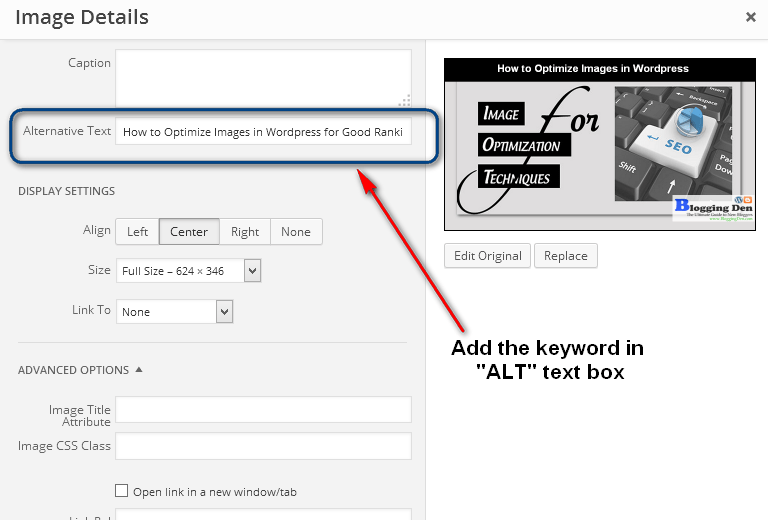
- Open the WordPress media library.
- Select the image you want to edit.
- Add descriptive alt text in the “Alt Text” field.
Pro Tip: Use long-tail keywords in your alt text to target specific search queries. For example, “how to resize images for WordPress blog” is more effective than “resize images.”
7. How to Lazy Load Images in WordPress
Lazy loading is a powerful technique to improve your WordPress site speed and enhance user experience. By delaying the loading of images until they’re needed (e.g., when a user scrolls down to them), lazy loading reduces the initial page load time and saves bandwidth. In this section, we’ll explain what lazy loading is. We will discuss why it matters. You will also learn how to enable it on your WordPress blog.
What is Lazy loading?
Lazy loading is a performance optimization technique that delays the loading of off-screen images until the user scrolls to them. Rather than loading all images at once when the page opens, lazy loading loads only the visible images first. This approach has several benefits:
- Faster initial page load: By reducing the number of images loaded upfront, the initial page load time is faster. Lazy loading contributes to this improvement.
- Improved Core Web Vitals: Faster load times contribute to better Largest Contentful Paint (LCP) scores. This is a key metric in Core Web Vitals.
- Reduced bandwidth usage: Only loading images when needed saves bandwidth for both your server and your users.
- Better mobile performance: Lazy loading is especially beneficial for mobile users with limited data plans.
How to Enable Lazy Loading
- Use a plugin: Most image optimization plugins (e.g., Smush, WP Rocket) include lazy loading features. Simply enable the option in the plugin settings.
- Manual coding: Add lazy loading attributes to your images using HTML or JavaScript.
Lazy loading is a simple yet effective way to improve your WordPress site speed and enhance user experience. By delaying the loading of off-screen images, you can reduce initial page load times. You can also save bandwidth. This method will boost your SEO performance.
Pro Tip: Test your website after enabling lazy loading to ensure all images load correctly.
8. How to Optimize Images for Mobile on WordPress
With over 50% of global web traffic coming from mobile devices, optimizing images for mobile is no longer optional—it’s essential. Mobile users expect fast-loading, visually appealing websites. Unoptimized images can lead to slow page speeds. They also cause higher bounce rates and poor SEO performance. In this section, we’ll explore how to optimize images for mobile on WordPress. This includes responsive images, compression techniques, and mobile-first design strategies.
Why Mobile Image Optimization Matters
Mobile devices often have smaller screens, slower internet connections, and limited processing power compared to desktops. Unoptimized images can exacerbate these challenges, leading to:
- Slow loading times: Large images take longer to load on mobile networks.
- Poor user experience: Users are likely to leave your site if it takes too long to load.
- Lower SEO rankings: Google prioritizes mobile-friendly websites in its search results.
Benefits of Mobile Image Optimization
- Faster page speeds: Optimized images load quickly, even on slower mobile networks.
- Improved Core Web Vitals: Faster load times contribute to better Largest Contentful Paint (LCP) scores.
- Enhanced user experience: Mobile users can navigate your site seamlessly.
- Higher search rankings: Mobile-friendly websites rank higher in Google’s mobile-first indexing.
Tools for Mobile Image Optimization
Here are some tools and plugins to help you optimize images for mobile on WordPress:
WordPress Plugins
| Smush | Unlimited image compression | Lossy compression, bulk smushing, WebP image optimization | Compresses and optimizes images without losing quality, supports all major image formats, offers a free plan with unlimited image compression |
| ShortPixel | 100 image compressions per month | Unlimited image compression, WebP image optimization, lazy loading | Compresses and optimizes images without losing quality. It supports all major image formats. The tool offers a free plan with 100 image compressions per month. ShortPixel lets you convert PNG to JPG automatically, create WebP versions of your images, and optimize PDF files. |
| EWWW Image Optimizer plugin | No file size limit | Bulk smushing, lazy loading, WebP image optimization | Compresses and optimizes images without losing quality, uses lossless compression, offers a free plan with no file size limit. There are also options for both lossy and lossless compression. The major benefit is that EWWW has no limits on file sizes or the number of images uploaded. |
| WP Compress | Unlimited image compression | Lazy loading, WebP image optimization | Compresses and optimizes images without losing quality, uses a variety of compression techniques, offers a free plan with unlimited image compression |
| Imagify | 200 images per month | Unlimited image compression, WebP image optimization, lazy loading | Compresses and optimizes images without losing quality, uses lossless compression, offers a free plan with 200 image compressions per month. Imagify works with WooCommerce, NextGen Gallery, and other popular plugins. This compatibility makes it ideal for sites with a lot of images that need to be compressed. Imagify is an image compression plugin for WordPress that has the best-looking Settings module on this list. |
Online Tools
- Google PageSpeed Insights: Analyzes your site’s mobile performance and provides optimization suggestions.
- Squoosh: A free tool by Google for compressing and resizing images.
Tips for Mobile Optimization
- Use responsive images: Ensure images adapt to different screen sizes.
- Compress images further for mobile devices.
- Enable lazy loading to improve mobile performance.
Optimizing images for mobile is a critical step in creating a fast, user-friendly, and SEO-optimized WordPress blog. Follow the tips and best practices outlined in this guide. This will ensure your images load quickly. They will look great on all devices.
Pro Tip: Use Google’s Mobile-Friendly Test to check how your images perform on mobile devices.
9. How to Optimize Featured Images in WordPress
Featured images are a key element of your WordPress blog posts. They appear on your homepage, archive pages, social media shares, and even in search engine results. Optimizing your featured images enhances the visual appeal of your blog. It also improves SEO performance, user engagement, and site speed. In this section, we’ll explore how to optimize featured images in WordPress, including best practices for size, compression, and SEO.
Why Featured Images Matter
Featured images serve as the visual representation of your blog posts. They play a crucial role in:
- Attracting readers: Eye-catching featured images can increase click-through rates on your blog.
- Improving SEO: Optimized featured images can rank in Google Image Search, driving additional traffic to your site.
- Enhancing social media shares: Share your blog posts on platforms like Facebook or Twitter. The featured image stands out. This captures more attention from your audience.
Benefits of Optimizing Featured Images
- Faster page speeds: Optimized featured images load quickly, improving Core Web Vitals like Largest Contentful Paint (LCP).
- Better user experience: High-quality, properly sized featured images enhance the visual appeal of your blog.
- Higher search rankings: Optimized featured images contribute to better SEO performance and mobile-first indexing.
How to Optimize Featured Images
- Use the correct dimensions (check your theme’s requirements).
- Compress featured images without losing quality.
- Add descriptive alt text and file names.
Pro Tip: Use tools like Canva or Adobe Spark to create social media-optimized featured images.
10. How to Automate Image Optimization in WordPress
Manually optimizing images for your WordPress blog can be time-consuming, especially if you publish content frequently. Fortunately, automating image optimization can save you time, improve efficiency, and ensure consistent results. In this section, we’ll explore how to automate image optimization in WordPress. We will discuss the best plugins, tools, and strategies to streamline the process.
Benefits of Automation
- Saves time: Automating image optimization frees up your time for other tasks.
- Ensures consistency: Every image is optimized according to your predefined settings.
- Improves performance: Automated tools often use advanced algorithms to achieve the best balance of quality and file size.
- Enhances SEO: Consistently optimized images contribute to better Core Web Vitals and search engine rankings.
How to Automate Optimization
- Install an image optimization plugin like Smush or ShortPixel.
- Configure the plugin to automatically compress, resize, and convert images upon upload.
Best Practices for Automated Image Optimization
- Use a CDN: Combine automated image optimization with a Content Delivery Network (CDN) to serve images faster to users worldwide.
- Enable lazy loading: Use lazy loading to further improve page speed and performance.
- Optimize for mobile: Ensure your automated settings include mobile optimization features like responsive images.
- Backup original images: Use plugins that offer a backup option to retain original images in case you need them later.
Automating image optimization is a game-changer for WordPress bloggers. It saves time, ensures consistency, and improves your website’s performance and SEO. By using the tips in this guide, you can streamline your workflow. You can focus on creating great content.
Pro Tip: Schedule regular backups to avoid losing original images.
Advanced Tips for Image Optimization
Once you’ve mastered the basics of image optimization, you can enhance your skills with advanced techniques. These strategies will help you further improve your WordPress site speed, SEO performance, and user experience. In this section, we’ll explore advanced tips for image optimization. We will focus on improving Core Web Vitals. We will also discuss leveraging Content Delivery Networks (CDNs). Finally, we will cover optimizing for mobile-first indexing.
Core Web Vitals are a set of metrics introduced by Google to measure user experience. They include:
- Largest Contentful Paint (LCP): Measures loading performance.
- First Input Delay (FID): Measures interactivity.
- Cumulative Layout Shift (CLS): Measures visual stability.
How to Optimize Images for Core Web Vitals
- Use next-gen formats like WebP.
- Implement lazy loading.
- Serve images via a CDN (Content Delivery Network).
By implementing these advanced techniques, you can take your image optimization efforts to the next level. Improve Core Web Vitals. Leverage CDNs. Optimize for mobile-first indexing. These strategies will help you create a faster, more efficient, and SEO-friendly WordPress blog.
Pro Tip: Use Google Search Console to monitor your Core Web Vitals and identify areas for improvement.
Frequently Asked Questions (FAQs)
How can I optimize images for WordPress to improve site speed?
Optimizing images for your WordPress website is crucial for boosting site speed and enhancing user experience. Here are some tips to optimize your images effectively:
Why is image optimization important for my WordPress site?
Image optimization significantly improves site speed, user experience, and overall performance of your WordPress website. By reducing the file size of your images, you can ensure faster loading times and smoother browsing for your visitors.
What are the best practices for optimizing images in WordPress?
When optimizing images in WordPress, following these best practices is essential: – Choose the right image format, such as JPEG or PNG, based on your specific needs. – Use compression techniques to reduce file size without compromising image quality. – Utilize image optimization plugins to automate the optimization process and maximize efficiency.
What is image compression, and why is it important for optimizing images?
Image compression refers to reducing the file size of an image without significantly affecting its visual quality. It is essential for optimizing images, as smaller file sizes lead to faster load times and improved site performance.
How do I choose the right image format for WordPress?
Consider your specific requirements when selecting an image format for WordPress. JPEG is suitable for photographs and complex images, while PNG works well for transparent graphics and images. It’s important to balance image quality and file size for optimal performance.
How can image optimization plugins help me in WordPress?
The optimization plugins offer features and benefits that simplify optimizing images in WordPress. They automate tasks such as resizing, compressing, and optimizing images, ensuring optimal performance without compromising quality. Popular plugins like ewww image optimizer can be used to optimize images after uploading them to WordPress.
What techniques can I use to optimize images before uploading them to WordPress?
Before uploading images to WordPress, the following techniques are recommended: – Resize images to the appropriate dimensions for your website. – Compress images without compromising quality. – Use tools or software to maintain image quality while reducing file size.
Conclusion: Mastering Image Optimization for Your WordPress Blog
Optimizing images for your WordPress blog is not just a one-time task. It’s an ongoing process that requires attention to detail. You also need a commitment to performance, user experience, and SEO. By following the strategies and techniques outlined in this guide, you can fully optimize your images for faster page speeds. This will help you achieve better search engine rankings and enhanced mobile performance.
Key Takeaways
- Choose the right image formats: Use JPEG for photographs. PNG is ideal for logos and text. For modern websites, opt for WebP to achieve the best balance of quality and file size.
- Resize and compress images: Reduce image dimensions and file sizes without sacrificing quality using tools like Smush, ShortPixel, or Imagify.
- Add alt text and descriptive file names: Improve accessibility and SEO by using descriptive alt text and keyword-rich file names.
- Enable lazy loading: Delay the loading of off-screen images to improve initial page load times and Core Web Vitals.
- Optimize for mobile: Use responsive images, mobile-friendly formats, and CDNs to ensure fast loading on all devices.
- Automate image optimization: Save time and ensure consistency by using plugins to automate image compression, WebP conversion, and lazy loading.
- Leverage advanced techniques: Improve Core Web Vitals. Use schema markup. Optimize for mobile-first indexing to stay ahead of the competition.
The Impact of Image Optimization
- Faster site speed: Optimized images reduce page load times, improving user experience and SEO performance.
- Higher search rankings: Properly optimized images contribute to better Core Web Vitals. They also support mobile-first indexing. These optimizations help your blog rank higher in search results.
- Better mobile performance: More than 50% of web traffic comes from mobile devices. To reach a wider audience, it is essential to optimize images for mobile.
- Improved accessibility: Descriptive alt text and ARIA labels ensure your images are accessible to all users, including those with disabilities.
Tools and Resources
To make the most of your image optimization efforts, leverage tools like:
- Smush, ShortPixel, and Imagify for automated compression and optimization.
- Cloudflare or KeyCDN for faster image delivery via a Content Delivery Network (CDN).
- Google PageSpeed Insights and GTmetrix for monitoring performance and identifying areas for improvement.
Image optimization is a powerful way to enhance your WordPress blog’s performance, SEO, and user experience. Follow the tips and best practices outlined in this guide. You can make sure your blog loads quickly. It will rank high in search results and provide a seamless experience for all users.
Start optimizing your images today and take your WordPress blog to new heights!