Search engine optimization (SEO) is crucial for driving organic traffic to your WordPress website. With so many WordPress SEO plugins available, choosing the right one can be overwhelming.
In this Rank Math Review 2024, we’ll cover everything you need to know about Rank Math SEO to decide if it’s the right solution for your WordPress SEO needs.
What is Rank Math SEO?
Rank Math SEO plugin is a free, feature-rich WordPress SEO plugin that helps you optimize your website content for search engines like Google.
It was launched in November 2018 by the team at Rank Math who also operate the popular MyThemeShop themes marketplace.
The plugin is now active on over 1 million WordPress websites which makes it the most popular SEO plugin in the WordPress repository.
Rank Math SEO Features
All bloggers and website owners want an ideal SEO plugin that handles all optimization tasks in one spot. This saves time while improving outcomes.
The perfect WordPress SEO solution for this need is the Rank Math SEO plugin.
Rank Math SEO is the top plugin for on-site and technical SEO activities.
It has fantastic capabilities. After learning these features, you’ll want to install Rank Math SEO right away:
Some of the standout features that make Rank Math SEO such a powerful WordPress SEO plugin include:
Basic features:
- It is Lightweight and fully optimized for Speed.
- Simple Modular Interface design
- Simple User-Friendly Interface
- Helpful Content In-depth SEO Analysis
- Advanced SEO settings
- Easy Rich Snippet setup
- XML Sitemap creation
- 404 Monitoring
- Redirection
- Social Media Sharing set up the feature
- Easy Schema setting
- Robots.txt and .htaccess editor
On-page SEO:
- SEO optimization wizard
- XML sitemap generator
- SEO analysis tool
- Post/page editor meta box
- SEO-friendly post permalinks
- Image SEO tags
- Schema markup (rich snippets)
- 404 monitor
- Redirection manager
Technical SEO:
- Page speed insights
- Performance wizard
- RSS content optimizer
- Local SEO optimization
Advanced Features:
- Role manager
- SEO analytics
- Keyword research
- Import/export settings
- Support for AMP pages
- WooCommerce SEO optimization, and much more!
Rank Math Review 2024

Even in 2024, Rank Math remains one of the top SEO plugins for WordPress. With regular updates, it has only gotten more powerful and easy to use over time.
Some of the standout features that make Rank Math a great choice in 2024 include its on-page SEO optimizer, schema markup integration, in-depth site analytics, and redirection manager. The company behind it is very responsive and keeps improving the plugin constantly.
The free version itself provides a lot of value, while premium add-ons like Content AI take it to the next level. Dedicated options for e-commerce SEO, local SEO, and more make Rank Math extremely versatile.
Overall, Rank Math will retain its position as a leading WordPress SEO plugin in 2024. For both beginners and SEO experts, it strikes the right balance between advanced capabilities and ease of use.
Benefits of the Rank Math SEO plugin
There are a few key reasons why Rank Math SEO stands out from other WordPress SEO plugins:
1. For better on-site SEO analysis:
The SEO analysis tool provides an instant audit of your site’s optimization status. Just one click generates an overall score plus details on passed, failed, and warning tests. Focus on fixing failed tests to improve search rankings. Regular analysis helps continuously improve site optimization.
2. To optimize up to 5 keywords
Unlike other free plugins, RankMath allows optimizing posts for up to five keywords, which is useful for long-form content targeting multiple terms. You can even optimize for unlimited keywords by tweaking a simple filter to change the keyword limit.
3. Great LSI keyword suggestions
RankMath automatically suggests relevant LSI keywords around your focus keywords. This assists in optimization without overstuffing the content. LSI keywords can help you rank for more related terms without keyword stuffing.
4. To track your keyword positions
Connecting RankMath with the Google Search Console enables tracking of keyword positions and clicks received. The dashboard displays all ranking keywords, clicks, CTR, and positions for each. This intuitive tracking allows for monitoring rankings for target keywords.
5. Perfect modular framework
The modular framework allows for enabling only needed modules and disabling unnecessary ones. Choose from 21 different modules to fit your requirements.
6. No third-party plugin is needed for Rich Snippets.
RankMath has built-in support for 19 schema markup types to enhance site presence. There is no need to install other plugins. Easily add schema for different purposes, like blog posts, local SEO, e-commerce products, reviews, etc. This helps search engines understand your content better.
7. Redirection manager
The powerful redirection manager allows the creation and management of redirects seamlessly. You can use 301, 302, 307 redirects, and more without needing other plugins. RankMath also enables direct editing of .htaccess and robots.txt files within WordPress.
8. Content AI
RankMath recently launched Content AI to help with content optimization. It can generate content, summarize, rewrite, expand text, optimize titles and meta descriptions, and suggest headings, links, and questions. Providing details like tone, audience, etc. produces customized suggestions.
9. Social media integration
Optimization of social media preview is straightforward with custom titles, descriptions, and images for Facebook and Twitter. WooCommerce product data can be automatically incorporated into OpenGraph tags. You can also customize Twitter card types and more.
10. 404 Monitor
The 404 monitor tracks and logs 404 errors on your site. You can then fix the issues to improve the user experience. It provides simple and advanced modes to capture varying levels of detail. The redirection manager can redirect 404 links.
11. Role manager
The role manager enables granular control over what different users can access and edit on your site. Grant only the required permissions to editors, authors, etc. for security.
Why is SEO Important for Websites?
The Rank Math plugin uses a modular system so you can enable only the features you need. Rank Math also offers local SEO features, redirection management, and intuitive workflow settings that make it easy to use.
The premium version of Rank Math unlocks more powerful capabilities, but the free plugin provides ample SEO strategies to help your site rank.
When it comes to WordPress SEO, Rank Math is like a Swiss Army knife that can help optimize your site for search engines.
Before we dive into how to use Rank Math SEO, let’s briefly cover why SEO is so important for your website.
SEO (search engine optimization) is the process of improving your website to increase its visibility when people search for related topics in Google, Bing, and other search engines.
The benefits of higher SEO and more organic search traffic include:
- Increased website traffic: More people find and land on your website organically.
- Lower cost than paid ads: Free traffic instead of paying for ads.
- Increased conversions and sales: More visitors equals more potential customers and leads.
- Improved brand visibility: Higher rankings make you stand out in search.
- More trust and credibility: Being on the first page helps establish authority.
- Word-of-mouth marketing: Fresh visitors help spread the word about your brand.
As you can see, SEO is important not just for driving traffic but also for generating sales and leads. Rank Math SEO helps you tick all the right SEO boxes to rank higher in search.
How to Install Rank Math SEO Plugin?
When it comes to WordPress SEO plugins, Rank Math is considered one of the best options and a top WordPress SEO tool. Rank Math is an all-in-one SEO plugin that lets you optimize your website and rank higher in search engines.
The free version of the plugin already includes great features like rank tracking, schema markup, site analysis, and more. Many users switching to Rank Math from other popular plugins like Yoast SEO find it to be a great SEO plugin because it helps improve their site’s SEO performance.
Rank Math SEO is simple to install, activate, and set up correctly on your WordPress site. Here are the steps:
Step 1: Install Rank Math SEO
First, go to Plugins > Add New in your WordPress dashboard.
Next, search for “Rank Math SEO” and click “Install Now” on the Rank Math SEO plugin by Rank Math.
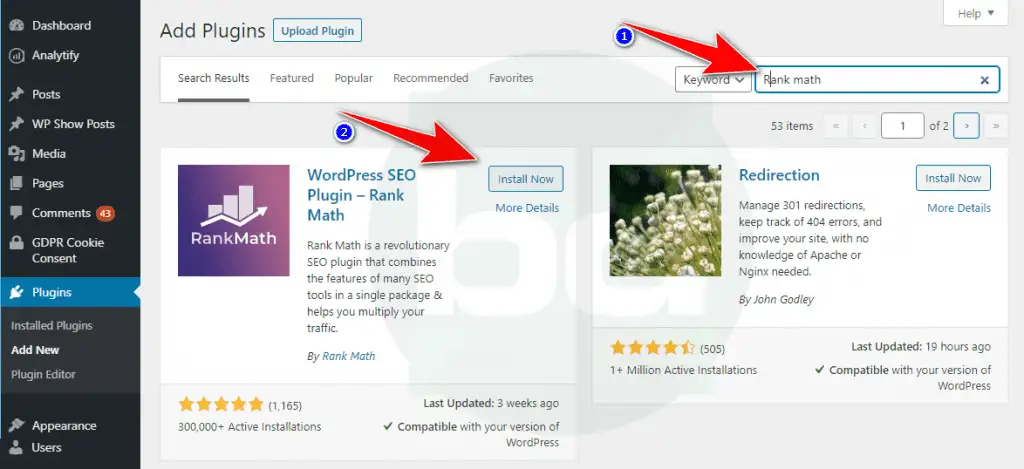
The installation will only take a few seconds.
Step 2: Activate Rank Math SEO
Once installed, click “Activate” to activate the Rank Math SEO plugin. This will enable all the core SEO features and tools of the plugin. After the plugin installation is done, you will be prompted with an authentication screen with a Rank Math official server like this.
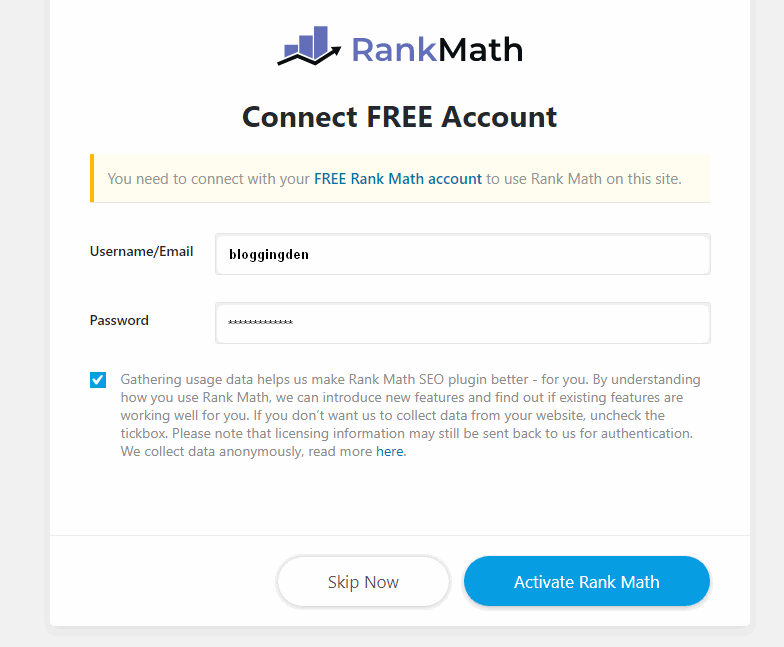
It helps you get regular updates and support. If you want to know how to install a WordPress plugin, here is the article that explains this.
Now the plugin is visible in their menu on the left side column as “Rank Math”.

Step 3: Access SEO Settings
Once the setup is complete, you can access the plugin settings anytime under SEO > General Settings.
Here you can modify any existing settings or configure additional options offered by Rank Math SEO.
Common settings to review include:
- Site type
- Titles & meta
- XML Sitemap
- Social media
- Rich snippets
- Breadcrumbs
- RSS manipulation
- Redirections
- 404 monitor
- Module manager
- And many more.
Take your time to explore each setting section and tweak them for your site.
That’s it! With these simple steps, the Rank Math SEO plugin is now ready to supercharge your website’s SEO and help you boost organic search traffic.
Next, let’s look at key tasks and best practices for optimizing pages with Rank Math SEO.
How to Use Rank Math for On-Page SEO Optimization?
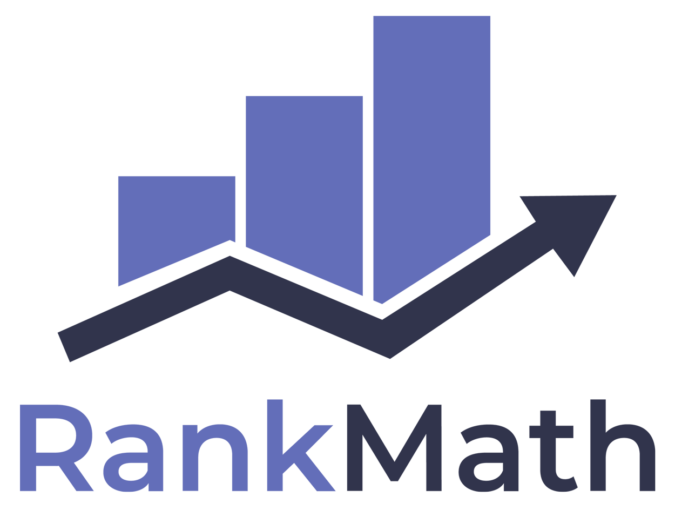
Rank Math SEO plugin is one of the most popular and powerful WordPress SEO plugins available today. It packs a ton of features into a user-friendly platform to make SEO easy for any website owner. It is the best Yoast SEO alternative plugin.
Rank Math is considered one of the best free SEO plugins available. The Rank Math score provides an easy way to diagnose your site’s SEO health. Features in the free version like rank tracking and site analysis make Rank Math a great choice for any site owner who wants to rank higher.
Many find that Rank Math provides SEO capabilities on par with premium plugins like Yoast SEO. If you want your WordPress site to rank, try Rank Math – the all-in-one SEO plugin that lets you optimize like a pro.
On-page SEO is crucial for telling search engines what specific pages and posts are about.
Rank Math has all the tools you need for effective on-page SEO right in your WordPress editor.
If you have great experience with the Yoast SEO analysis tool, you can easily optimize Rank Math content. Here are the most important on-page optimization tasks with Rank Math SEO:
1. Set SEO Title & Description
The SEO title and meta description are essential on-page elements for controlling how your pages appear in search engines.
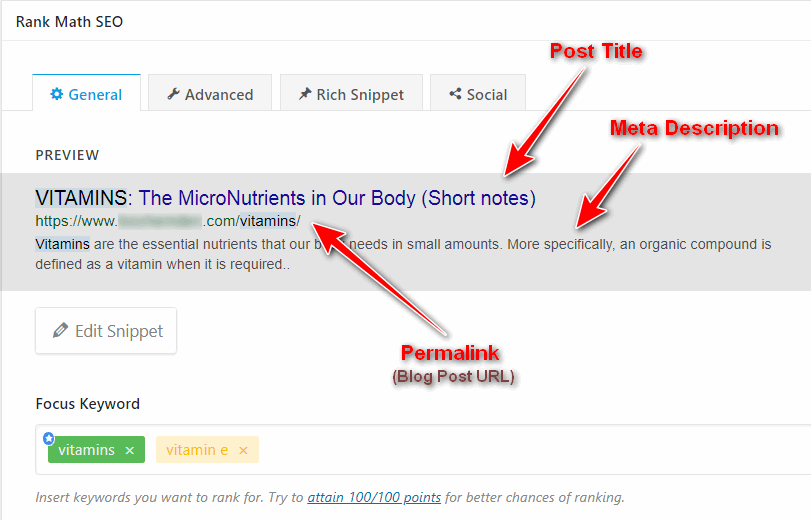
For this, Rank Math adds an SEO settings meta box in the WordPress editor sidebar.
Simply enter your SEO title and meta description for a page or post here.
Keep the titles under 60 characters and the meta description under 160 characters for best results.
Rank Math will also give you suggestions to improve SEO optimization for the title and description here.
Focus Keyword:
- This is the central part of Content Analysis. Just add your target keyword to optimize the content.
- You can add multiple keywords (up to 3)
- If you optimize your content with multiple keywords, add those keywords and select every keyword before you start optimization.
- It shows a preview of the search engine snippet if someone searches with a specific keyword in search engines.
SEO Title:
- Write the Title here with eye-catching lines.
- When you add the title here, they will show it in the SERPs.
Permalink Structure:
- Permalink means blog post URL.
- You can edit the blog post URL from here.
- Add the focus keyword in the permalink structure.
- Do not add more than five words.
- Do not add numbers and special characters
Meta Description:
- In the Meta description, what you add, will show on the SERP page.
- Add a 160-character description here.
- Prepare the description by including the focus keyword and some related keywords
2. Add Keywords
Include relevant keywords naturally in your content and set focus keywords using the Rank Math meta box.
This helps search engines determine what the page or post is about and rank it for the focus keywords.
But be warned – stuffing unnaturally with keywords can get your site penalized!
3. Optimize Images & Links
Don’t forget to add ALT text for images and use descriptive links (anchor text) pointing to internal pages or external resources.
Rank Math makes it easy to optimize both as you insert them into your content.
4. Structure with Headings
Use proper heading tags (H1 to H6) to structure your content for both visitors and search engines. Avoid skipping heading levels (like H1 to H3). Rank Math’s tag checker helps you identify issues.
5. Enable Rich Snippets
Rank Math supports rich snippets like reviews, FAQ pages, recipe schema, etc. Adding proper schema helps your page stand out in search results with rich data.
You can set up a rich snippet feature without messing with Schema and Microdata.
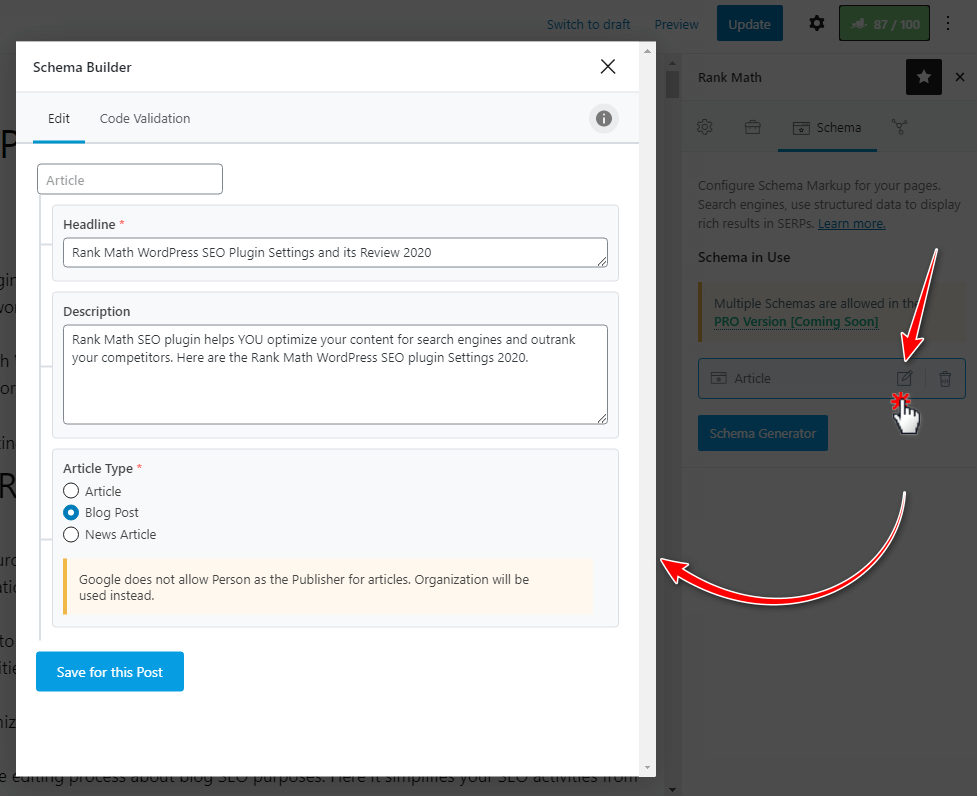
6. Advanced SEO Settings
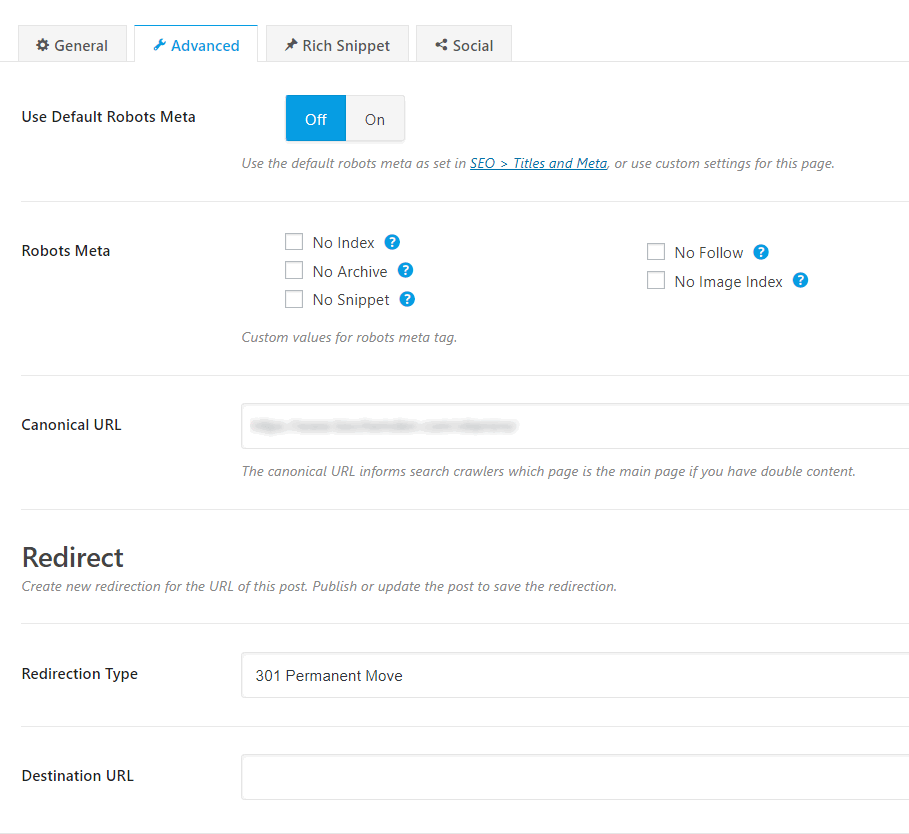
Under this tab, you can configure Advanced SEO settings. Here you can choose post indexing – deindexing feature, canonical URL addition, Sitemap adding a feature, and Custom redirection setup.
7. Social
You can use this place to configure Social data like Titles, Descriptions, and featured Images for Facebook, and Twitter.

8. Check SEO Score
Rank Math SEO analyzer gives you an overall SEO score for posts and pages along with specific suggestions for improvements.
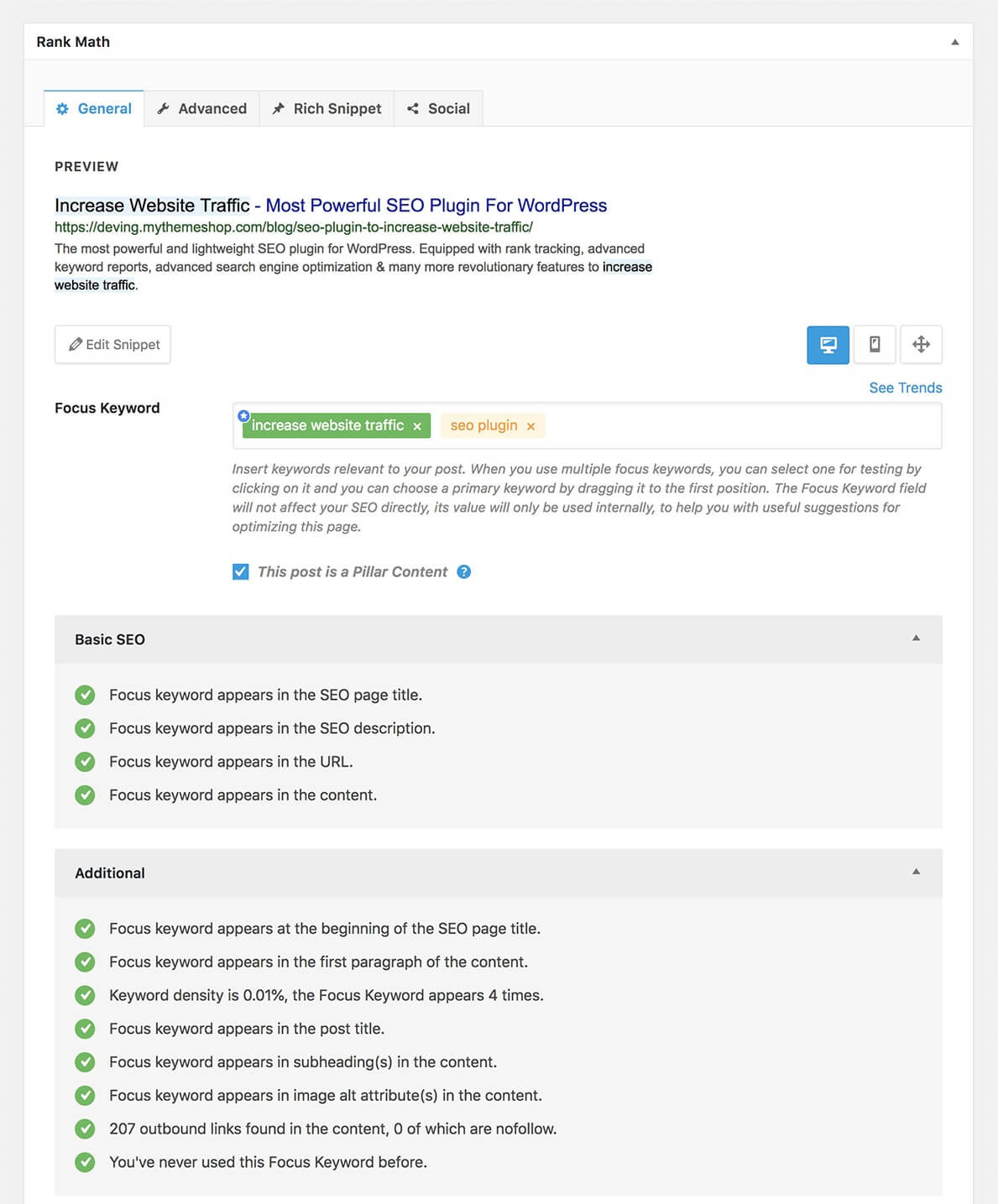
Aim for a score above 80% or better by tweaking elements like title, meta description, keywords, links, and on-page SEO factors.
Following these best practices for your website pages and posts will help build a solid foundation for your SEO with Rank Math.
Rank Math SEO for Technical SEO
Beyond just on-page optimization, Rank Math SEO also helps with key technical SEO tasks like
- Sitemap Creation: Automatically generates XML sitemaps to help search engines discover new pages
- Page Speed Optimization: Makes pages load faster to improve search ranking and user experience
- Structured Data with Schema: Adds schema markup to help search engines understand your content better.
- Redirection Manager: Create proper redirects when moving or deleting pages to prevent 404s
- 404 Monitor: Detect and fix broken links and 404 errors automatically
- Local SEO Optimization: Optimizes site for local SEO with store details, location schema, and local keywords.
This includes store details, location schema, and local keywords to help get more local traffic.
Rank Math SEO for WooCommerce SEO
With over 30% of WordPress sites running WooCommerce stores, e-commerce SEO is more crucial than ever. However optimizing product pages can be challenging with multiple product types, tabs, variations, and more.
This is where rank-matrix SEO shines for WooCommerce websites.
Rank Math offers tailored features specifically designed to enhance SEO for WooCommerce stores and help you rank better and sell more.
- Product Schema Markup: Rank Math can automatically add rich schema markup to your product pages. This enables rich search results like product ratings, pricing, images, etc. to stand out.
- Advanced WooCommerce Sitemap: A comprehensive XML sitemap ensures search engines can crawl all your products efficiently. Rank Math generates a detailed sitemap indexing categories, tags, products, etc.
- Variable Product Support: Optimization can get complex for variable products with multiple configurations. Rank Math makes it easy to optimize title tags, descriptions, etc. for variable products.
- Coupon Markup: Want your promotional coupons to rank better and drive more sales? Rank Math adds schema markup for your coupon codes to improve discoverability.
- Reviews in Search Results: Display your product’s aggregate ratings and reviews within search results using Rank Math’s review markup capabilities.
- Enhanced Order Tracking: Make it easier for customers to find order tracking information by optimizing order tracking pages with relevant keywords using rank math.
And many more e-commerce-focused capabilities…
With its tailored enhancements for WooCommerce SEO, Rank Math is undoubtedly one of the most powerful SEO solutions for any WooCommerce store owner looking to boost their sales and revenue.
Rank Math Vs Yoast SEO Vs All-in-One SEO Plugin
| Features | Rank Math | Yoast SEO | All-in-One SEO Plugin |
|---|---|---|---|
| On-Page Optimization | Meta titles & descriptions, XML sitemap, schemas | Meta titles & descriptions, XML sitemap | Meta titles & descriptions, XML sitemap |
| Site Analysis | SEO analysis, content analysis, backlinks analysis | Readability analysis, SEO analysis | Basic SEO analysis |
| Speed | Very fast, optimized code | Can slow down sites | Fast performance |
| Ease of Use | Very user-friendly interface | Steep learning curve | Simple interface |
| Extensions | Rank Math Pro unlocks more features | Yoast SEO Premium required for more features | Extensions for additional features |
| Pricing | Free version feature-rich, Pro $99+/yr | The free basic version, Premium $89+/yr | Free version capable, Premium $79+/yr |
| Support | Active community support & docs | Community support and yoast knowledgebase | Community support & FAQs |
| Compatibility | Works with any theme | Works with any theme | Works with any theme |
In summary, all 3 are solid SEO plugins. Rank Math is the fastest, easiest to use, and most affordable. Yoast SEO has more brand recognition. AIOSEO is simple yet capable. Overall, Rank Math provides the best free and premium SEO value.
Rank Math SEO Free and Pro
The table below outlines the key differences between the free and paid pro versions of the Rank Math SEO plugin. Rank Math has a forever free WordPress SEO plugin that comes with a decent set of features. However, the premium version unlocks additional capabilities for those with advanced SEO needs.
| Feature | Free Version | Pro Version |
|---|---|---|
| Keyword Optimization | 1 keyword | Up to 5 keywords |
| Rank Tracking | Limited keywords | Unlimited keywords |
| Site Audit | Basic | Advanced |
| Schema Markup | Basic types | All types |
| Sitemap | HTML sitemap | Schema Creator |
| Auto SEO Setup | ✅ | ✅ |
| Redirection Manager | ✅ | ✅ |
| 404 Monitor | ✅ | ✅ |
| Role Manager | ✅ | ✅ |
| Support | Community | 1:1 support |
| Update Speed | Standard | XML Sitemap |
| Google Data Hub | ❌ | ✅ |
| SEO Suite | ❌ | ✅ |
| Content AI Access | ❌ | ✅ |
| Schema creator | ❌ | ✅ |
The pro version enables optimization for more keywords per post, unlimited rank tracking, full site audits, complete schema markup types, XML sitemaps, and more. It also provides 1:1 support, early access to updates, and extra tools like Google Data Hub, Schema Creator, SEO Suite, and Content AI access.
Review this Rank Math free vs pro comparison to decide which version meets your WordPress SEO requirements. The free plugin offers a great starting point, while pros may need the expanded features and extras of the paid version.
Rank Math SEO Pricing
The best part about Rank Math SEO? It’s 100% free with all the core SEO features included.
Unlike most other WordPress SEO plugins, Rank Math has no “pro” or premium version.
There are no hidden fees or charges at any stage. You can use Rank Math SEO to its full potential without spending a dime.
The team earns revenue through optional paid add-ons that enhance or extend SEO features. It comes with three pricing plans
| Monthly | Yearly | |
|---|---|---|
| PRO | $5.75 | $81.42 |
| BUSINESS | $19.08 | $270.22 |
| AGENCY | $45.75 | $647.82 |
PRO Plan:
This plan is perfect for bloggers, individuals, and Solopreneurs. It comes with the following features:
- Unlimited personal websites
- Track 1,000 Keywords
- Powerful Schema Generator
- Free Content AI Trial (5.0k Credits)
- 24/7 Support
Price:
- Monthly: $5.75
- Yearly: $81.42
BUSINESS Plan
This plan is perfect for freelancers, businesses, and agency Owners. It comes with the following features:
- Supports 200 client websites
- Track 20,000 Keywords
- Powerful Schema Generator
- Free Content AI Trial (12.0k Credits)
- 24/7 Priority Support
Price:
- Monthly: $19.08
- Yearly: $270.22
AGENCY Plan
This plan is perfect for Agency Owners with high volume. It comes with the following features:
- Supports 750 client websites
- Track 75,000 Keywords
- Powerful Schema Generator
- Free Content AI Trial (30.0k Credits)
- 24/7 Priority Support
Price:
- Monthly: $45.75
- Yearly: $647.82
Pros and Cons of Rank Math SEO Plugin
Here’s a quick rundown of Rank Math SEO’s pros and cons:
In summary, Rank Math SEO is arguably the most powerful free WordPress SEO plugin available today.
With its comprehensive features, intuitive setup, and transparent pricing, Rank Math is a great choice for any WordPress site looking to supercharge its SEO.
Frequently Asked Questions about Swiss army knife of WordPress SEO Plugin
Is Rank Math SEO free?
Yes, Rank Math SEO is 100% free to use forever with unlimited sites. There is no paid “pro” version. Optional paid add-ons are available but not required.
Does Rank Math work with all WordPress themes?
Rank Math SEO works seamlessly with all properly coded WordPress themes. Special WooCommerce features integrate fully with popular WooCommerce themes as well.
Will Rank Math slow down my site?
No, Rank Math is optimized for speed and performance. Its code is extremely lightweight compared to bulky alternatives. It also has built-in performance optimization tools.
Can I import SEO settings from other plugins?
Yes, Rank Math allows you to seamlessly import SEO settings from the popular Yoast SEO and All In One SEO plugins when switching over to Rank Math.
Does Rank Math help with technical SEO tasks?
Absolutely. Rank Math provides complete technical SEO solutions for XML sitemaps, page speed, redirections, 404 monitoring, local SEO, and more.
Final Words on the Rank Math Review 2024
The Rank Math SEO plugin stores no data on its servers. It stores the data within your WordPress blog database only. So they protect your data. The team is giving more priority to the webmaster’s data safety. The group adds more features like internal linking in future versions, providing the best-performing keywords-pages using the Analytics feature to make it the best website ranking tool.
Rank Math continues to be a top-tier WordPress SEO plugin even in 2024. With its constant evolution through regular updates, it has only gotten more robust and user-friendly over time. The wide range of features for technical, on-page, and off-page optimization cement its place among the very best SEO solutions for WordPress.
While the free version itself packs a powerful punch, the premium version takes it to the next level for those with advanced needs. All in all, Rank Math delivers unmatched value as an SEO plugin and retains its position as a leader in its category going into 2024 as well. For anyone looking to supercharge their WordPress SEO, Rank Math remains a top choice.
I hope this Rank Math review is helpful for those considering using Rank Math for their SEO needs. I have personally found Rank Math to be a powerful and user-friendly tool that has significantly improved my website’s search engine rankings.
Its comprehensive features and intuitive interface make it easy to optimize content and track keyword performance. Overall, I highly recommend Rank Math for anyone looking to take their SEO efforts to the next level.
No doubt Rank Math WordPress SEO plugin is the best Yoast SEO alternative. Rank Math is quickly becoming the best SEO tool for a WordPress site.
Rank Math SEO Plugin Review 2024

Rank Math SEO WordPress plugin is one of the best WordPress SEO tools for every SEOs working on the WordPress platform. It is a free plugin. It helps you to optimize your site and pages with simple clicks.
Product Brand: Rank Math SEO
Product Currency: USD
Product Price: 5.75
Product In-Stock: InStock
5
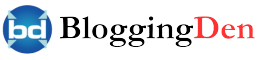






RankMath is one of the finest SEO plugin and creating a buzz with all its fully loaded features. Users are shifting to it from Yoast, as it is offering mode SEO premium features for absolutely free..
Certainly worth giving a try. Thanks Saying, have a great day ahead!
Navin