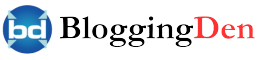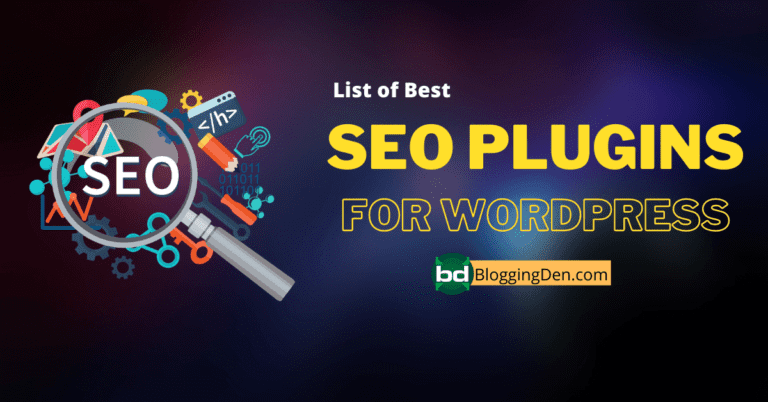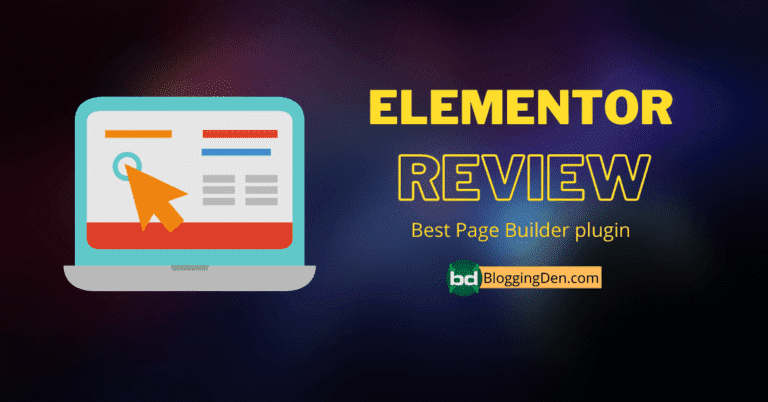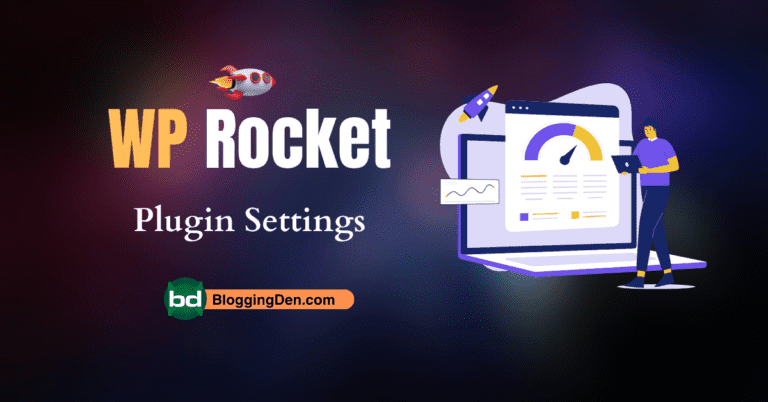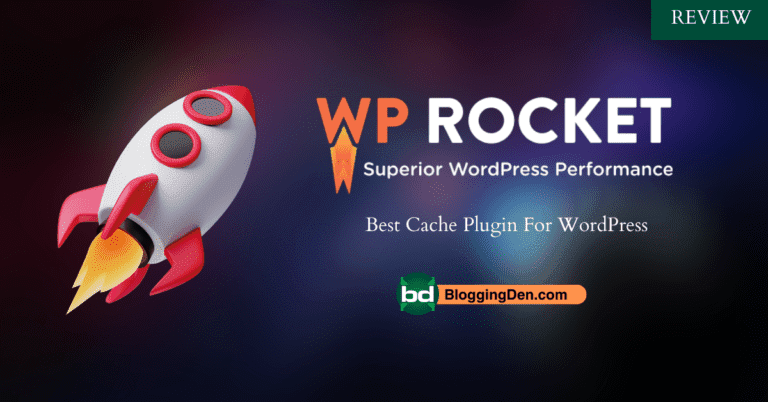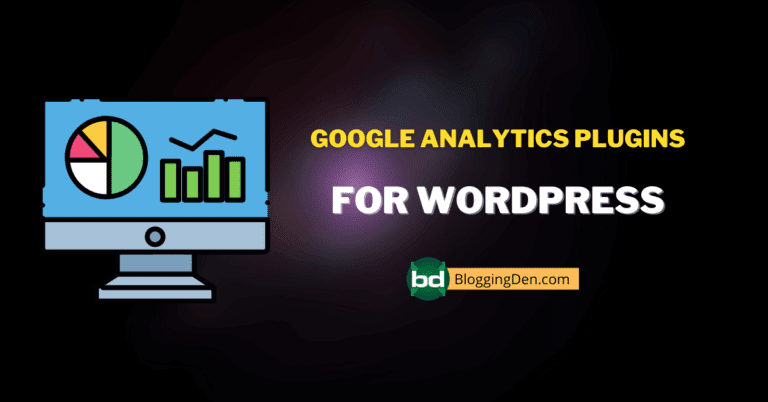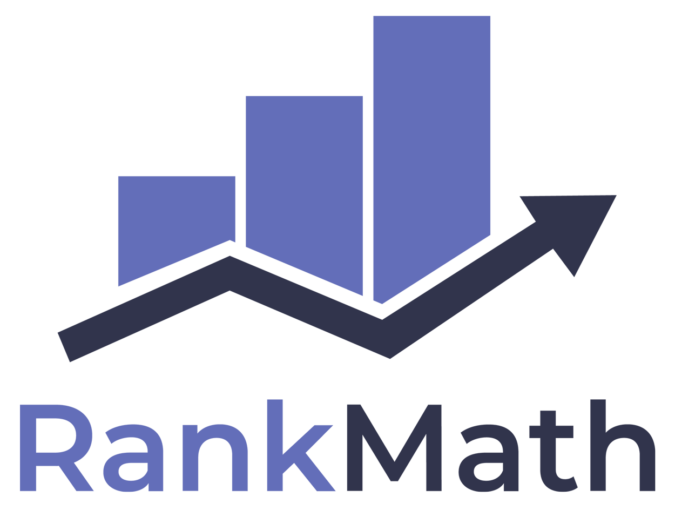
The Rank Math SEO plugin is a highly popular and effective WordPress SEO tool that offers a wide range of features in a user-friendly interface, making it easy for any website owner to optimize their site’s SEO. It is a top alternative to the Yoast SEO plugin.
Search engine optimization (SEO) is essential for driving organic traffic to your WordPress site. With the right SEO strategies and tools, you can significantly improve your site’s rankings and visibility in search results.
Rank Math is among the most widely used WordPress SEO plugins on the market right now. With its robust features and user-friendly interface, Rank Math makes SEO easy for beginners while still providing advanced options for SEO experts.
In this Rank Math Settings guide, we’ll walk through the key Rank Math SEO settings and features that can help take your WordPress SEO to the next level.
Table of Contents
Why use Rank Math for WordPress SEO?
Before diving into the settings themselves, let’s quickly go over why Rank Math is such a great choice for optimizing your WordPress site.
Here are some of the key benefits and features of Rank Math:
- All-in-One SEO Solution: Rank Math includes all the essential SEO features you need in one plugin—title and meta optimization, XML sitemaps, schema markup, and more.
- Easy Setup: Rank Math can be installed and configured in just a few minutes. The settings screen provides clear direction for optimizing your site.
- Lightning Fast Performance: Unlike some other enterprise SEO plugins, Rank Math is optimized for speed and keeps page load times fast.
- Built for WordPress: Rank Math is designed specifically for WordPress, integrating seamlessly with themes and following WordPress best practices.
- Active Development and Support: The Rank Math plugin is frequently updated with new features and improvements. Their support team is very responsive.
- Free and Premium Options: Rank Math has a forever-free version with basic SEO tools. The paid premium plan unlocks advanced functionality.
In short, Rank Math combines the features, optimization, and support you need to supercharge your WordPress SEO. Let’s look at how to make the most of its powerful settings.
How to set up the Rank Math Plugin for the first time?
Once you install and activate the Rank Math SEO Plugin, you need to grant permission from MyThemeShop’s official site.
To do this, click on Rank Math from the left side column, enter the Rank Math account login, and activate the plugin officially.
If you do not have an account on Rank Math’s official site,. Create a new account from here.
It is free. Once authenticated, the plugin performs a compatibility check and shows the Setup Wizard button. Here are the six steps:
1. Getting Started: Import
- The plugin has a built-in feature to import your existing SEO settings from the current SEO plugin. Here, the plugin will scan and detect your exited SEO plugin settings, and it will allow the required settings to be imported.
- If you are using the Yoast SEO plugin, you will see a screen with an import feature. You can choose and import your old plugin settings with a single click. Just choose and click on Start Import from SEO. It takes a few seconds to import the data from Yoast SEO to Rank Math SEO.
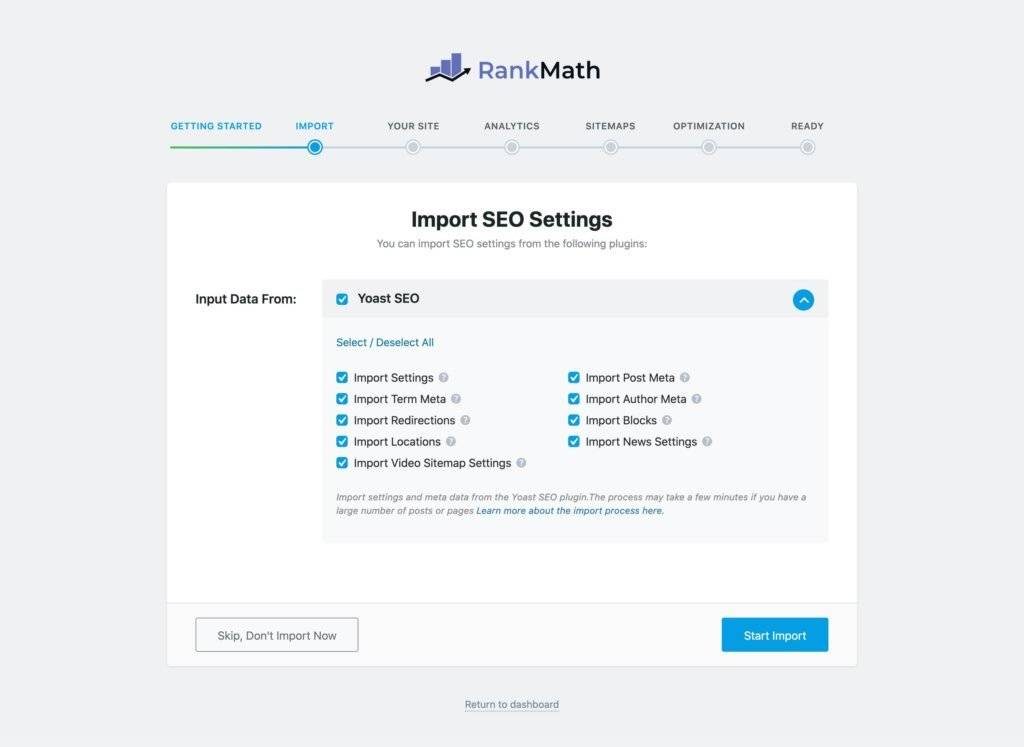
- Once the process is complete, click the Continue button, choose the Advanced option, and hit “Start Wizard“.
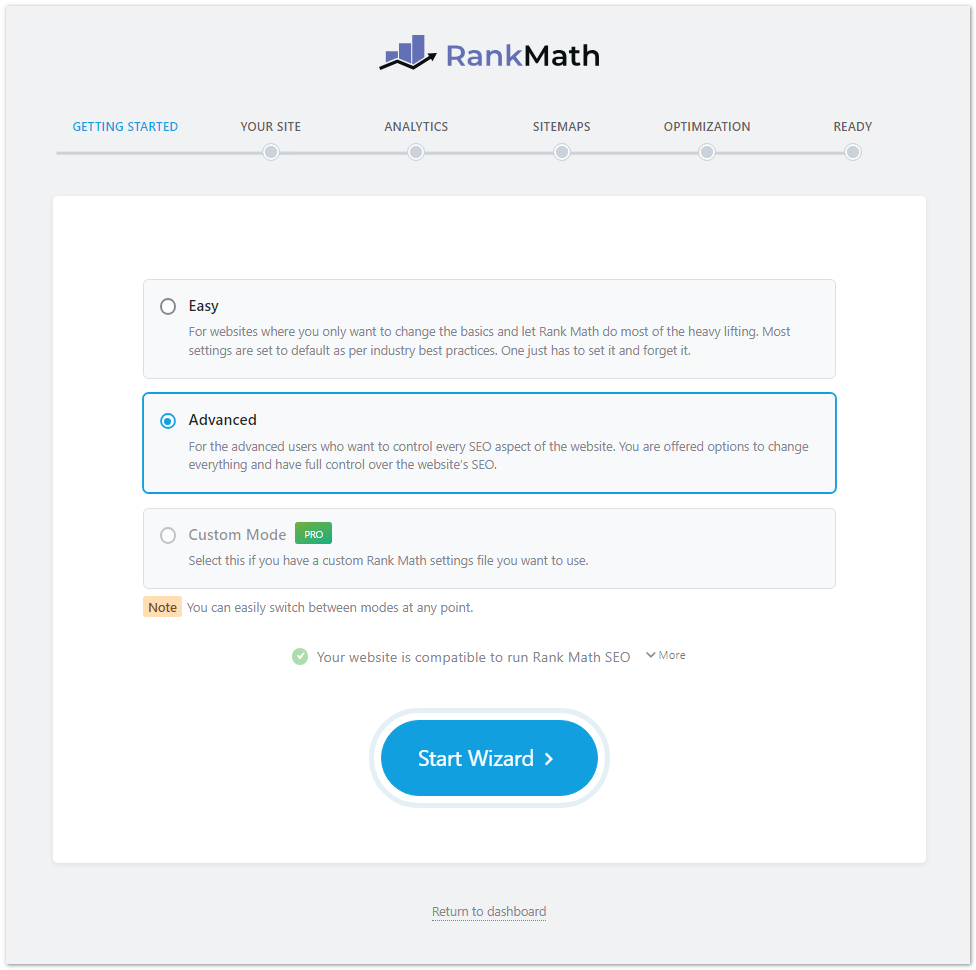
2. Your Site
In this step, enter your blog’s details, like blog type, logo upload, and default social share image details. Once you fill in the details, click on Save and Continue.
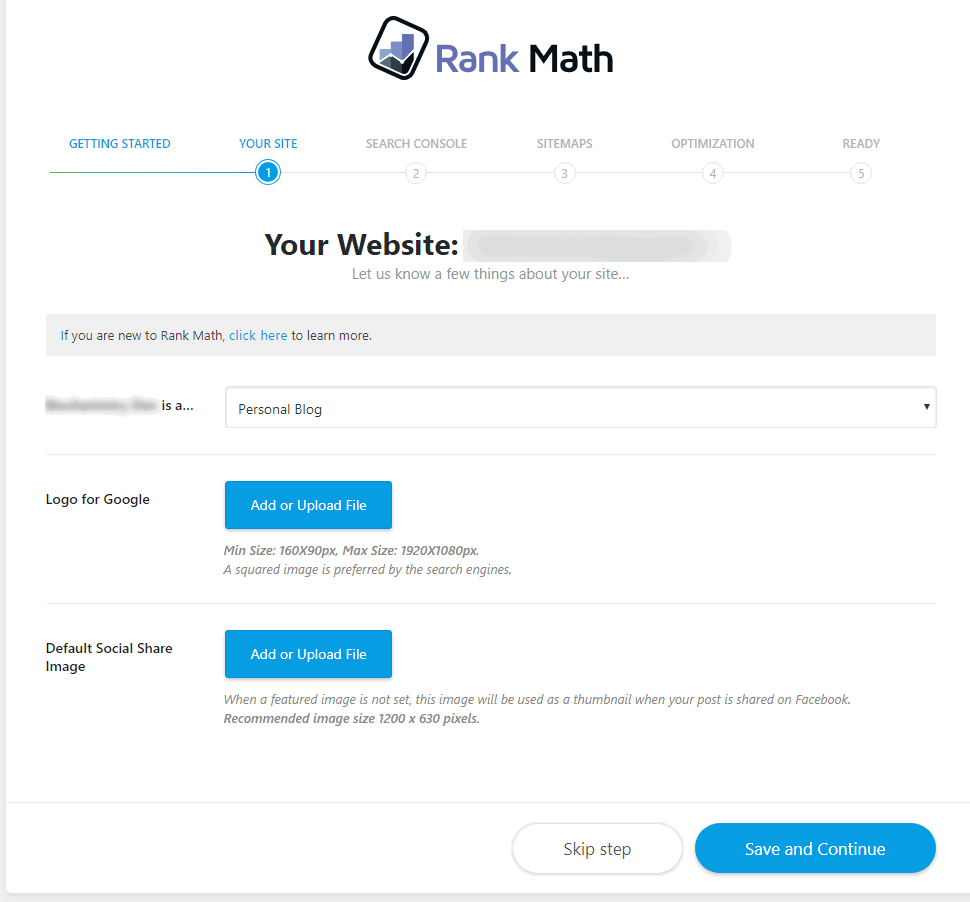
- Setup for the Personal Blog: Choose any of the given: Personal blog (or) Personal Portfolio (or) Other Personal Website from the drop-down-list
- Setup for business: Choose any of the given Small Business (or) WebShop (or) other Business Website from the drop-down list
- Logo for Google: You can upload your site logo as a minimum of 160×90 pixels to a maximum size of 1920×1080 pixels.
- Default Social Share Image: When the featured image is not set, this image is used as the default image in social shares. The image dimension should be 1200×620 pixels.
3. Search Console
Connect your Google Search Console account here by clicking the Get Authorization Code.
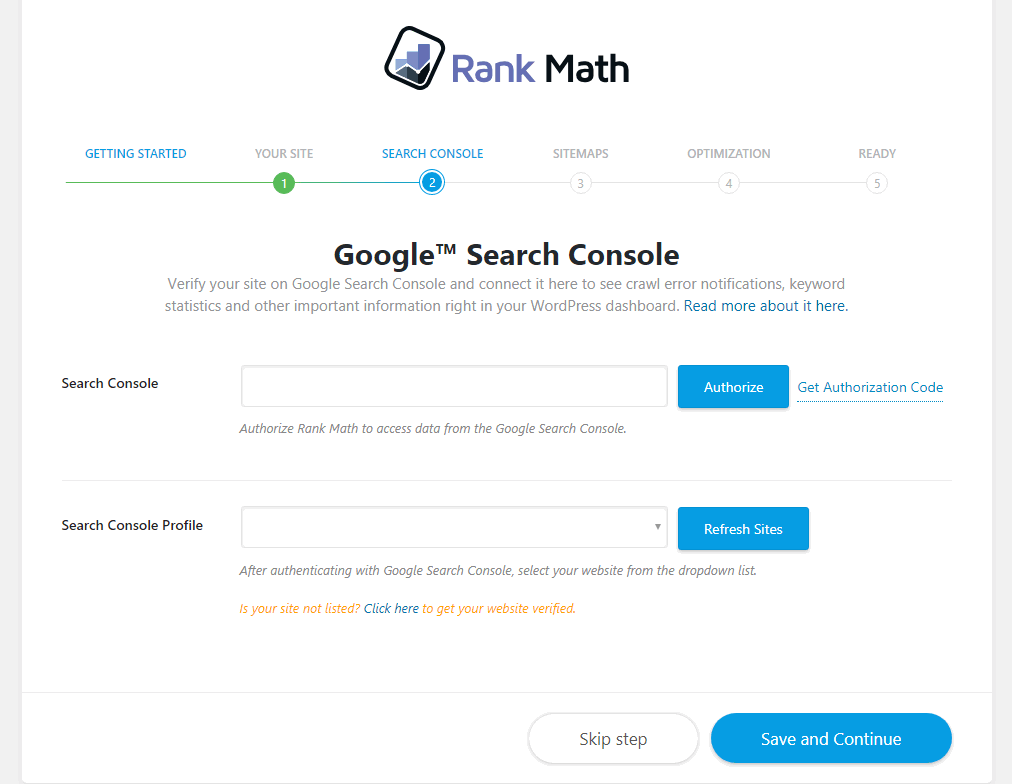
Then enter Google Search Console login details and grant access to your account by clicking on the Allow button from the executed window.
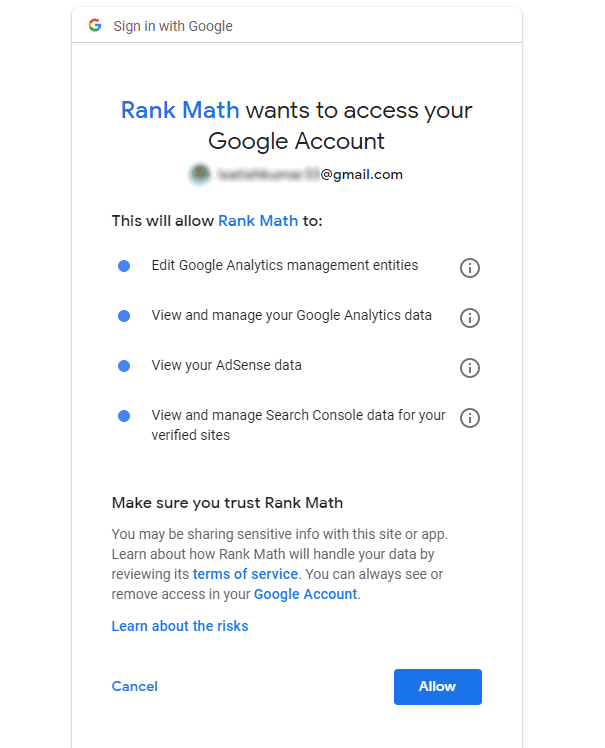
Now you will get an authentication code from Google. Just copy the code and paste it into the above Rank math’s Search Console authorization field and click on Allow.
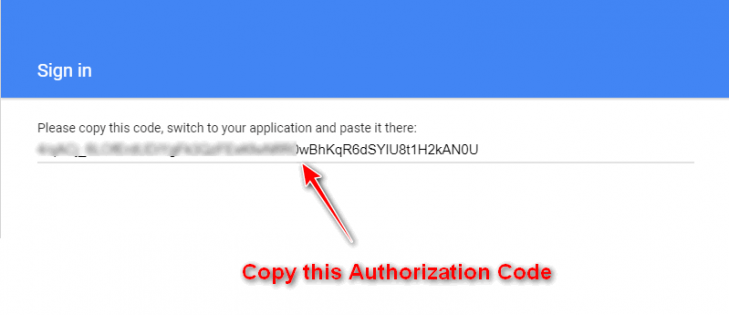
Choose your blog from the Search console profile and click on the save and continue button.
4. Sitemaps
In this section, just follow the screenshot given below. you will learn more details in the coming sections.
- Sitemaps: ON
- Include Images: ON
- Public Post types: Keep the tick mark on the Post, and Pages.
- Public Taxonomies: This depends on the content size of your size. If you index the categories choose it and leave it remaining as default.
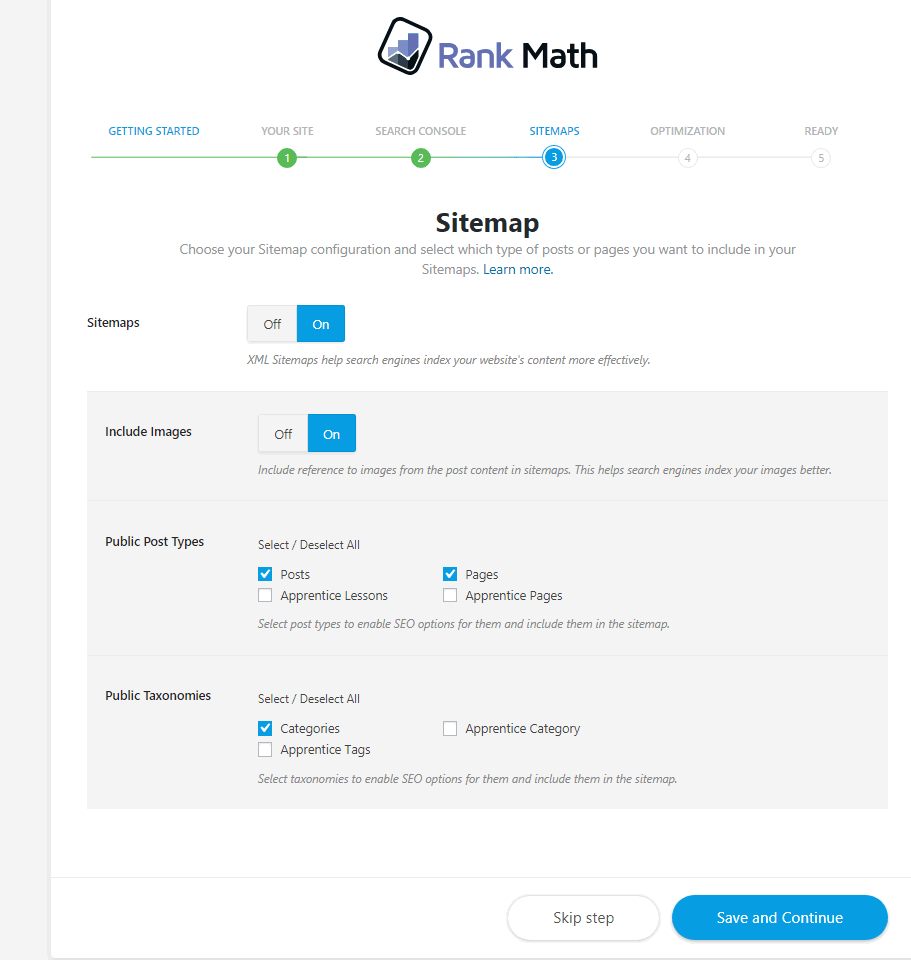
5. Optimization
This step helps you to optimize your site as per SEO instructions. It provides great SEO value and saves a lot of time. It has No-follow Image links, No-follow External links, redirect status, and Search engine validation zones. Just choose the options as per your SEO requirements.
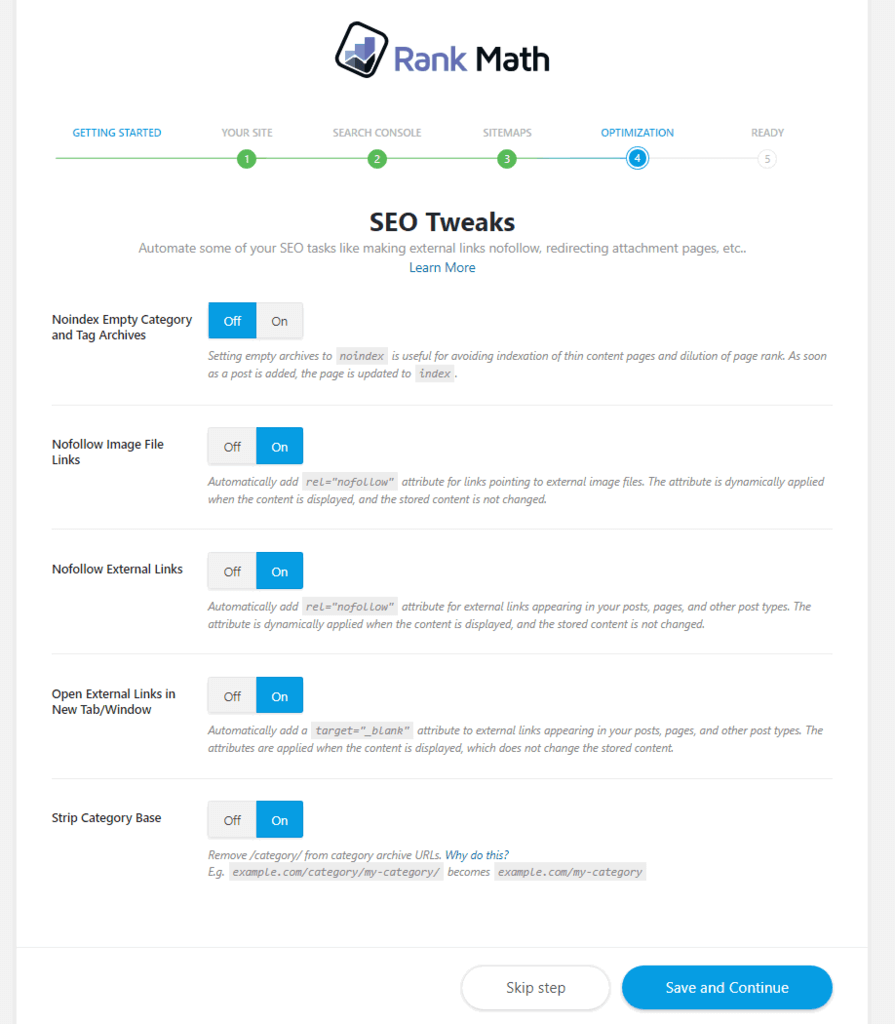
- Noindex Empty Category and Tag Archives: OFF
- Nofollow image file links: ON
- Nofollow External Links: ON
- Open External links in New tab/Window: ON
- Strip Category Base: ON
6. End of Setup
This is the last step of the Rank Math SEO Plugin. Just click the Allow button. Once the site is ready, scroll down and click the “Return to Dashboard” link.

If you need to set up and activate more advanced options like 404 pages, redirections, and Role manager feature, you can hit Setup Advanced Options.
Basic Rank Math Settings
The first section of settings focuses on basic on-page SEO optimization. Getting these fundamentals dialed in is crucial for improving search visibility.
The Rank Math WordPress SEO Plugin has the following settings:
1. Dashboard
After installing and activating this plugin, it will redirect to the Plugin Dashboard. This dashboard has these options:
Go for Rank math > Dashboard
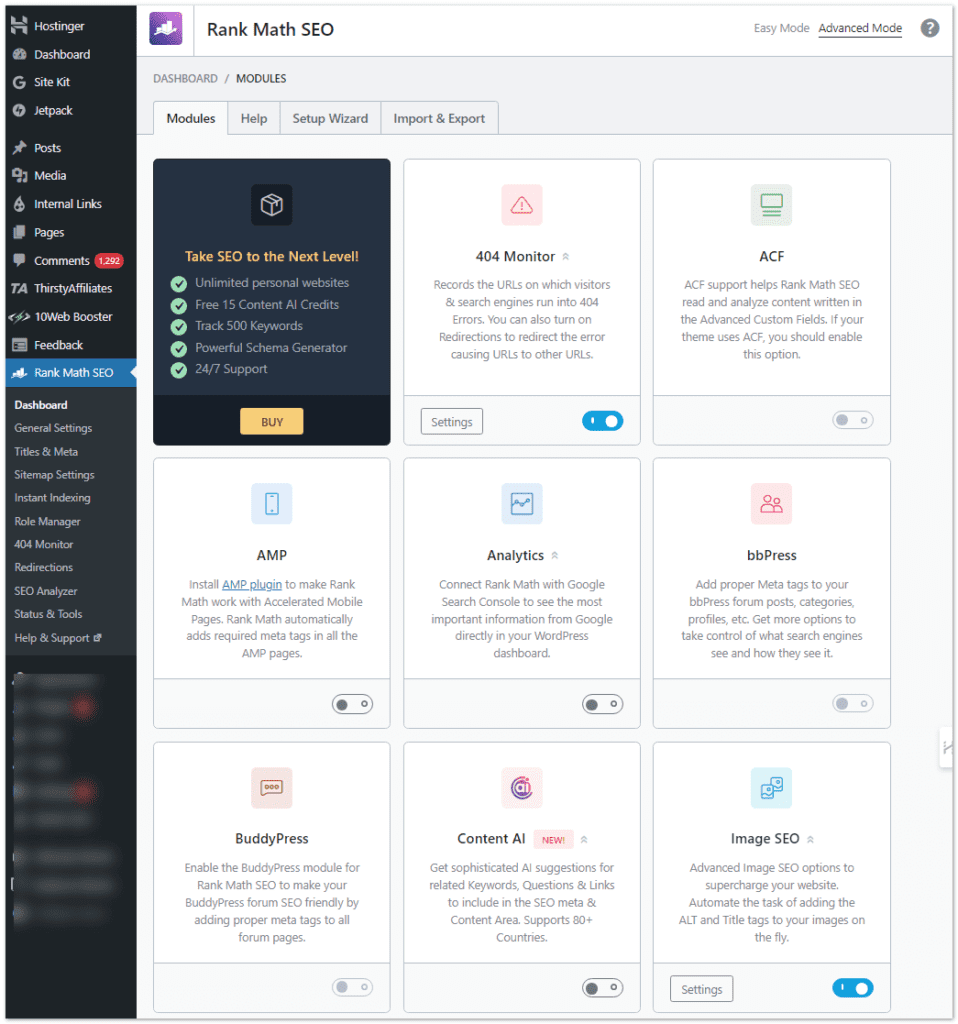
- Modules: This enables/disables 404 Monitor, Redirections, Rich Snippets, Role Manager, Search Console, SEO Analysis, and Sitemap. You can activate any module as needed for your site.
- Help: This is a knowledge center for product support by submitting a ticket.
- Setup Wizard: This configures the plugin in 6 steps – Getting Started, Import, Your Site, Search Console, Sitemaps, Optimization, and Ready to Use. These steps explain the above section in a detailed way.
- Import & Export: You can import and export plugin settings between sites.
2. Analytics
Go for Rank math > Analytics
Rank Math’s built-in analytics feature offers valuable SEO insights, with increased capabilities coming soon.
The free plugin allows connecting Google Search Console and Analytics to view key site metrics in the RankMath dashboard. This provides a snapshot of vital search optimization data like:
- Keyword rankings
- Click-through rates
- Top landing pages
- Traffic sources
However, the free analytics module is limited in scope right now. The Rank Math development team is working on a more robust analytics feature set for an upcoming Pro version.
The Pro analytics will provide actionable metrics to help site owners further optimize pages for higher rankings and better conversion rates. Some of the planned improvements include:
- A more intuitive, interactive analytics dashboard
- Expanded keyword ranking tracking
- Enhanced source/medium analysis
- Page-level statistics for optimization
- Sales and conversion tracking
- Competitor keyword monitoring
- Automated analytics reporting
The analytics module integration takes seconds to set up in Rank Math. But be mindful that extensive analytics caimpactit database performance on high-traffic sites. Monitoring overhead usage is advised.

It first connects your blog’s Google Search Console and Google Analytics accounts by completing their authentication process. After a few steps, you get the complete Analytics dashboard.
The Dashboard has 4 tabs – Basic dashboard, Site Analysis, SEO Performance, and Keywords.
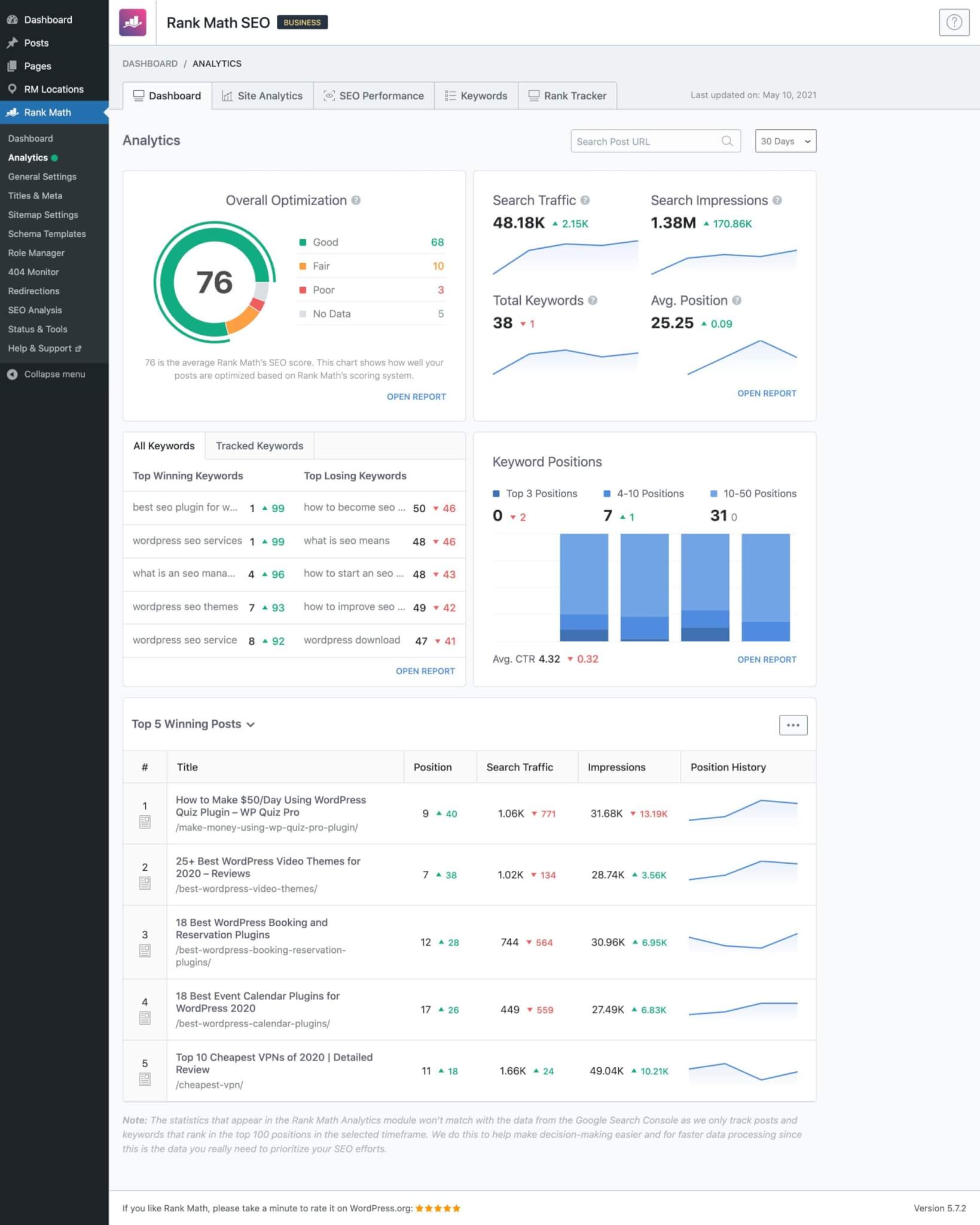
- Basic dashboard: This shows the overall optimization score, general analytics (Search impressions, Total keywords, search Clicks, and CTR), and keyword position data. You can check these by clicking the Open Report links in the boxes. This data syncs from your Google Search Console and Google Analytics.
- Site Analysis: This shows existing post scores. It separates optimized and unoptimized posts. You can improve unoptimized posts.
- SEO Performance: This shows blog performance in search engines via data like Search impressions, total keywords, search clicks, CTR, and average content positions.
- Keywords: This shows ranked keyword positions in search engines.
More advanced features like AdSense integration may be in Rank Math pro versions.
The built-in analytics integration eliminates the need to drill into standalone tool dashboards. And the upcoming Pro analytics will offer an even more powerful optimization suite for WordPress site owners.
3. General Settings
The General settings control overall site-wide SEO settings in Rank Math. Here are the key options:
Go for Rank math > General Settings
The settings are organized into tabs:
a. Links
This changes the link behavior for your site.
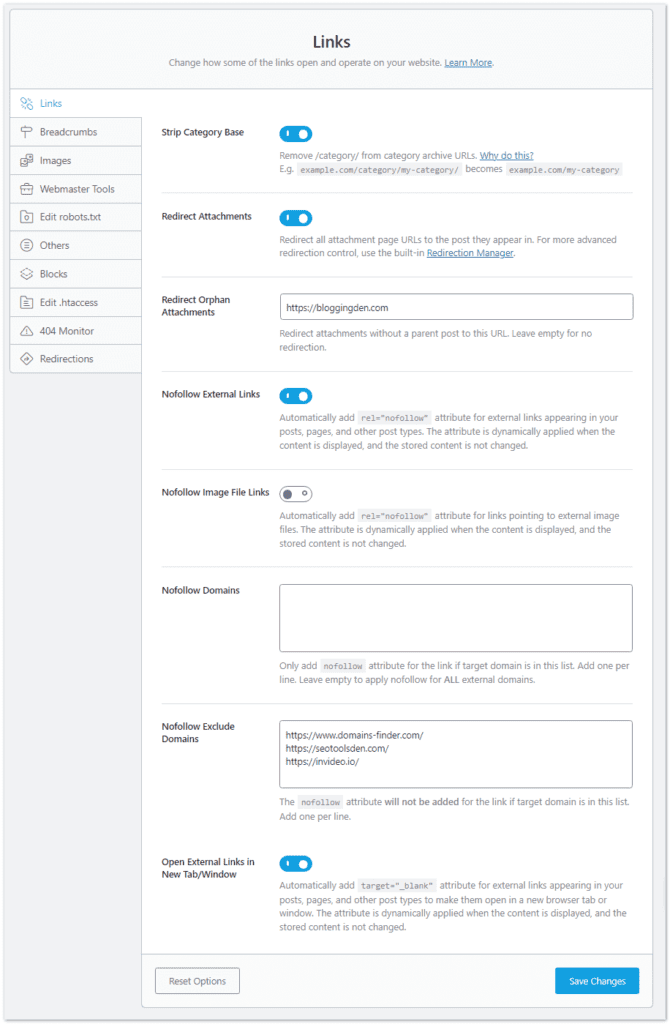
- Strip Category Base: ON – It helps you to Remove /category/ from category archive URLs.
- Redirect Attachments: ON – It redirects all attachment page URLs to the post they appear in.
- Redirect Orphan Attachments: ON – Redirect attachments without a parent post to this URL. Leave empty for no redirection.
- Nofollow External Links: OFF – External links act as citations to Google, benefiting on-page SEO. Using nofollow stops Google from pursuing them, which can harm your SEO.
- Nofollow Image File Links: Automatically add rel=”nofollow” attribute for links pointing to external image files. The attribute is dynamically applied when the content is displayed, and the stored content is not changed.
- Nofollow Domains: The nofollow attribute is only added if the target domain is on this list. Add one domain per line. Leave empty to not no-follow ALL external domains.
- NoFollow Exclude Domains: The nofollow attribute will not be added if the target domain is on this list. Add one domain per line. If you want to give a do-follow link to any other site, you can do it here.
- Open External Links in New Tab/Windows: ON – Automatically add target=”_blank” for external links in your posts, pages, and other post types so they open in a new tab or window. The attribute is dynamically added when content is displayed without altering the stored content.
b. Breadcrumbs
Just enable this (recommended) with defaults.
Breadcrumbs are a navigational aid that shows users their location within a website. If not utilizing breadcrumbs, no configuration is required. To implement breadcrumbs, add them to your theme, then adjust the settings:
Breadcrumb Example: You are here: Home » Knowledge Base » Rank Math Settings
- Enable Breadcrumbs: ON – Displays breadcrumbs.
- Separator Character: » – Arrow separating links.
- Show Homepage Link: ON – Includes homepage link.
- Homepage Label: Home – Text for homepage link.
- Homepage Link: https://yourwebsite.com – Link to homepage.
- Prefix Breadcrumb: You are here – Pre-breadcrumb text.
- Archive Format: Archives For %s – Use %s variable.
- Search Results Format: Results For %s – Label for search results.
- 404 Label: 404 Error: Page Not Found – Text for 404 page.
- Hide Post Title: OFF – Keep post title visible.
- Show Categories: ON – Displays category location.
- Hide Taxonomy Name: OFF – Recommended by RankMath.
- Show Blog Page: OFF – Not needed.
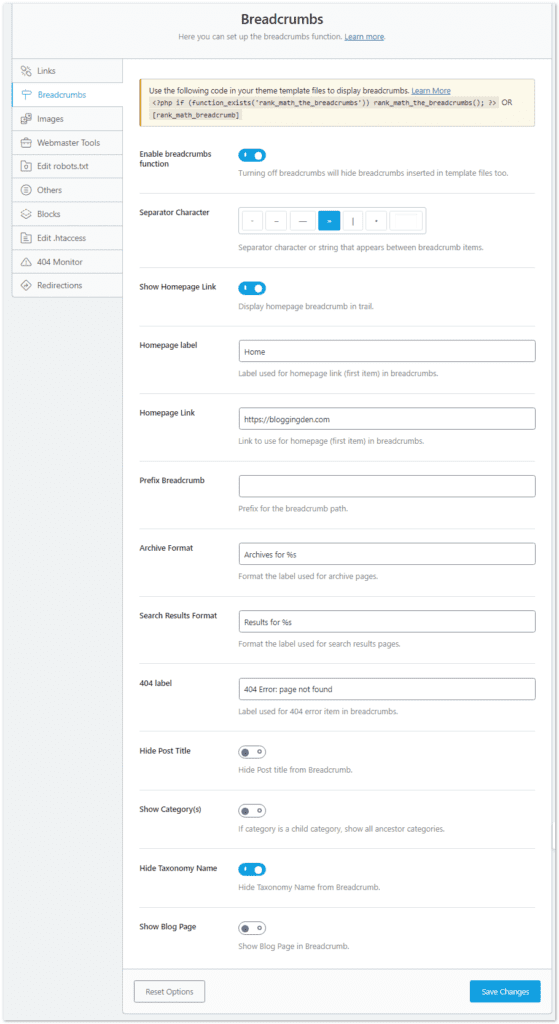
c. Images
This page comes with the image related SEO, by choosing the proper settings here, it make good Image SEO for your site. This section has 3 settings –
- Add Missing ALT attributes: ON – Auto-generates alt text.
- ALT attributes Format: %filename% – Creates alt text from filenames.
- Add Missing TITLE Attributes: OFF – Manually create descriptive titles.
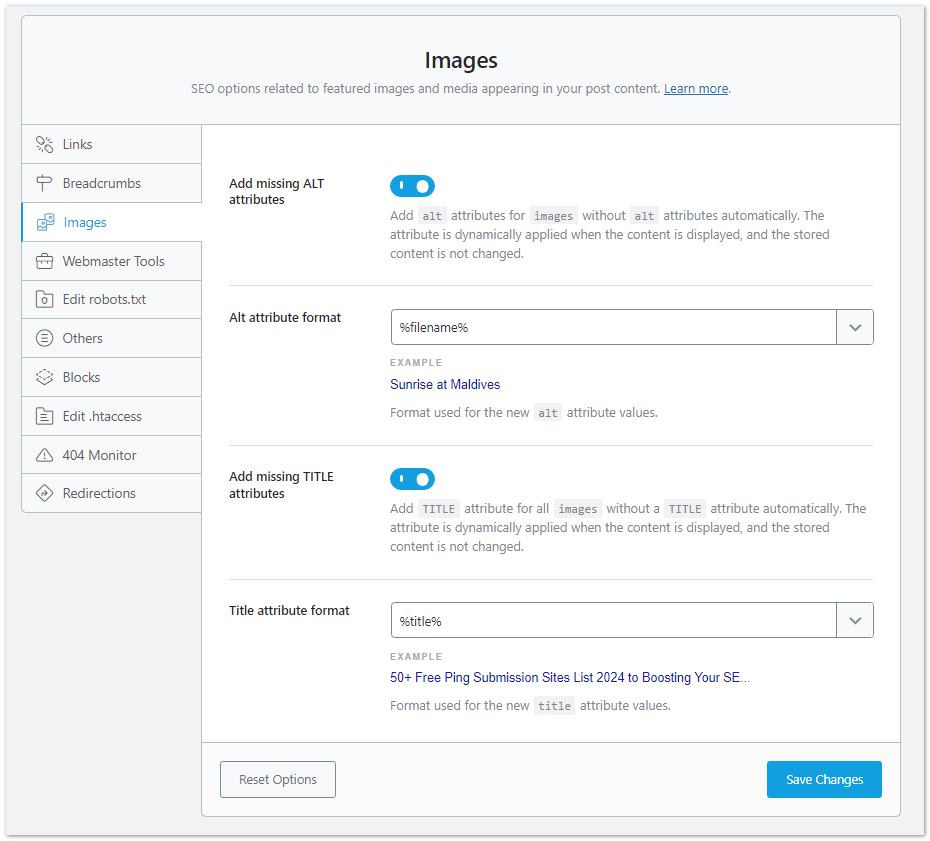
d. Webmaster tools
This verifies site ownership in various search engine tools by entering verification codes for tools like Google Search Console, Bing Webmaster Tools, Pinterest Verification ID, and Norton Safe Web ID.
- Sign up for Google Search Console.
- Add your property.
- Choose the URL prefix method.
- Use the HTML tag verification method.
- Copy the code and paste it into the Google Search Console field in Rank Math.
Most other webmaster tools have a similar process, but Google is the most important.
e. Blocks
The Table of Contents block in Rank Math SEO automatically creates a visual table of content for posts and pages. It scans the headings in a post and generates an interactive table that links to those sections. This makes it easy for visitors to quickly navigate lengthy content and helps search engines better understand the structure of the content.

The block also adds schema markup, which means that the table of contents will appear in Google search results. This can help to improve your website’s visibility in search engine results pages (SERPs).
You can customize the block’s appearance and behavior to match your needs.
The Table of Contents block is a useful addition to Rank Math SEO. It can help to improve both on-site user experience and on-page SEO.
- Table of Contents Title: Enter the default title to use for the Table of Contents block.
- Table of Contents List style: Select the default list style for the Table of Contents block.
- Table of Contents Exclude Headings: Choose the headings to exclude from the Table of Contents block.
f. Edit .htaccess
You can edit the virtual robots.txt file here. Leave defaults if you’re a beginner. Use it if you understand the file, which controls search engine crawl and index access.
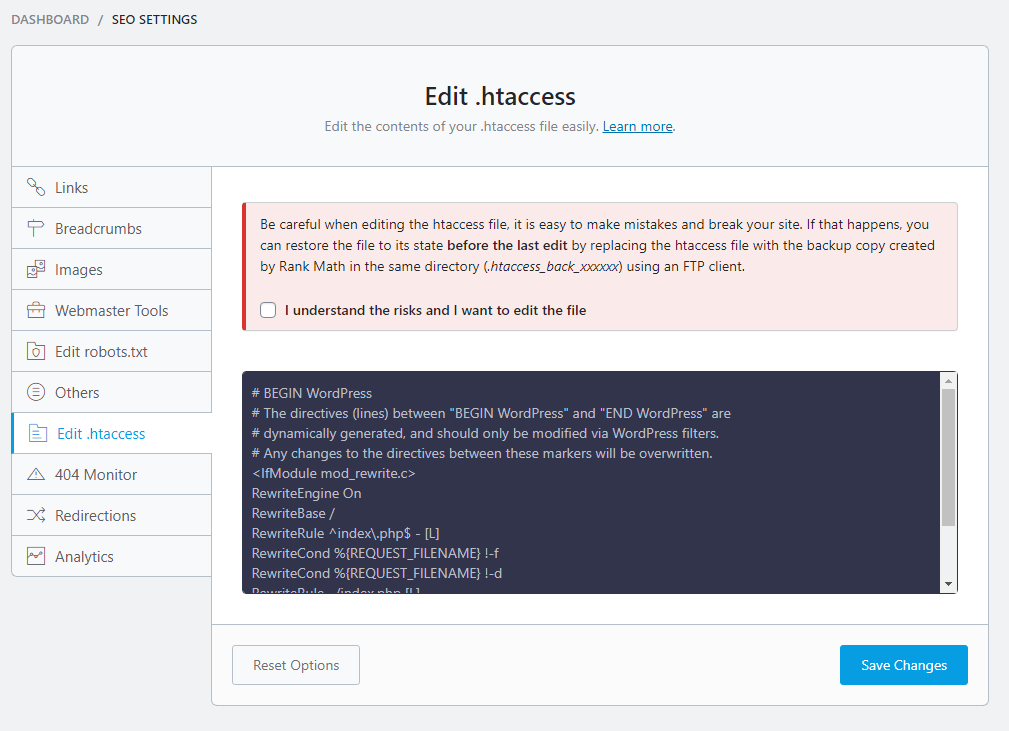
Edit .htaccess: This is a configuration file for user and search engine site navigation. Better to leave the default.
g. 404 Monitor
Every site has 404 errors. This fixes 404 problems. Rank Math’s 404 monitor helps resolve this.
- Log Limit: Sets the maximum number of error logs recorded to control log size.
- Exclude URLs: Select URL patterns to omit from the error log recording.
- Exclude Keywords: Exclude 404s with specific keywords.
- Ignore Query Parameters: Disregard 404 errors containing query parameters in URLs. Helpful for ignoring query spam 404s.
h. Redirections
Redirections is one of the fantastic feature comes with Rank Math SEO plugin. It helps you to maintain proper SEO and protects from broken links problem. This built-in redirection manager fixes 404 errors.
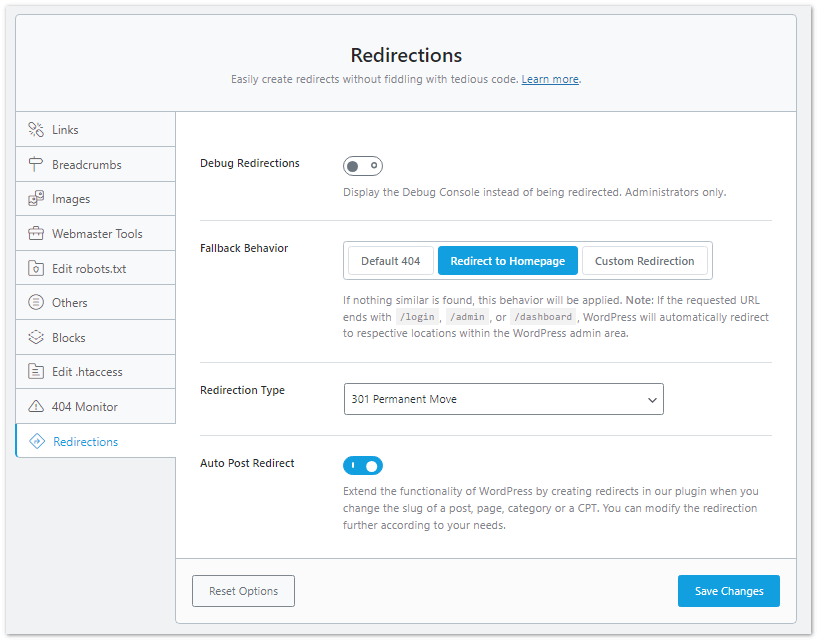
- Debug Redirections: OFF – Activate to troubleshoot redirect problems.
- Fallback Behavior:
- Default 404:
- Redirect to Homepage:
- Custom 404 Page – Redirect to the custom 404 page if the redirect fails.
- Type: 301 Permanent – Utilize permanent redirects.
- Auto Redirect: ON – Automatically redirect altered URLs.
j. Analytics
The built-in analytics module within Rank Math provides valuable search optimization insights directly in your WordPress dashboard.
The analytics overview provides a snapshot of how your site and content are performing in search engines. You can view metrics like impressions, clicks, CTR, and Google ranking trends for target keywords.
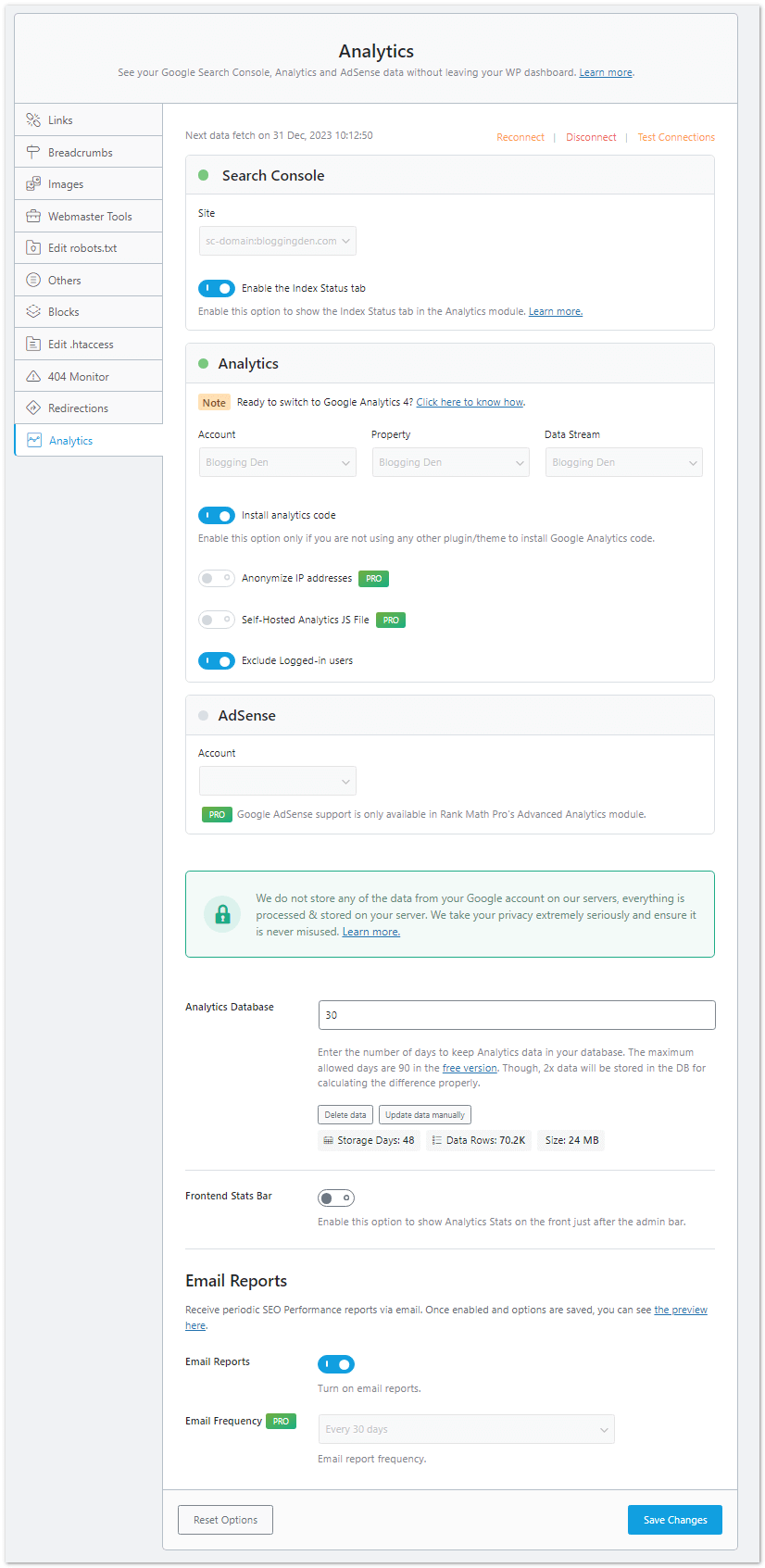
Here are some key points about the analytics features in Rank Math and their importance:
- Integrations: Rank Math Analytics integrates directly with Google Search Console, Google Analytics, and AdSense. This eliminates having to access stats from multiple dashboards. All data flows into Rank Math. Provides a holistic view of the site’s search performance.
- Analytics Database: All the connected data gets stored in the Rank Math analytics database. Enables custom reporting and historical tracking within the plugin. But can cause overhead on high-traffic sites, so monitoring usage is recommended. Just hit on “Update data manually” for the first time.
- Frontend Stats Bar: Displays a snapshot of key analytics like traffic and keyword rankings right in the WordPress toolbar. Gives instant access to important analytics for monitoring.
- Email Reports: Automatically get scheduled SEO and traffic reports emailed. Configure frequency like daily, weekly, or monthly reporting. Great for sharing insights with clients and team members.
Overall, Rank Math analytics removes the need to dig through external tools. All data flows into one SEO dashboard for a streamlined workflow, saving time and helping boost organic growth.
For example, you can see which blog posts are driving the most organic traffic and which keywords are showing up most often in rankings. This informs better optimization decisions.
While Rank Math’s free analytics module gives a top-level view, the upcoming Pro analytics will provide more in-depth, actionable site optimization insights. This includes features like conversion tracking and competitor keyword monitoring.
But even just the basic free analytics integration can help SEOs monitor the core search visibility metrics that matter, saving you time. Acting on the data can directly improve organic performance.
j. Others
This has additional options like Usage Tracking and RSS content setup.
2. Titles & Meta
Here, enter details like Global Metadata, Social Media, Home Page, Author, Miscellaneous Pages, Post/Page/Media setup per Google guidelines, and Taxonomies like categories/tags.
Go for Rank math > Titles & Meta
Configure this carefully with relevant keywords in titles and meta descriptions based on your blog niche.
a. Global Meta
The Global Meta settings allow you to configure default title and meta description templates across your entire WordPress site. This helps optimize the critical on-page SEO elements of titles and meta descriptions in bulk.
The Global Meta settings provide the baseline title and meta templates that can be further customized for specific pages using Rank Math’s individual Title and meta settings.
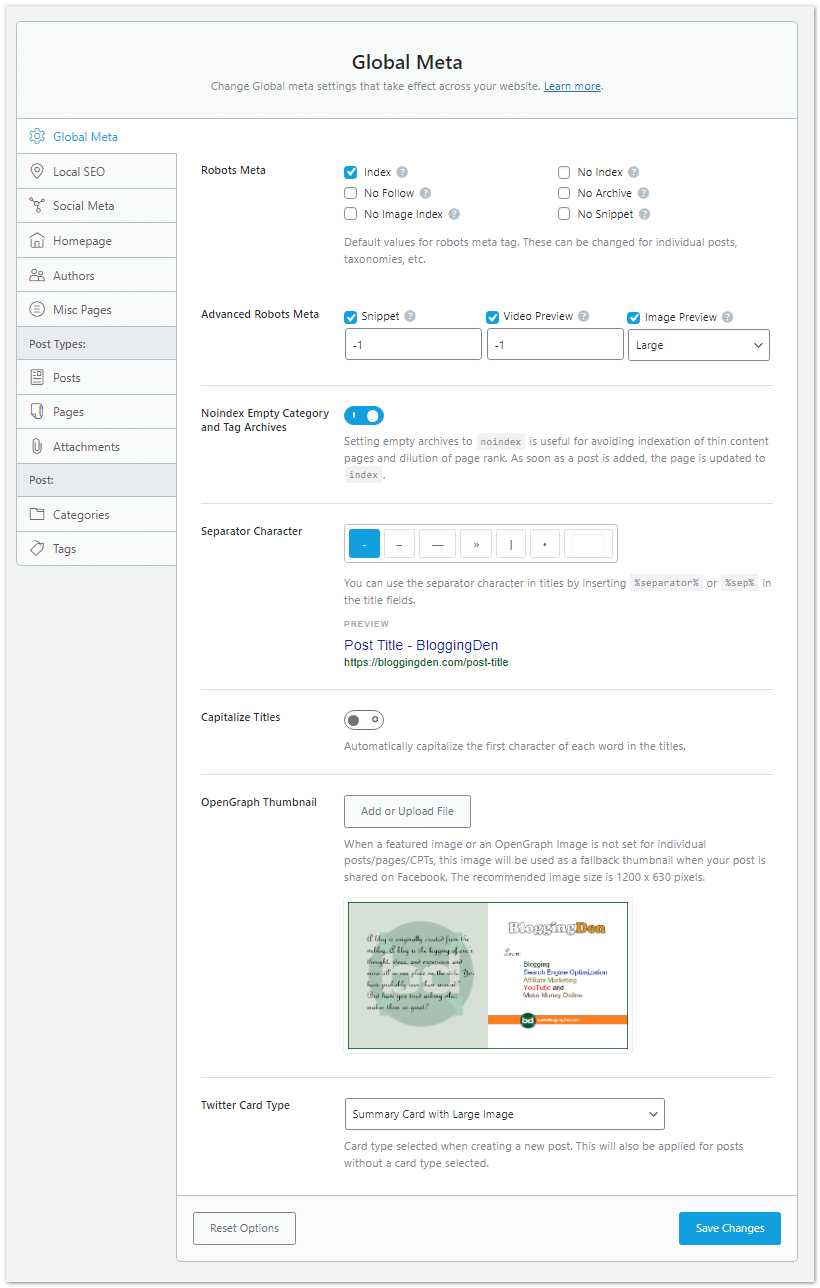
- Robots Meta: Index: This setting controls whether Rank Math generates a default robot meta tag across your site instructing search engine crawlers to index or not index the pages. The default setting is “Index” which allows search engines like Google to crawl, index, and show your pages in search results. This is recommended for most sites. Setting it to “No Index” would block search engines from indexing your site, which typically only makes sense for things like staging sites, private intranets, etc.
- Advanced Robots Meta: These advanced settings allow you to customize the values Google uses for video previews, text snippets, and image thumbnails shown in search results. The defaults (-1, -1, Large) give Google flexibility to select optimal character lengths for snippets, any length video preview, and large preview images. You can tweak these settings but defaults are recommended unless you have a specific reason like wanting tighter control over snippet length.
- Noindex Empty Archives: This setting determines whether category, tag, and other archives that have no posts should still get indexed. The default is OFF, meaning empty archives will get indexed. This helps avoid dead pages but isn’t always ideal for SEO. It’s better to delete unused, empty archives entirely rather than no-index. Or populate them with content if relevant.
- Separator Character: This controls the separator character used in auto-generated page titles between the title and site name variables. The default dash separator works fine in most cases. A pipe, colon, or hyphen can also work. Choose something that looks visually clean when titles are concatenated.
- Capitalize Titles: This setting auto-capitalizes the first letter of titles when generating them. The default is off. It’s better to manually capitalize your titles properly than rely on this setting. But it can be used for convenience. Capitalization helps titles visually stand out in search results and follows proper grammar.
- OpenGraph Thumbnail: This image appears as the thumbnail preview for your site when shared on social media. Use your logo, headshot, or other 1200 x 630px brand image. Should be visually engaging. Provides a default OG image when custom social share images aren’t defined.
- Twitter Card Type: Summary Large Image is the standard Twitter card type that includes a title, description, and prominent image preview. Good default that works for most sites. Can tweak based on content types. Don’t use Product or Gallery card types site-wide. Use just for specific product pages.
- Custom Image Watermarks: Here you can define custom watermark logos or images to overlay on OG social share images. For example, adding your logo as a watermark branding. Used in addition to the main OG image. Subtle transparency is recommended.
- Default Watermark: This lets you select a custom watermark vs. the Rank Math default watermark. Use a custom for branding. Default Rank Math one is fine otherwise. Watermark helps avoid image theft but don’t overdo it.
Properly optimizing the Global Meta settings helps ensure your site’s titles and meta descriptions follow SEO best practices by default. This includes ideal length, inclusion of keywords, formatting, and use of variables for customization.
Configuring Global Meta is a quick way to set the overall standards for on-page SEO elements that influence click-through rates and rankings site-wide.
b. Local SEO
Rank Math’s local SEO tools help optimize your website for improved visibility and engagement in location-based searches.
For businesses with a physical presence serving local customers, Rank Math makes it easy to configure location-specific SEO elements that can drive more foot traffic and conversions.
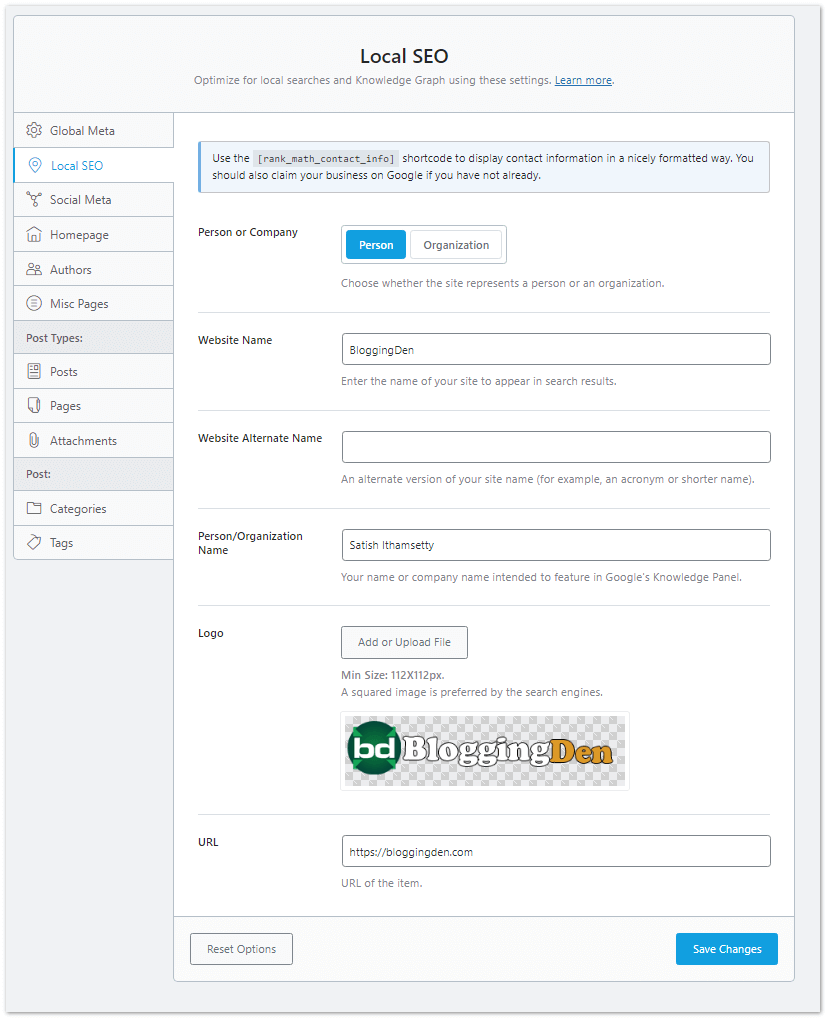
- Person/Company: Specify whether the site represents an individual person or a company organization. This helps determine the schema markup and knowledge panel data.
- Website Name: Enter your official website name here (personal name or company name). Should match the name used consistently across your site and branding.
- Website Alternate Name: Add any abbreviated versions or alternative business names like acronyms. Helps search engines connect versions of your name to the same site.
- Person/Organization Name: The official name that you want to appear in the Google knowledge panel. Usually your full personal name or registered company name.
- Logo: Upload your logo image to display in the knowledge panel. Should be 112 x 112 pixels, transparent background, square cropped.
- URL: Enter your main website URL here. Helps associate name with domain in search knowledge panels.
- Email: Add a contact email but avoid using your primary email. Use a role-based email like info@ or contact@ to avoid spam.
- Phone: Input your business’ primary phone number. Include country code if applicable. Helps cite your business for local searches.
- Address: Enter your full street address, city, state, and postal code. Detailed address aids geo-targeting and local SEO.
- About Page: Select which page is your official About page for metadata purposes.
- Contact Page: Choose the main contact page to reference in local business metadata.
c. Social Meta
The Social Meta settings help optimize how your site content gets shared and displayed across social media platforms.
For example, you can:
- Select default social share image sizes for Facebook, Twitter, etc.
- Set custom titles and descriptions for social cards.
- Choose preferred image aspect ratios like landscape, square, or portrait.
- Add additional image metadata like captions or alt text.
- Input site owner names and social profiles.
Optimizing social meta expands reach on social while improving clickthroughs back to your content from social shares.
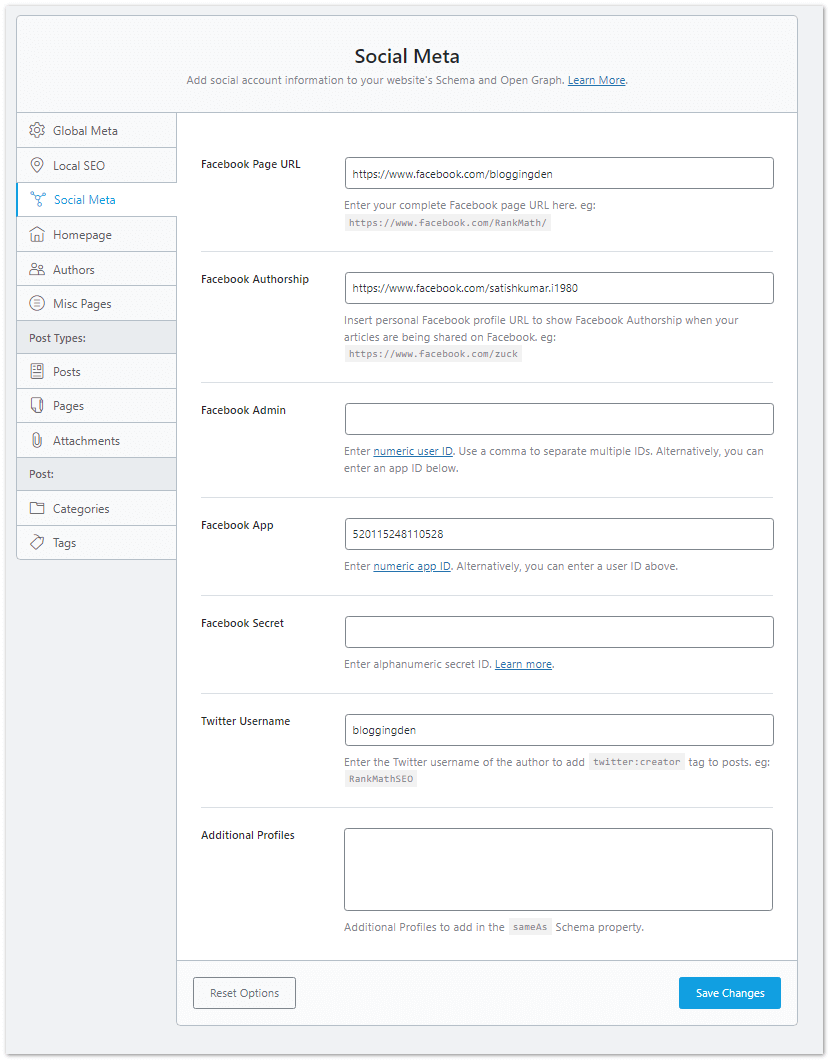
Add Facebook Page URL, Facebook profile for authorship, and Twitter username. Can also connect Facebook admin, app, and secret. Remember to upload social sharing images for a nice Facebook appearance. Add these details in the concerned fields.
d. Homepage
The Homepage settings in Rank Math allow you to customize the title tag and meta description that appear on your website’s home page specifically.
Optimizing these on-page elements for your homepage is crucial since the homepage is often the most visited page and helps define the overall site to search engines.
In the Homepage settings, you can:
- Enter an SEO title template using variables like site name and description.
- Set a meta description template with site description and slogan dynamic variables.
- Preview titles and descriptions to refine them.
- Enable auto-generation if titles/descriptions are left blank.
Properly structuring homepage titles and meta allows you to target primary keywords, shape site branding, and drive clicks from search engines.
e. Authors
It helps you to prevent duplicate content. Author archives create duplicates unless running a large multi-author site.
The Author Archive settings within Rank Math allow you to optimize the title tag and meta description for author pages on your WordPress site.
Author pages are archive pages that display posts written by a specific author. The default WordPress author page shows the author’s name, bio, and their posts.
With Rank Math’s author archive settings, you can:
- Insert the author’s name into the SEO-optimized page title for author archives.
- Set a meta description for author pages using the author’s bio text.
- Automatically generate titles and descriptions for author pages if blank.
- Control the display of author names in page breadcrumbs.
Properly structuring the title tags and meta descriptions for author archive pages helps improve their visibility in search engines. It also informs search users that the page contains posts by a specific author.
f. Misc Pages
The Misc Pages settings in Rank Math allow optimizing special WordPress page types that fall outside of regular posts and pages.
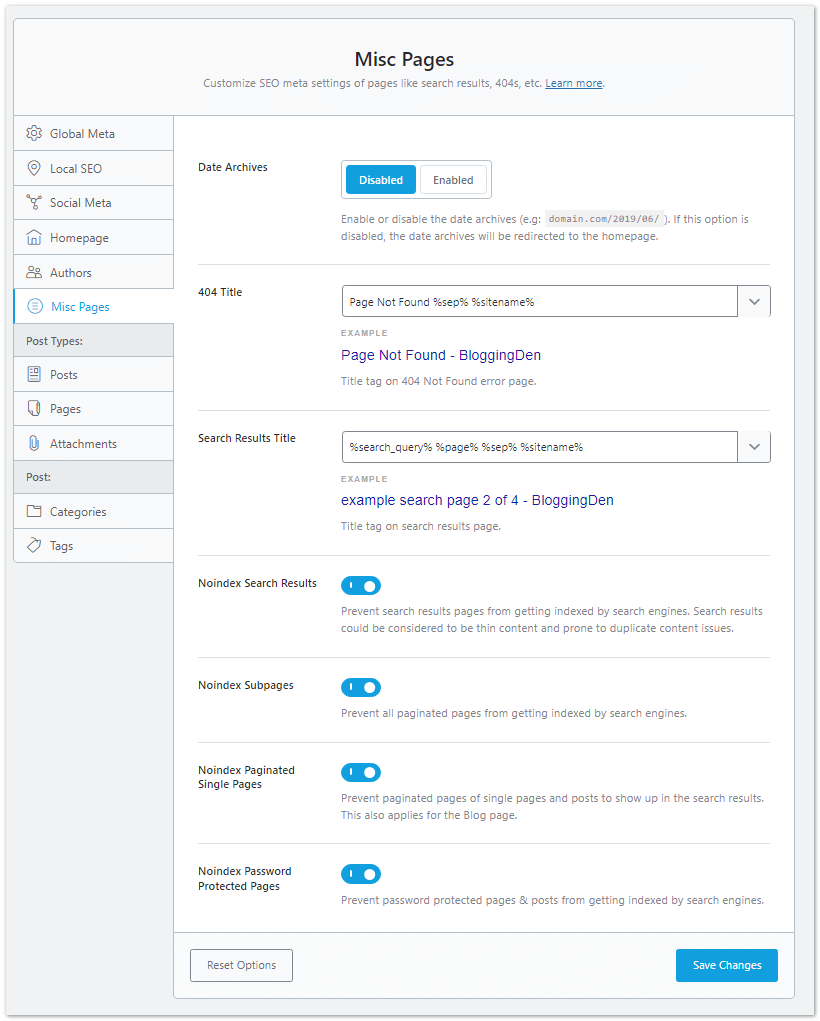
Optimizing author archives helps pages for each author stand out in search and informs users what the page contains.
- Date Archives: Date archives display posts from a specific date or period. Rank Math allows customizing their SEO titles and descriptions. The default is off since date archives can create duplicate content issues. Better to noindex date archives unless they contain unique content.
- 404 Title: Customize the title tag that appears on your 404 error page. Helps identify the page for users and search engines.
- Search Results Title: Set a custom SEO title for the search results page template. Can help this page perform better in search.
- Noindex Search Results: Enabled by default to prevent search results pages themselves from getting indexed, which avoids duplicate content penalties.
- Noindex Subpages: Prevents endless pagination pages from getting indexed, like pages 2, 3, 4, etc. Avoids bloating index.
- Noindex Paginated Single Pages: Specifically prevents pagination of single posts, pages, and blog homes from being indexed. Consolidates value to main URLs.
- Noindex Password Protected: Blocks password-protected pages from being indexed since search engines can’t access them. Prevents dead links.
Rank Math gives you SEO control over these common WordPress page templates that are often overlooked.
You can insert keywords relevant to these page types and integrate site branding into the titles and metas.
Optimizing the miscellaneous pages on a WordPress site can help drive traffic to under-optimized sections that search engines would otherwise struggle to understand.
g. Posts
- Single Post Title: %title% is ideal for succinct SEO blog post titles. Typically don’t need the site name.
- Single Post Description: Use %excerpt% to auto-populate meta description from excerpt text. Manual descriptions are better if written.
- Schema Type: Article schema fits most blog posts. Can choose NewsArticle for timely news.
- Headline/Description: Select title and description variables to include in schema markup.
- Article Type: Article for long-form content. Use NewsArticle sparingly for news specifically.
- Autodetect Video: Automatically add video schema markup when embedded videos are detected. Can sometimes misidentify the video.
- Autogenerate Image: Auto-uses YouTube thumbnail as the Article schema image. Manually add relevant images instead.
- Post Robots Meta: Indexing enabled is the default best practice for blog posts you want searchable.
- Link Suggestions: Provides relevant recommendations for internal linking while editing. Can help interlink content.
h. Pages
- Single Page Title: %title% %sep% %sitename% – Page titles are often short so include the site name.
- Single Page Description: %excerpt% – Use excerpt for description.
- Schema Type: None – Add manually if needed.
- Other Settings: Same as post settings.
i. Products
- Single Product Title: %title% %sep% %sitename% – Same format as pages.
- Single Product Description: %excerpt% – Use excerpt for description.
- Schema Type: WooCommerce Product – Enables product schema.
- Autodetect Video: ON – Adds video schema automatically.
- Autogenerate Image: ON – Uses YouTube thumbnail as schema image.
- Product Robots Meta: OFF – Default indexing is on already.
- Link Suggestions: OFF – Add relevant links manually.
- Primary Taxonomy: Product Categories – Use what fits products.
- Add SEO Controls: ON – Optimize product pages.
- Bulk Editing: Enabled – Edit product titles/descriptions in bulk.
- Custom Fields: Allows RankMath to include custom field data in the analysis.
- Default Thumbnail Watermark: Custom – Use a custom watermark if added.
j. Categories
- Category Archive Titles: %term% %sep% %sitename% – Like pages include site name.
- Category Archive Descriptions: %term_description% – Use default template.
- Category Robots Meta: Enable + Index – Only index-optimized, well-designed categories with sufficient posts.
- Advanced Robots: -1, -1, Large – Same as Global settings.
- Add SEO Controls: ON – Optimize indexed categories.
- Remove Snippet Data: ON – Usually no schema data.
k. Tags
- Noindex tag pages to prevent duplicate content. Don’t change settings.
l. Product Categories
- Category Archive Titles: %term% %sep% %page% %sep% %sitename% – Full template.
- Category Archive Descriptions: %term_description% – Term description for meta.
- Category Robots Meta: OFF – Default indexing is on already.
- Add SEO Controls: ON – Optimize if needed.
- Remove Snippet Data: ON – Usually no schema data.
- Default Watermark: Default or custom if added.
m. Product Tags
- Tag Archive Titles: %term% %sep% %page% %sep% %sitename% – Full template.
- Tag Archive Descriptions: %term_description% – Term description for meta.
- Tag Robots Meta: ON – Noindex tag pages.
- Add SEO Controls: OFF – Noindexed so not needed.
- Remove Snippet Data: ON – Usually no schema data.
- Default Watermark: OFF – Tags not shared.
3. Sitemap Settings
The sitemap signals your blog content updates to search engines. Here, choose what to include like Authors, Post types, and taxonomies. Just select options for the sitemap.
In Rank Math, you can:
- Enable/disable sitemap functionality
- Select what’s included (posts, pages, categories, tags, etc.)
- Set sitemap priorities for different URLs
- Choose sitemap update frequencies
- Ping search engines when the sitemap is updated
- Integrate with Google Search Console for performance insights
Properly configuring your XML sitemaps helps maximize the impact of this powerful SEO feature. Sitemap is on by default. Leave the defaults.
Go for Rank math >Sitemap Settings
a. General
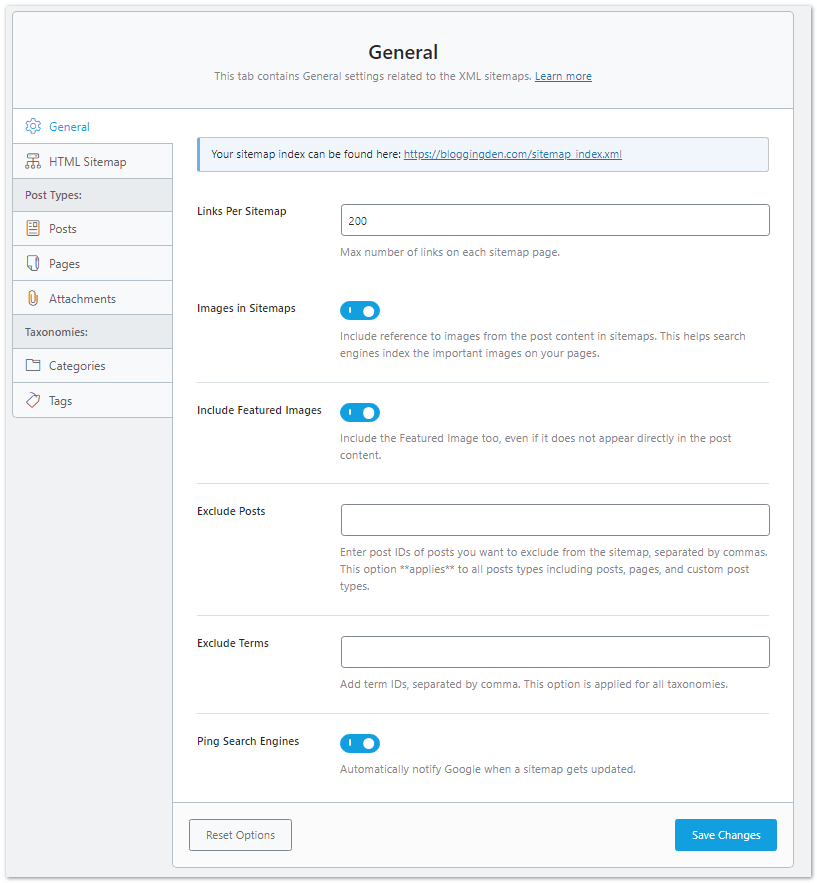
- Links Per Sitemap: Max number of links on each sitemap page. Better to keep the default value if your site has less than 200 posts.
- Images in Sitemaps: -ON- Include reference to images from the post content in sitemaps. This helps search engines index the important images on your pages.
- Include Featured Images: -ON- Include the Featured Image too, even if it does not appear directly in the post content.
- Exclude Posts: Enter post IDs of posts you want to exclude from the sitemap, separated by commas. This option **applies** to all post types including posts, pages, and custom post types.
- Exclude Terms: Add term IDs, separated by a comma. This option is applied to all taxonomies.
- Ping Search Engines: – ON- Automatically notify Google when a sitemap gets updated.
b. HTML Sitemap
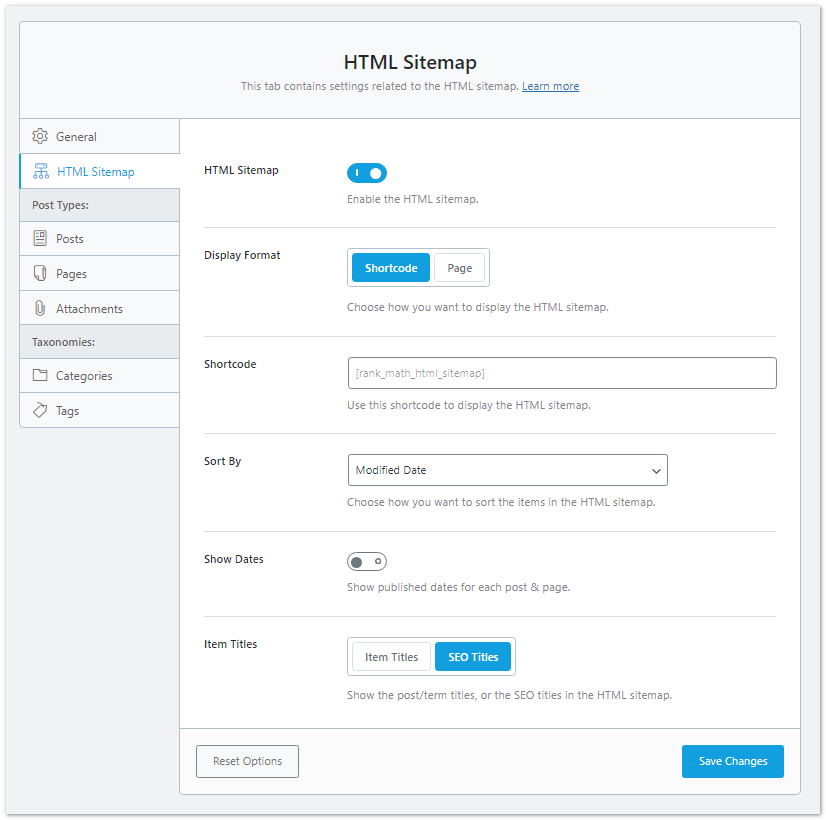
- HTML Sitemap: Enable the HTML sitemap.
- Display Format: Enable Shortcode: Choose how you want to display the HTML sitemap.
- Shortcode: Use this shortcode to display the HTML sitemap.
- Sort By: Modified Date: Choose how you want to sort the items in the HTML sitemap.
- Show Dates: Show published dates for each post & page.
- Item Titles: SEO Titles: Show the post/term titles or the SEO titles in the HTML sitemap.
c. Posts
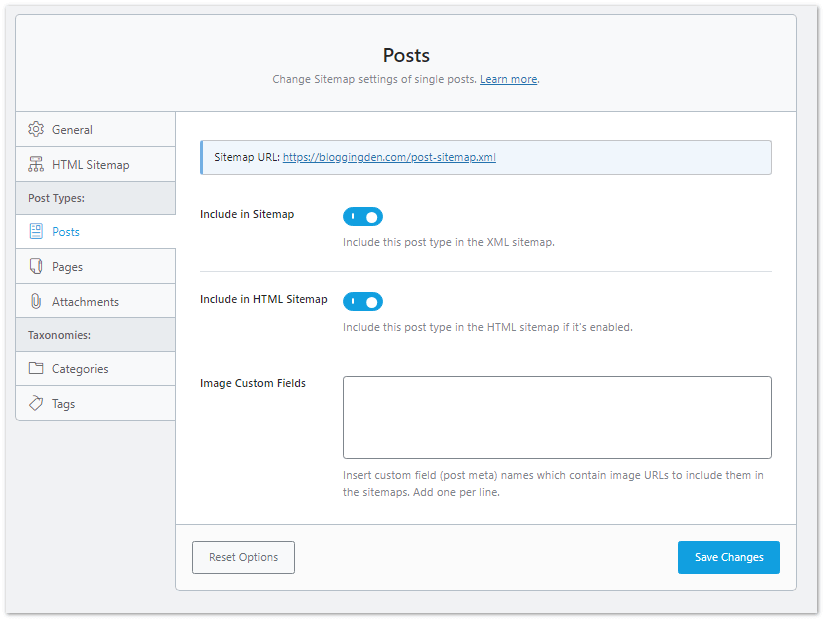
- Include in Sitemp: – ON- Include this post type in the XML sitemap.
- Include in HTML Sitemap: -ON- Include this post type in the HTML sitemap if it’s enabled.
d. Pages
Leave the settings as recommended in the Posts sitemap settings
- Include in Sitemap: Include this post type in the XML sitemap.
- Include in HTML Sitemap: Include this post type in the HTML sitemap if it’s enabled.
5. Role Manager
The Role Manager lets you customize SEO settings based on user roles. Here are the roles to enable in a WordPress blog using the Rank Math plugin:
- Administrator
- Editor
- Author
- Contributor
- Subscriber
- Customer
- Shop Manager
- Keymaster
- Spectator
- Blocked
- Moderator
- Participant
- Surfer API User
For example, you may want:
- Editors to be able to edit SEO titles and descriptions
- Certain roles to be excluded from the search
- Authors are restricted from accessing certain SEO settings
Role Manager allows you to configure these types of role-based permissions, improving security and control. Keep the settings of the role as default.
6. 404 Monitor
404 Errors aren’t a big issue with this plugin. It monitors 404 errors and informs you so you can redirect the page. It protects against bad SEO.
Go for Rank math > 404 Monitor
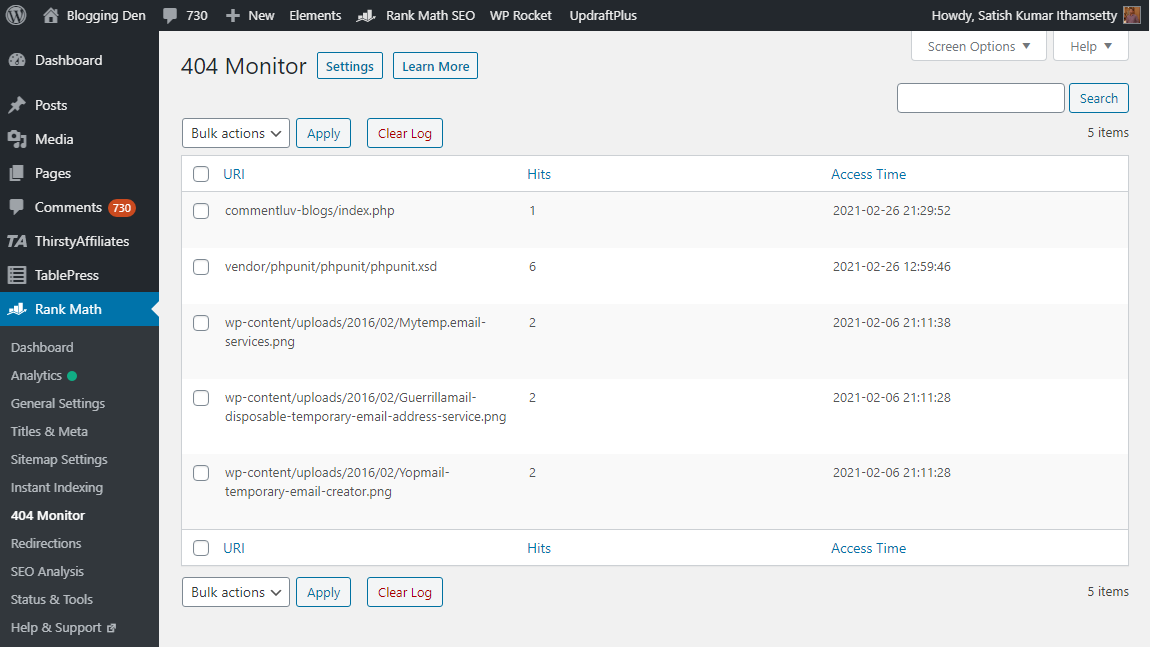
7. Redirections
You can set up temporary or permanent redirections here. Combined with 404 monitoring, you can redirect faulty URLs or add custom redirections.
Go for Rank math > Redirections
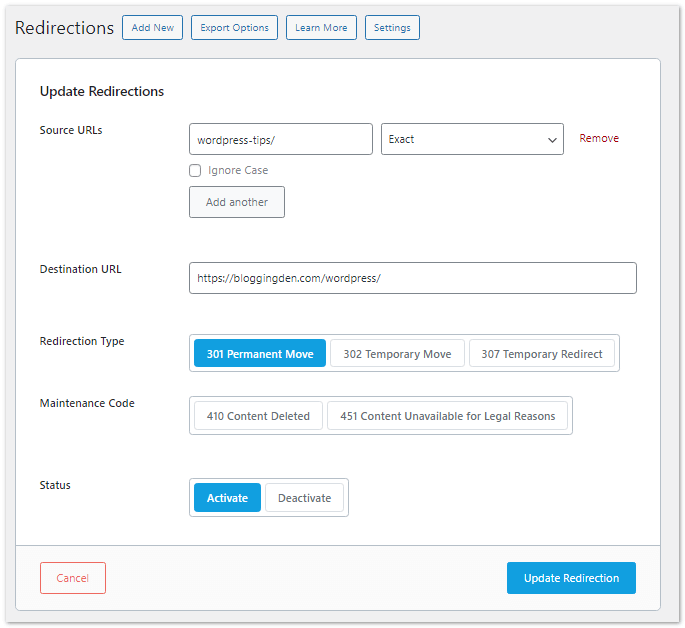
If getting 404 errors, this helps redirect the error page or broken link to relevant pages without disturbing readers.
- View and manage redirects.
- See how many times each redirect has been used.
- Enable “Auto Post Redirect” in General Settings → Redirections to create redirects automatically when a URL is changed.
8. SEO Analysis
On-page optimization is key for search engine ranking, depending on factors like caching, URL structure, and Pagination.
This feature saves you time instead of spending hours fixing these. It scans your site in 5-10 seconds and provides complete SEO details.
Go to Rank Math > SEO Analysis then click “Start Site-Wide Analysis”.
This awesome built-in tool analyzes site SEO from the WordPress Dashboard with a click.
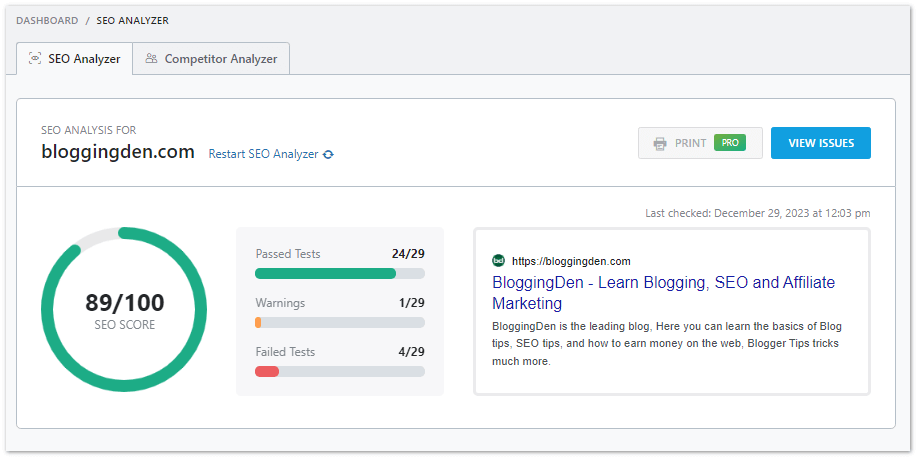
Follow the report instructions to improve site SEO. The reports come in 4 categories. They are
a. Priority:
The priority section shows if automatic updates are enabled for the plugin. If they are not enabled, you will see a warning.

To fix this, click the Enable Auto Updates button and Rank Math will be automatically updated when a new version is available.
b. Basic SEO:
Basic SEO covers the bare essentials – if your site fails any of these tests, serious issues will hurt your rankings. You can think of the basic SEO settings as the foundation of your website. If the foundation itself is poorly built, then the building that stands on top of it will always be weak or, worse, collapse.
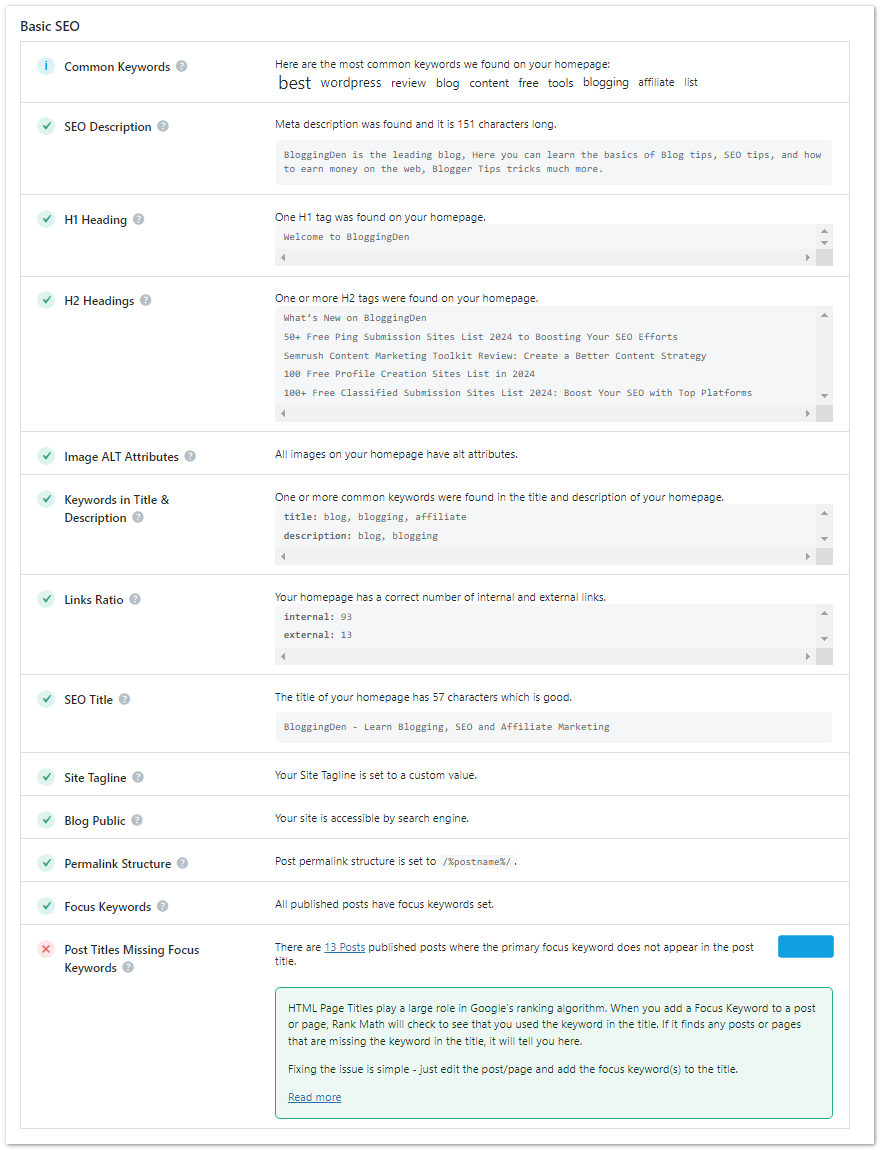
If you want to build a healthy website for the long term, then you should have all the basic SEO settings optimized. The Basic SEO tests are around the homepage when the SEO Analyzer runs from within the plugin.
- Common keywords,
- SEO Description
- H1 Heading
- H2 Headings
- Image ALT Attributes
- Keywords in Title and Description
- Links Ratio
- SEO Tile
- Site Tagline
- Blog Public
- Permalink Structure
- Focus Keywords
- Post Titles Missing Focus Keywords
c. Advanced SEO
The Advanced SEO section in Rank Math offers advanced SEO tips to help you take your website’s traffic to the next level.
The Advanced SEO tests are run on the homepage when you use the SEO Analyzer.
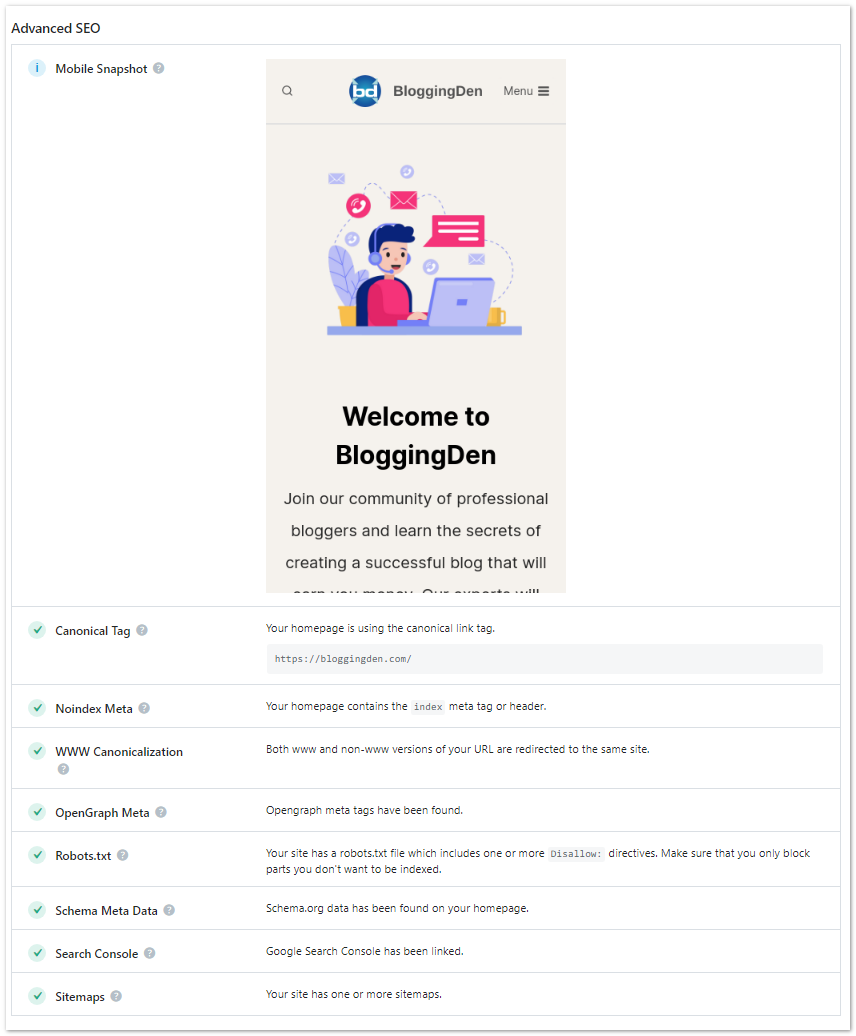
The recommendations you will see in this section are:
- Mobile Snapshot
- Canonical Tag
- Noindex Meta
- WWW Canonicalization
- Open Graph Meta
- Robots.txt
- Schema Meta Data
- Search Console
- Sitemaps
d. Performance
Site performance is a significant ranking factor. Google doesn’t want to send users to a slow site. It’s harder to rank high for your keywords if your site loads slowly.
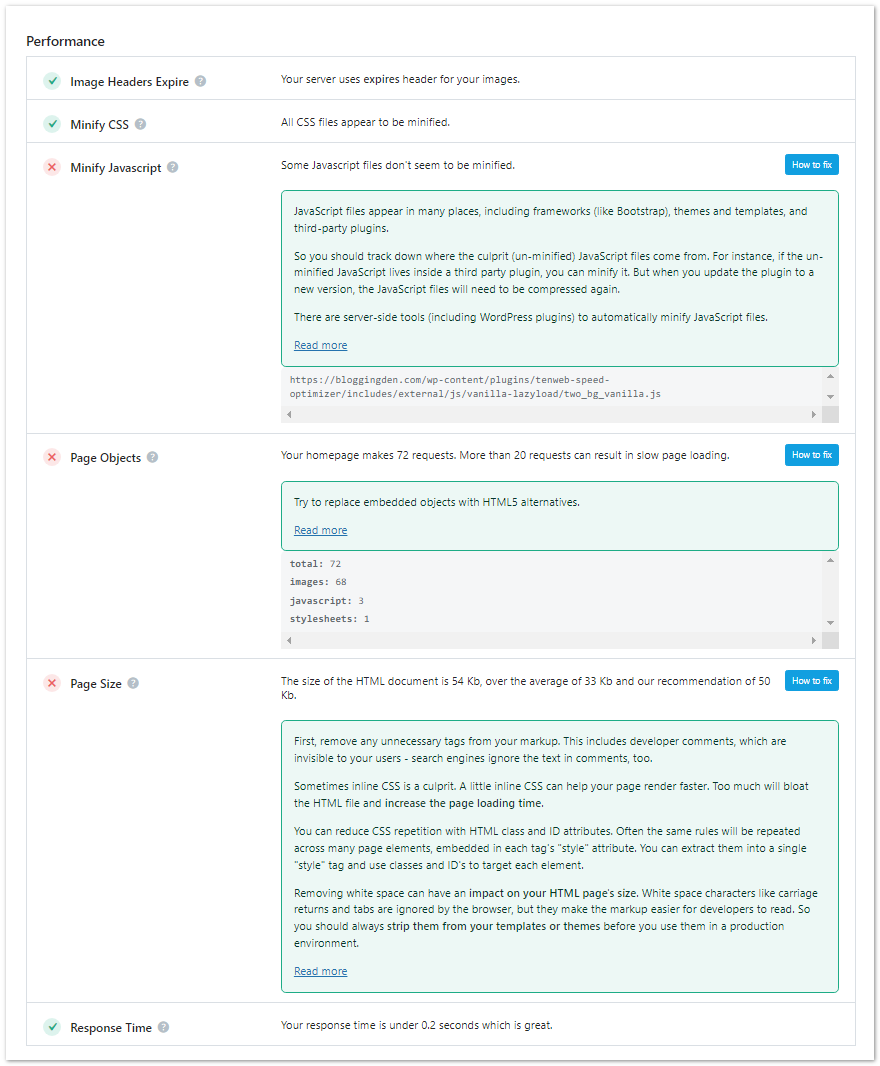
Rank Math highlights the simplest fixes that produce the biggest result with the least effort.
- Image Headers Expires
- Minify CSS
- Minify Javascript
- Page Objects
- Page Size
- Response Time
e. Security
To keep your website secure from hackers and other malicious users, Rank Math checks for basic security issues and notifies you of any problems. The tests it performs are:
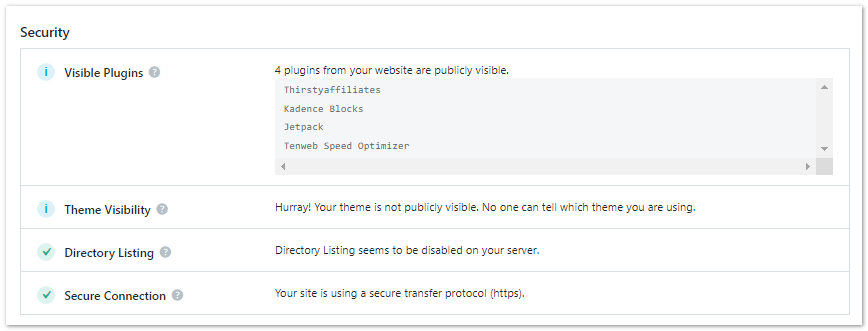
- Visible Plugins
- Theme Visibility
- Directory Listing
- Secure Connection
9. Import and Export
You can import backed-up settings here and export Rank Math Settings for reuse on another site. Sections are Export Settings Import Settings, Plugin Importer, and Backup.
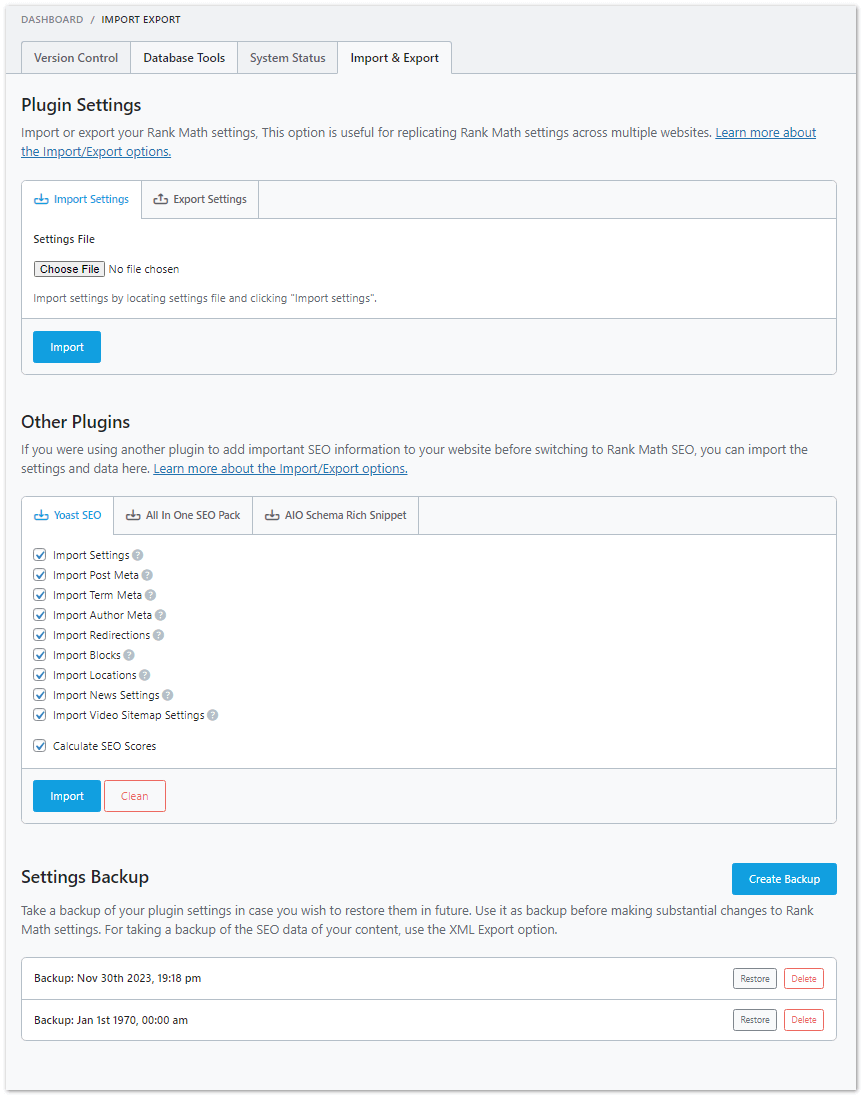
- Plugin Settings: You can import or export your Rank Math settings. This is useful for replicating Rank Math settings across multiple websites.
- Other Plugins: If you use another SEO plugin, you can import the data and settings to Rank Math SEO.
- Settings Backup: Use this as a backup before making substantial changes. To back up the SEO data of your content, use the XML Export option.
Rank Math Pro – Worth It?
I think Rank Math Pro is worth considering if you’re looking to take your WordPress SEO to the next level. The free version of Rank Math is great for getting started with basic on-page optimization, but Rank Math Pro unlocks some really powerful capabilities.
In my experience, the role management feature has been super valuable for easily controlling SEO permissions across our team.
I also love having access to keyword research and tracking, which provides much more insight than the free version.
The automatic image optimization has also been a huge time-saver, and it’s optimized our image SEO with almost no effort. And having Rank Math’s stellar support team available is nice for those rare instances when I do need help.
Here are some key points on whether upgrading to Rank Math Pro is worth it:
- More advanced features: Rank Math Pro unlocks more robust capabilities like role management, local SEO, Google Analytics integration, and automatic image optimization.
- Deeper insights: The Pro version provides more in-depth keyword tracking, competitor analysis, site analytics, and ranking management.
- Improved productivity: Features like bulk editing, smart suggestions, and automatic tagging can save time and make optimizing at scale easier.
- Ongoing support: Buying Pro gives you access to Rank Math’s top-notch support team to help resolve issues quickly.
- Cost: Rank Math Pro starts at around $99 per year for 1 site, which is reasonably priced compared to competing premium SEO plugins.
So Rank Math Pro is worth considering for users wanting more powerful SEO tools, better analytics, and robust automation. However, the free plugin still adds plenty of value for many sites.
Rank Math SEO Pro Pricing
The best part about Rank Math SEO? It’s 100% free to use with all the core SEO features included. But the premium version unlocks more features.

Unlike most other WordPress SEO plugins, Rank Math has a premium version with three different plans.
You can use Rank Math SEO to its full potential without spending a dime. The team earns revenue through optional paid add-ons that enhance or extend SEO features.
I have created this table from the above official pricing for easy understanding.
| Monthly | Yearly | |
| PRO | $5.75 | $81.42 |
| BUSINESS | $19.08 | $270.22 |
| AGENCY | $45.75 | $647.82 |
1. PRO Plan
This plan is perfect for bloggers, individuals, and Solopreneurs. It comes with the following features:
- You can use unlimited websites
- Track 5000 Keywords
- Powerful Schema Generator
- Free Content AI Trial (5.0k Credits)
- 24/7 Support
Price:
- Monthly: $5.75
- Yearly: $81.42
2. BUSINESS Plan
This plan is perfect for freelancers and business and agency Owners. It comes with the following features:
- Supports 100 client websites
- Track 10,000 Keywords
- Powerful Schema Generator
- Free Content AI Trial (12.0k Credits)
- 24/7 Priority Support
Price:
- Monthly: $19.08
- Yearly: $270.22
3. AGENCY Plan
This plan is perfect for Agency Owners with high volume. It comes with the following features:
- Supports 500 client websites
- Track 50,000 Keywords
- Powerful Schema Generator
- Free Content AI Trial (30.0k Credits)
- 24/7 Priority Support
Price:
- Monthly: $45.75
- Yearly: $647.82
Frequently Asked Questions (FAQs) About Rank Math SEO
Still, have some questions about using Rank Math to optimize your WordPress site? Here are answers to some frequently asked questions:
Does Rank Math work with all WordPress themes?
Yes, Rank Math is designed as a plug-and-play SEO plugin that works seamlessly across virtually any WordPress theme. It does not require a specific theme.
Is the free version of Rank Math enough?
The free version of Rank Math provides robust SEO functionality for most sites. The premium version adds advanced capabilities like Google Analytics integration, automatic alt text, role management, and more.
Will Rank Math slow down my site?
No, the developers of Rank Math have optimized it for high performance. Large sites with caching may see a minimal performance hit, but small to mid-sized sites should see little to no change in speed.
Can I import SEO settings from other plugins?
Yes, Rank Math provides easy import tools to transfer SEO content from Yoast SEO, All In One SEO, and SEOPress to maintain your optimization when switching.
Does Rank Math help with Google ranking?
Rank Math gives you the tools and settings to optimize your site technically and content-wise for ranking higher in Google search results. But organic rankings also depend on external factors like links and competition.
Is it difficult for beginners to use Rank Math?
One of the advantages of Rank Math is its easy-to-use interface and settings optimized for WordPress. Even SEO beginners can get up and running quickly. The Documentation is also very helpful for u.
Get More from Rank Math: Final Thoughts
As you can see from exploring its robust settings and capabilities, Rank Math is so much more than just a basic WordPress SEO plugin.
It provides an advanced all-in-one SEO toolkit combining the essential SEO features you need with powerful functionality for growth.
By spending time configuring the settings highlighted in this guide, you can significantly improve your website’s organic search visibility and performance.
Rank Math takes care of the technical SEO while you focus on creating great content. Together, they empower you to get your site ranking higher in searches within your niche.
In optimizing your website for better visibility, explore the powerful features of Rank Math SEO settings to enhance your blogging experience, kickstart your journey on how to start a blog, effectively promote blog posts, and elevate your content with free stock images and Google Fonts integration.
The best way to keep improving with Rank Math is to:
- Continuously optimize important SEO settings as your site evolves.
- Keep up with newly added features and functionality in updates.
- Leverage the documentation and educational resources.
- Monitor your site’s search ranking progress.
Learn more about how Rank Math’s innovative WordPress SEO platform can transform your organic search traffic and results.